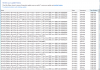You are using an out of date browser. It may not display this or other websites correctly.
You should upgrade or use an alternative browser.
You should upgrade or use an alternative browser.
Solved Explorer/Firefox add-in Malaware (LuckyClass Tab Delta-Homes)
- Thread starter Suzieb8
- Start date
Apologies:
Farbar Service Scanner Version: 17-01-2015
Ran by user (administrator) on 16-06-2015 at 19:40:28
Running from "C:\Users\user\Desktop"
Microsoft Windows 7 Professional Service Pack 1 (X64)
Boot Mode: Normal
****************************************************************
Internet Services:
============
Connection Status:
==============
Localhost is accessible.
LAN connected.
Google IP is accessible.
Google.com is accessible.
Yahoo.com is accessible.
Windows Firewall:
=============
Firewall Disabled Policy:
==================
System Restore:
============
System Restore Policy:
========================
Action Center:
============
Windows Update:
============
Windows Autoupdate Disabled Policy:
============================
Windows Defender:
==============
WinDefend Service is not running. Checking service configuration:
The start type of WinDefend service is set to Demand. The default start type is Auto.
The ImagePath of WinDefend service is OK.
The ServiceDll of WinDefend service is OK.
Windows Defender Disabled Policy:
==========================
[HKEY_LOCAL_MACHINE\SOFTWARE\Microsoft\Windows Defender]
"DisableAntiSpyware"=DWORD:1
Other Services:
==============
File Check:
========
C:\Windows\System32\nsisvc.dll => File is digitally signed
C:\Windows\System32\drivers\nsiproxy.sys => File is digitally signed
C:\Windows\System32\dhcpcore.dll => File is digitally signed
C:\Windows\System32\drivers\afd.sys => File is digitally signed
C:\Windows\System32\drivers\tdx.sys => File is digitally signed
C:\Windows\System32\Drivers\tcpip.sys => File is digitally signed
C:\Windows\System32\dnsrslvr.dll => File is digitally signed
C:\Windows\System32\mpssvc.dll => File is digitally signed
C:\Windows\System32\bfe.dll => File is digitally signed
C:\Windows\System32\drivers\mpsdrv.sys => File is digitally signed
C:\Windows\System32\SDRSVC.dll => File is digitally signed
C:\Windows\System32\vssvc.exe => File is digitally signed
C:\Windows\System32\wscsvc.dll => File is digitally signed
C:\Windows\System32\wbem\WMIsvc.dll => File is digitally signed
C:\Windows\System32\wuaueng.dll => File is digitally signed
C:\Windows\System32\qmgr.dll => File is digitally signed
C:\Windows\System32\es.dll => File is digitally signed
C:\Windows\System32\cryptsvc.dll => File is digitally signed
C:\Program Files\Windows Defender\MpSvc.dll => File is digitally signed
C:\Windows\System32\ipnathlp.dll => File is digitally signed
C:\Windows\System32\iphlpsvc.dll => File is digitally signed
C:\Windows\System32\svchost.exe => File is digitally signed
C:\Windows\System32\rpcss.dll => File is digitally signed
**** End of log ****
Farbar Service Scanner Version: 17-01-2015
Ran by user (administrator) on 16-06-2015 at 19:40:28
Running from "C:\Users\user\Desktop"
Microsoft Windows 7 Professional Service Pack 1 (X64)
Boot Mode: Normal
****************************************************************
Internet Services:
============
Connection Status:
==============
Localhost is accessible.
LAN connected.
Google IP is accessible.
Google.com is accessible.
Yahoo.com is accessible.
Windows Firewall:
=============
Firewall Disabled Policy:
==================
System Restore:
============
System Restore Policy:
========================
Action Center:
============
Windows Update:
============
Windows Autoupdate Disabled Policy:
============================
Windows Defender:
==============
WinDefend Service is not running. Checking service configuration:
The start type of WinDefend service is set to Demand. The default start type is Auto.
The ImagePath of WinDefend service is OK.
The ServiceDll of WinDefend service is OK.
Windows Defender Disabled Policy:
==========================
[HKEY_LOCAL_MACHINE\SOFTWARE\Microsoft\Windows Defender]
"DisableAntiSpyware"=DWORD:1
Other Services:
==============
File Check:
========
C:\Windows\System32\nsisvc.dll => File is digitally signed
C:\Windows\System32\drivers\nsiproxy.sys => File is digitally signed
C:\Windows\System32\dhcpcore.dll => File is digitally signed
C:\Windows\System32\drivers\afd.sys => File is digitally signed
C:\Windows\System32\drivers\tdx.sys => File is digitally signed
C:\Windows\System32\Drivers\tcpip.sys => File is digitally signed
C:\Windows\System32\dnsrslvr.dll => File is digitally signed
C:\Windows\System32\mpssvc.dll => File is digitally signed
C:\Windows\System32\bfe.dll => File is digitally signed
C:\Windows\System32\drivers\mpsdrv.sys => File is digitally signed
C:\Windows\System32\SDRSVC.dll => File is digitally signed
C:\Windows\System32\vssvc.exe => File is digitally signed
C:\Windows\System32\wscsvc.dll => File is digitally signed
C:\Windows\System32\wbem\WMIsvc.dll => File is digitally signed
C:\Windows\System32\wuaueng.dll => File is digitally signed
C:\Windows\System32\qmgr.dll => File is digitally signed
C:\Windows\System32\es.dll => File is digitally signed
C:\Windows\System32\cryptsvc.dll => File is digitally signed
C:\Program Files\Windows Defender\MpSvc.dll => File is digitally signed
C:\Windows\System32\ipnathlp.dll => File is digitally signed
C:\Windows\System32\iphlpsvc.dll => File is digitally signed
C:\Windows\System32\svchost.exe => File is digitally signed
C:\Windows\System32\rpcss.dll => File is digitally signed
**** End of log ****
Since I thought I had posted the entire log I moved onto the next steps -
I have run TFC and Sophos Free Virus Removal Tool. Sophos reported my computer as clean.
I do have a question about defrag my hard drive and the statement Do NOT defrag if SSD!
I believe my c drive is a solid state drive and therefore I should not defragment.
Many thanks for all your clear instructions and all your assistance.
Suzie
I have run TFC and Sophos Free Virus Removal Tool. Sophos reported my computer as clean.
I do have a question about defrag my hard drive and the statement Do NOT defrag if SSD!
I believe my c drive is a solid state drive and therefore I should not defragment.
Many thanks for all your clear instructions and all your assistance.
Suzie
Broni
Posts: 56,041 +517
Yes.I believe my c drive is a solid state drive and therefore I should not defragment.
Update Adobe Flash Player: http://get.adobe.com/flashplayer/
Make sure you UN-check Yes, install McAfee Security Scan Plus
NOTE 1: Beginning with Adobe Flash Version 11.3, the universal installer includes the 32-bit and 64-bit versions of the Flash Player.
NOTE 2: While installing make sure you UN-check any extra garbage which wants to install alongside.
===============================
Your computer is clean
1. This step will remove all cleaning tools we used, it'll reset restore points (so you won't get reinfected by accidentally using some older restore point) and it'll make some other minor adjustments...
This is a very crucial step so make sure you don't skip it.
Download

Double-click Delfix.exe to start the tool.
Make sure the following items are checked:
- Activate UAC (optional; some users prefer to keep it off)
- Remove disinfection tools
- Create registry backup
- Purge System Restore
- Reset system settings
Once finished a logfile will be created. You don't have to attach it to your next reply.
2. Make sure Windows Updates are current.
3. If any trojans, rootkits or bootkits were listed among your infection(s), make sure, you change all of your on-line important passwords (bank account(s), secured web sites, etc.) immediately!
4. Check if your browser plugins are up to date.
Firefox - https://www.mozilla.org/en-US/plugincheck/
other browsers: https://browsercheck.qualys.com/ (click on "Scan without installing plugin" and then on "Scan now")
5. Download, and install WOT (Web OF Trust): http://www.mywot.com/. It'll warn you (in most cases) about dangerous web sites.
6. Run Malwarebytes "Quick scan" once in a while to assure safety of your computer.
7. Run Temporary File Cleaner (TFC), AdwCleaner and Junkware Removal Tool (JRT) weekly (you need to redownload these tools since they were removed by DelFix).
8. Download and install Secunia Personal Software Inspector (PSI): https://www.techspot.com/downloads/4898-secunia-personal-software-inspector-psi.html. The Secunia PSI is a FREE security tool designed to detect vulnerable and out-dated programs and plug-ins which expose your PC to attacks. Run it weekly.
9. (optional) If you want to keep all your programs up to date, download and install FileHippo Update Checker.
The Update Checker will scan your computer for installed software, check the versions and then send this information to FileHippo.com to see if there are any newer releases.
10. When installing\updating ANY program, make sure you always select "Custom " installation, so you can UN-check any possible "drive-by-install" (foistware), like toolbars etc., which may try to install along with the legitimate program. Do NOT click "Next" button without looking at any given page.
11. Read:
How did I get infected?, With steps so it does not happen again!: http://www.bleepingcomputer.com/forums/topic2520.html
Simple and easy ways to keep your computer safe and secure on the Internet: http://www.bleepingcomputer.com/tutorials/keep-your-computer-safe-online/
About those Toolbars and Add-ons - Potentially Unwanted Programs (PUPs) which change your browser settings: http://www.bleepingcomputer.com/for...curity-questions-best-practices/#entry3187642
12. Please, let me know, how your computer is doing.
Hi,
I have followed all your instructions. Computer has come up "clean"
I have tried a number of times to install 2 important Windows updates. They either fail and appear to install successfully and within a couple of minutes I get the msg that a couple of important updates are available.
Looking at the log they appear to have been installed a number of times. In fact a number of times over the
Bit confused by this.
I cannot copy the Review of update history so have attached it as a png file.
I have noticed that whenever I switch off my machine it says its installing 2 updates.........looks like the same ones.
Thanks
Suzie
I have followed all your instructions. Computer has come up "clean"
I have tried a number of times to install 2 important Windows updates. They either fail and appear to install successfully and within a couple of minutes I get the msg that a couple of important updates are available.
Looking at the log they appear to have been installed a number of times. In fact a number of times over the
Bit confused by this.
I cannot copy the Review of update history so have attached it as a png file.
I have noticed that whenever I switch off my machine it says its installing 2 updates.........looks like the same ones.
Thanks
Suzie
Attachments
Broni
Posts: 56,041 +517
https://www.microsoft.com/en-us/download/details.aspx?id=46958
https://www.microsoft.com/en-us/download/details.aspx?id=46962
Both updates are for .NET Framework which is known for having installation problems.
Let's try cleaning up your .NET framework...
Download, unzip, and run the dotnetfx_cleanup_tool. It will remove the .NET framework from your computer so that we can reinstall it later.
After running this cleanup tool, it should ask you to reboot. Please do so.
Next, download and install dotnetfx35.exe. This will reinstall the .NET framework onto your computer. Note: this is a large file, and could take some time to download depending on the speed of your internet connection.
After another reboot, download and install dotnetfx35setup.exe. This will update the .NET framework to version 3 SP1.
If you need any more updates for the .NET framework, Windows Update should find it for you (assuming updates are set to automatically download and install).
https://www.microsoft.com/en-us/download/details.aspx?id=46962
Both updates are for .NET Framework which is known for having installation problems.
Let's try cleaning up your .NET framework...
Download, unzip, and run the dotnetfx_cleanup_tool. It will remove the .NET framework from your computer so that we can reinstall it later.
After running this cleanup tool, it should ask you to reboot. Please do so.
Next, download and install dotnetfx35.exe. This will reinstall the .NET framework onto your computer. Note: this is a large file, and could take some time to download depending on the speed of your internet connection.
After another reboot, download and install dotnetfx35setup.exe. This will update the .NET framework to version 3 SP1.
If you need any more updates for the .NET framework, Windows Update should find it for you (assuming updates are set to automatically download and install).
Broni
Posts: 56,041 +517
I went to the link above and tried to install the update. It failed. Then I commenced to follow Method I to reset windows update components. Installed and ran FixIt 50202. Came up with a message that CRYTSVC could not be stopped ...so I cancelled. Tried to follow the instructions give in 971058 https://support.microsoft.com/en-us/kb/971058 to manually reset Windows Update components. Unfortunately I missed the bit about backing up the registry
I followed
so I suspect that I have made a mess of things.
Any suggestions how I can get out of this mess?
Thanks heaps
I followed
- Stop the BITS service, the Windows Update service, and the Cryptographic service. To do this, at a command prompt, type the following commands. Make sure that you press Enter after you type each command.
- net stop bits
- net stop wuauserv
- net stop appidsvc
- net stop cryptsvc
- Delete the qmgr*.dat files. To do this, at a command prompt, type the following command, and then press Enter:
Del "%ALLUSERSPROFILE%\Application Data\Microsoft\Network\Downloader\qmgr*.dat"
so I suspect that I have made a mess of things.
Any suggestions how I can get out of this mess?
Thanks heaps
Broni
Posts: 56,041 +517
Using system restore at this point is not a good idea because it may reverse some cleaning we've done so far.
Download Windows Repair (All in One) from this site
Install the program then run it.
NOTE 1. In Windows Vista, 7 and 8 right click on the program, click "Run As Administrator".
NOTE 2. Disable your antivirus program before running Windows Repair.
Go to Step 3 and click on Check button next to 1. See If Check Disk Is Needed.
If the tool that the Check Disk is needed click on Do It button next to 2. Check Disk.
In that case make sure you restart computer.

Once the above is done go to Step 4 and allow it to run System File Check by clicking on Do It button:

Go to Step 5 and under "System Restore" click on Create button:

Go to Repairs tab and click Open Repairs button.

In next window....
Leave all checkmarks as they're.
Click on Start Repairs button.

Post Windows Repair log which is located in the following folder:
64-bit systems - C:\Program Files (x86)\Tweaking.com\Windows Repair (All in One)\Logs
32-bit systems - C:\Program Files\Tweaking.com\Windows Repair (All in One)\Logs
Download Windows Repair (All in One) from this site
Install the program then run it.
NOTE 1. In Windows Vista, 7 and 8 right click on the program, click "Run As Administrator".
NOTE 2. Disable your antivirus program before running Windows Repair.
Go to Step 3 and click on Check button next to 1. See If Check Disk Is Needed.
If the tool that the Check Disk is needed click on Do It button next to 2. Check Disk.
In that case make sure you restart computer.

Once the above is done go to Step 4 and allow it to run System File Check by clicking on Do It button:

Go to Step 5 and under "System Restore" click on Create button:

Go to Repairs tab and click Open Repairs button.

In next window....
Leave all checkmarks as they're.
Click on Start Repairs button.

Post Windows Repair log which is located in the following folder:
64-bit systems - C:\Program Files (x86)\Tweaking.com\Windows Repair (All in One)\Logs
32-bit systems - C:\Program Files\Tweaking.com\Windows Repair (All in One)\Logs
_Windows_Repair_Log,txt
Tweaking.com - Windows Repair v3.2.2
--------------------------------------------------------------------------------
System Variables
--------------------------------------------------------------------------------
OS: Windows 7 Professional
OS Architecture: 64-bit
OS Version: 6.1.7601
OS Service Pack: Service Pack 1
Computer Name: USER-PC
Windows Drive: C:\
Windows Path: C:\Windows
Program Files: C:\Program Files
Program Files (x86): C:\Program Files (x86)
Current Profile: C:\Users\user
Current Profile SID: S-1-5-21-4094588667-3332780937-1719075212-1000
Current Profile Classes: S-1-5-21-4094588667-3332780937-1719075212-1000_Classes
Profiles Location: C:\Users
Profiles Location 2: C:\Windows\ServiceProfiles
Local Settings AppData: C:\Users\user\AppData\Local
--------------------------------------------------------------------------------
System Information
--------------------------------------------------------------------------------
System Up Time: 0 Days 00:05:23
Process Count: 92
Commit Total: 4.66 GB
Commit Limit: 31.77 GB
Commit Peak: 5.42 GB
Handle Count: 29178
Kernel Total: 661.95 MB
Kernel Paged: 551.91 MB
Kernel Non Paged: 110.04 MB
System Cache: 2.17 GB
Thread Count: 1253
--------------------------------------------------------------------------------
Memory Before Cleaning with CleanMem
--------------------------------------------------------------------------------
Memory Total: 15.89 GB
Memory Used: 3.46 GB(21.7739%)
Memory Avail.: 12.43 GB
--------------------------------------------------------------------------------
Cleaning Memory Before Starting Repairs...
Memory After Cleaning with CleanMem
--------------------------------------------------------------------------------
Memory Total: 15.89 GB
Memory Used: 3.01 GB(18.9328%)
Memory Avail.: 12.88 GB
--------------------------------------------------------------------------------
Starting Repairs...
Started at (22/06/2015 9:00:10 AM)
Setting Any Missing 'InstallDate' From Uninstall Sections Before Running Repair...
Total Missing 'InstallDate' Fixed: 62
01 - Reset Registry Permissions 01/03
HKEY_CURRENT_USER & Sub Keys
Start (22/06/2015 9:00:11 AM)
Running Repair Under Current User Account
Done (22/06/2015 9:00:22 AM)
01 - Reset Registry Permissions 02/03
HKEY_LOCAL_MACHINE & Sub Keys
Start (22/06/2015 9:00:22 AM)
Decompressing & Updating Windows Permission File services.txt
Done, 0.14 seconds.
Running Repair Under System Account
Done (22/06/2015 9:05:16 AM)
01 - Reset Registry Permissions 03/03
HKEY_CLASSES_ROOT & Sub Keys
Start (22/06/2015 9:05:16 AM)
Running Repair Under System Account
Done (22/06/2015 9:06:31 AM)
03 - Reset Service Permissions
Start (22/06/2015 9:06:31 AM)
Running Repair Under Current User Account
Running Repair Under System Account
Done (22/06/2015 9:06:38 AM)
04 - Register System Files
Start (22/06/2015 9:06:38 AM)
Running Repair Under Current User Account
Running Repair Under System Account
Done (22/06/2015 9:07:05 AM)
05 - Repair WMI
Start (22/06/2015 9:07:05 AM)
Starting Security Center So We Can Export The Security Info.
Exporting Antivirus Info...
Microsoft Security Essentials Exported.
Exporting AntiSpyware Info...
Microsoft Security Essentials Exported.
Windows Defender Exported.
Exporting 3rd Party Firewall Info...
ZoneAlarm Free Firewall Firewall Exported.
Running Repair Under Current User Account
Done (22/06/2015 9:08:01 AM)
06 - Repair Windows Firewall
Start (22/06/2015 9:08:01 AM)
Running Repair Under Current User Account
Decompressing & Updating Windows Permission File services.txt
Done, 0.14 seconds.
Running Repair Under System Account
Done (22/06/2015 9:08:27 AM)
07 - Repair Internet Explorer
Start (22/06/2015 9:08:27 AM)
Running Repair Under Current User Account
Running Repair Under System Account
Done (22/06/2015 9:08:41 AM)
08 - Repair MDAC/MS Jet
Start (22/06/2015 9:08:41 AM)
Running Repair Under Current User Account
Running Repair Under System Account
Done (22/06/2015 9:08:47 AM)
09 - Repair Hosts File
Start (22/06/2015 9:08:47 AM)
Running Repair Under System Account
Done (22/06/2015 9:08:49 AM)
10 - Remove Policies Set By Infections
Start (22/06/2015 9:08:49 AM)
Running Repair Under Current User Account
Running Repair Under System Account
Done (22/06/2015 9:08:53 AM)
12 - Repair Icons
Start (22/06/2015 9:08:53 AM)
Running Repair Under Current User Account
Done (22/06/2015 9:08:54 AM)
13 - Repair Network
Start (22/06/2015 9:08:54 AM)
Running Repair Under Current User Account
Running Repair Under System Account
Done (22/06/2015 9:09:10 AM)
15 - Repair Proxy Settings
Start (22/06/2015 9:09:10 AM)
Running Repair Under Current User Account
Running Repair Under System Account
Done (22/06/2015 9:09:12 AM)
17 - Repair Windows Updates
Start (22/06/2015 9:09:12 AM)
Running Repair Under Current User Account
Decompressing & Updating Windows Permission File services.txt
Done, 0.13 seconds.
Running Repair Under System Account
Setting Windows Updates Files That Are In Use To Be Removed At Next Boot.
Done (22/06/2015 9:09:26 AM)
18 - Repair CD/DVD Missing/Not Working
Start (22/06/2015 9:09:26 AM)
iTunes was found, adding UpperFilters for iTunes Reg Key
UpperFilters added?: True
Done (22/06/2015 9:09:26 AM)
19 - Repair Volume Shadow Copy Service
Start (22/06/2015 9:09:26 AM)
Running Repair Under Current User Account
Decompressing & Updating Windows Permission File services.txt
Done, 0.13 seconds.
Running Repair Under System Account
Done (22/06/2015 9:09:47 AM)
21 - Repair MSI (Windows Installer)
Start (22/06/2015 9:09:47 AM)
Running Repair Under Current User Account
Decompressing & Updating Windows Permission File services.txt
Done, 0.13 seconds.
Running Repair Under System Account
Done (22/06/2015 9:09:57 AM)
23.01 - Repair bat Association
Start (22/06/2015 9:09:57 AM)
Running Repair Under Current User Account
Running Repair Under System Account
Done (22/06/2015 9:09:59 AM)
23.02 - Repair cmd Association
Start (22/06/2015 9:09:59 AM)
Running Repair Under Current User Account
Running Repair Under System Account
Done (22/06/2015 9:10:01 AM)
23.03 - Repair com Association
Start (22/06/2015 9:10:01 AM)
Running Repair Under Current User Account
Running Repair Under System Account
Done (22/06/2015 9:10:03 AM)
23.04 - Repair Directory Association
Start (22/06/2015 9:10:03 AM)
Running Repair Under Current User Account
Running Repair Under System Account
Done (22/06/2015 9:10:05 AM)
23.05 - Repair Drive Association
Start (22/06/2015 9:10:05 AM)
Running Repair Under Current User Account
Running Repair Under System Account
Done (22/06/2015 9:10:08 AM)
23.06 - Repair exe Association
Start (22/06/2015 9:10:08 AM)
Running Repair Under Current User Account
Running Repair Under System Account
Done (22/06/2015 9:10:10 AM)
23.07 - Repair Folder Association
Start (22/06/2015 9:10:10 AM)
Running Repair Under Current User Account
Running Repair Under System Account
Done (22/06/2015 9:10:12 AM)
23.08 - Repair inf Association
Start (22/06/2015 9:10:12 AM)
Running Repair Under Current User Account
Running Repair Under System Account
Done (22/06/2015 9:10:14 AM)
23.09 - Repair lnk (Shortcuts) Association
Start (22/06/2015 9:10:14 AM)
Running Repair Under Current User Account
Running Repair Under System Account
Done (22/06/2015 9:10:16 AM)
23.10 - Repair msc Association
Start (22/06/2015 9:10:16 AM)
Running Repair Under Current User Account
Running Repair Under System Account
Done (22/06/2015 9:10:18 AM)
23.11 - Repair reg Association
Start (22/06/2015 9:10:18 AM)
Running Repair Under Current User Account
Running Repair Under System Account
Done (22/06/2015 9:10:21 AM)
23.12 - Repair scr Association
Start (22/06/2015 9:10:21 AM)
Running Repair Under Current User Account
Running Repair Under System Account
Done (22/06/2015 9:10:23 AM)
24 - Repair Windows Safe Mode
Start (22/06/2015 9:10:23 AM)
Running Repair Under Current User Account
Running Repair Under System Account
Done (22/06/2015 9:10:25 AM)
25 - Repair Print Spooler
Start (22/06/2015 9:10:25 AM)
Running Repair Under Current User Account
Decompressing & Updating Windows Permission File services.txt
Done, 0.13 seconds.
Running Repair Under System Account
Done (22/06/2015 9:10:38 AM)
26 - Restore Important Windows Services
Start (22/06/2015 9:10:38 AM)
Running Repair Under Current User Account
Decompressing & Updating Windows Permission File services.txt
Done, 0.13 seconds.
Running Repair Under System Account
Done (22/06/2015 9:10:47 AM)
27 - Set Windows Services To Default Startup
Start (22/06/2015 9:10:47 AM)
Running Repair Under Current User Account
Running Repair Under System Account
Done (22/06/2015 9:10:51 AM)
Skipping Repair.
Repair is for Windows v6.2 (Windows 8 & Newer) or higher.
Current version: 6.1
Skipping Repair.
Repair is for Windows v6.2 (Windows 8 & Newer) or higher.
Current version: 6.1
Skipping Repair.
Repair is for Windows v6.2 (Windows 8 & Newer) or higher.
Current version: 6.1
31 - Repair Windows 'New' Submenu
Start (22/06/2015 9:10:51 AM)
Running Repair Under Current User Account
Running Repair Under System Account
Done (22/06/2015 9:10:53 AM)
33 - Repair Performance Counters
Start (22/06/2015 9:10:53 AM)
Running Repair Under Current User Account
Done (22/06/2015 9:10:56 AM)
Cleaning up empty logs...
All Selected Repairs Done.
Done at (22/06/2015 9:10:56 AM)
Total Repair Time: 00:10:48
...YOU MUST RESTART YOUR SYSTEM...
Tweaking.com - Windows Repair v3.2.2
--------------------------------------------------------------------------------
System Variables
--------------------------------------------------------------------------------
OS: Windows 7 Professional
OS Architecture: 64-bit
OS Version: 6.1.7601
OS Service Pack: Service Pack 1
Computer Name: USER-PC
Windows Drive: C:\
Windows Path: C:\Windows
Program Files: C:\Program Files
Program Files (x86): C:\Program Files (x86)
Current Profile: C:\Users\user
Current Profile SID: S-1-5-21-4094588667-3332780937-1719075212-1000
Current Profile Classes: S-1-5-21-4094588667-3332780937-1719075212-1000_Classes
Profiles Location: C:\Users
Profiles Location 2: C:\Windows\ServiceProfiles
Local Settings AppData: C:\Users\user\AppData\Local
--------------------------------------------------------------------------------
System Information
--------------------------------------------------------------------------------
System Up Time: 0 Days 00:05:23
Process Count: 92
Commit Total: 4.66 GB
Commit Limit: 31.77 GB
Commit Peak: 5.42 GB
Handle Count: 29178
Kernel Total: 661.95 MB
Kernel Paged: 551.91 MB
Kernel Non Paged: 110.04 MB
System Cache: 2.17 GB
Thread Count: 1253
--------------------------------------------------------------------------------
Memory Before Cleaning with CleanMem
--------------------------------------------------------------------------------
Memory Total: 15.89 GB
Memory Used: 3.46 GB(21.7739%)
Memory Avail.: 12.43 GB
--------------------------------------------------------------------------------
Cleaning Memory Before Starting Repairs...
Memory After Cleaning with CleanMem
--------------------------------------------------------------------------------
Memory Total: 15.89 GB
Memory Used: 3.01 GB(18.9328%)
Memory Avail.: 12.88 GB
--------------------------------------------------------------------------------
Starting Repairs...
Started at (22/06/2015 9:00:10 AM)
Setting Any Missing 'InstallDate' From Uninstall Sections Before Running Repair...
Total Missing 'InstallDate' Fixed: 62
01 - Reset Registry Permissions 01/03
HKEY_CURRENT_USER & Sub Keys
Start (22/06/2015 9:00:11 AM)
Running Repair Under Current User Account
Done (22/06/2015 9:00:22 AM)
01 - Reset Registry Permissions 02/03
HKEY_LOCAL_MACHINE & Sub Keys
Start (22/06/2015 9:00:22 AM)
Decompressing & Updating Windows Permission File services.txt
Done, 0.14 seconds.
Running Repair Under System Account
Done (22/06/2015 9:05:16 AM)
01 - Reset Registry Permissions 03/03
HKEY_CLASSES_ROOT & Sub Keys
Start (22/06/2015 9:05:16 AM)
Running Repair Under System Account
Done (22/06/2015 9:06:31 AM)
03 - Reset Service Permissions
Start (22/06/2015 9:06:31 AM)
Running Repair Under Current User Account
Running Repair Under System Account
Done (22/06/2015 9:06:38 AM)
04 - Register System Files
Start (22/06/2015 9:06:38 AM)
Running Repair Under Current User Account
Running Repair Under System Account
Done (22/06/2015 9:07:05 AM)
05 - Repair WMI
Start (22/06/2015 9:07:05 AM)
Starting Security Center So We Can Export The Security Info.
Exporting Antivirus Info...
Microsoft Security Essentials Exported.
Exporting AntiSpyware Info...
Microsoft Security Essentials Exported.
Windows Defender Exported.
Exporting 3rd Party Firewall Info...
ZoneAlarm Free Firewall Firewall Exported.
Running Repair Under Current User Account
Done (22/06/2015 9:08:01 AM)
06 - Repair Windows Firewall
Start (22/06/2015 9:08:01 AM)
Running Repair Under Current User Account
Decompressing & Updating Windows Permission File services.txt
Done, 0.14 seconds.
Running Repair Under System Account
Done (22/06/2015 9:08:27 AM)
07 - Repair Internet Explorer
Start (22/06/2015 9:08:27 AM)
Running Repair Under Current User Account
Running Repair Under System Account
Done (22/06/2015 9:08:41 AM)
08 - Repair MDAC/MS Jet
Start (22/06/2015 9:08:41 AM)
Running Repair Under Current User Account
Running Repair Under System Account
Done (22/06/2015 9:08:47 AM)
09 - Repair Hosts File
Start (22/06/2015 9:08:47 AM)
Running Repair Under System Account
Done (22/06/2015 9:08:49 AM)
10 - Remove Policies Set By Infections
Start (22/06/2015 9:08:49 AM)
Running Repair Under Current User Account
Running Repair Under System Account
Done (22/06/2015 9:08:53 AM)
12 - Repair Icons
Start (22/06/2015 9:08:53 AM)
Running Repair Under Current User Account
Done (22/06/2015 9:08:54 AM)
13 - Repair Network
Start (22/06/2015 9:08:54 AM)
Running Repair Under Current User Account
Running Repair Under System Account
Done (22/06/2015 9:09:10 AM)
15 - Repair Proxy Settings
Start (22/06/2015 9:09:10 AM)
Running Repair Under Current User Account
Running Repair Under System Account
Done (22/06/2015 9:09:12 AM)
17 - Repair Windows Updates
Start (22/06/2015 9:09:12 AM)
Running Repair Under Current User Account
Decompressing & Updating Windows Permission File services.txt
Done, 0.13 seconds.
Running Repair Under System Account
Setting Windows Updates Files That Are In Use To Be Removed At Next Boot.
Done (22/06/2015 9:09:26 AM)
18 - Repair CD/DVD Missing/Not Working
Start (22/06/2015 9:09:26 AM)
iTunes was found, adding UpperFilters for iTunes Reg Key
UpperFilters added?: True
Done (22/06/2015 9:09:26 AM)
19 - Repair Volume Shadow Copy Service
Start (22/06/2015 9:09:26 AM)
Running Repair Under Current User Account
Decompressing & Updating Windows Permission File services.txt
Done, 0.13 seconds.
Running Repair Under System Account
Done (22/06/2015 9:09:47 AM)
21 - Repair MSI (Windows Installer)
Start (22/06/2015 9:09:47 AM)
Running Repair Under Current User Account
Decompressing & Updating Windows Permission File services.txt
Done, 0.13 seconds.
Running Repair Under System Account
Done (22/06/2015 9:09:57 AM)
23.01 - Repair bat Association
Start (22/06/2015 9:09:57 AM)
Running Repair Under Current User Account
Running Repair Under System Account
Done (22/06/2015 9:09:59 AM)
23.02 - Repair cmd Association
Start (22/06/2015 9:09:59 AM)
Running Repair Under Current User Account
Running Repair Under System Account
Done (22/06/2015 9:10:01 AM)
23.03 - Repair com Association
Start (22/06/2015 9:10:01 AM)
Running Repair Under Current User Account
Running Repair Under System Account
Done (22/06/2015 9:10:03 AM)
23.04 - Repair Directory Association
Start (22/06/2015 9:10:03 AM)
Running Repair Under Current User Account
Running Repair Under System Account
Done (22/06/2015 9:10:05 AM)
23.05 - Repair Drive Association
Start (22/06/2015 9:10:05 AM)
Running Repair Under Current User Account
Running Repair Under System Account
Done (22/06/2015 9:10:08 AM)
23.06 - Repair exe Association
Start (22/06/2015 9:10:08 AM)
Running Repair Under Current User Account
Running Repair Under System Account
Done (22/06/2015 9:10:10 AM)
23.07 - Repair Folder Association
Start (22/06/2015 9:10:10 AM)
Running Repair Under Current User Account
Running Repair Under System Account
Done (22/06/2015 9:10:12 AM)
23.08 - Repair inf Association
Start (22/06/2015 9:10:12 AM)
Running Repair Under Current User Account
Running Repair Under System Account
Done (22/06/2015 9:10:14 AM)
23.09 - Repair lnk (Shortcuts) Association
Start (22/06/2015 9:10:14 AM)
Running Repair Under Current User Account
Running Repair Under System Account
Done (22/06/2015 9:10:16 AM)
23.10 - Repair msc Association
Start (22/06/2015 9:10:16 AM)
Running Repair Under Current User Account
Running Repair Under System Account
Done (22/06/2015 9:10:18 AM)
23.11 - Repair reg Association
Start (22/06/2015 9:10:18 AM)
Running Repair Under Current User Account
Running Repair Under System Account
Done (22/06/2015 9:10:21 AM)
23.12 - Repair scr Association
Start (22/06/2015 9:10:21 AM)
Running Repair Under Current User Account
Running Repair Under System Account
Done (22/06/2015 9:10:23 AM)
24 - Repair Windows Safe Mode
Start (22/06/2015 9:10:23 AM)
Running Repair Under Current User Account
Running Repair Under System Account
Done (22/06/2015 9:10:25 AM)
25 - Repair Print Spooler
Start (22/06/2015 9:10:25 AM)
Running Repair Under Current User Account
Decompressing & Updating Windows Permission File services.txt
Done, 0.13 seconds.
Running Repair Under System Account
Done (22/06/2015 9:10:38 AM)
26 - Restore Important Windows Services
Start (22/06/2015 9:10:38 AM)
Running Repair Under Current User Account
Decompressing & Updating Windows Permission File services.txt
Done, 0.13 seconds.
Running Repair Under System Account
Done (22/06/2015 9:10:47 AM)
27 - Set Windows Services To Default Startup
Start (22/06/2015 9:10:47 AM)
Running Repair Under Current User Account
Running Repair Under System Account
Done (22/06/2015 9:10:51 AM)
Skipping Repair.
Repair is for Windows v6.2 (Windows 8 & Newer) or higher.
Current version: 6.1
Skipping Repair.
Repair is for Windows v6.2 (Windows 8 & Newer) or higher.
Current version: 6.1
Skipping Repair.
Repair is for Windows v6.2 (Windows 8 & Newer) or higher.
Current version: 6.1
31 - Repair Windows 'New' Submenu
Start (22/06/2015 9:10:51 AM)
Running Repair Under Current User Account
Running Repair Under System Account
Done (22/06/2015 9:10:53 AM)
33 - Repair Performance Counters
Start (22/06/2015 9:10:53 AM)
Running Repair Under Current User Account
Done (22/06/2015 9:10:56 AM)
Cleaning up empty logs...
All Selected Repairs Done.
Done at (22/06/2015 9:10:56 AM)
Total Repair Time: 00:10:48
...YOU MUST RESTART YOUR SYSTEM...
Same problem.....Using stand-alone installation from https://support.microsoft.com/en-us/kb/982670. "Net Framework 4 Client Profile has not been installed because" Fatal error during installation". Do you wish for me to post the log file??
Update also does not work through windows update.
Suzie
Update also does not work through windows update.
Suzie
Broni
Posts: 56,041 +517
At this point...
In this forum, we make sure, your computer is free of malware and your computer is clean
Because the access to malware forum is very limited, your best option is to create new topic about your current issue, at Windows section.
You'll get more attention.
Good luck
In this forum, we make sure, your computer is free of malware and your computer is clean
Because the access to malware forum is very limited, your best option is to create new topic about your current issue, at Windows section.
You'll get more attention.
Good luck
Similar threads
- Replies
- 12
- Views
- 3K
- Replies
- 12
- Views
- 3K
-
TechSpot is dedicated to computer enthusiasts and power users.
Ask a question and give support.
Join the community here, it only takes a minute.