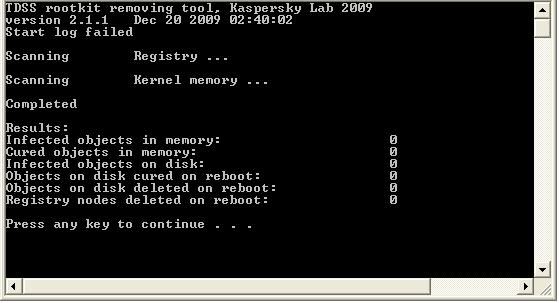Hi, I ran the GMER again, log is attached.
I am unable to turn off the spybot teatimer resident as I cannot find anyway to launch it. I have no icon and no .exe file in the spybot folder. I cannot find anyway to open this program. I have search my system repeatedly for teatime.exe and spybot. The spybot search and destroy folder is in the Program Files folder but within the spybot folder there is no .exe file to launch. I opened all of the subfolders and there are no .exe folders in any of them. Is there another way to kill this program. If I don't need it I have no problem deleting it completely I just don't know how. I even went into add/remove programs and spybot is not listed at all.
sorry for all the trouble...
I am unable to turn off the spybot teatimer resident as I cannot find anyway to launch it. I have no icon and no .exe file in the spybot folder. I cannot find anyway to open this program. I have search my system repeatedly for teatime.exe and spybot. The spybot search and destroy folder is in the Program Files folder but within the spybot folder there is no .exe file to launch. I opened all of the subfolders and there are no .exe folders in any of them. Is there another way to kill this program. If I don't need it I have no problem deleting it completely I just don't know how. I even went into add/remove programs and spybot is not listed at all.
sorry for all the trouble...