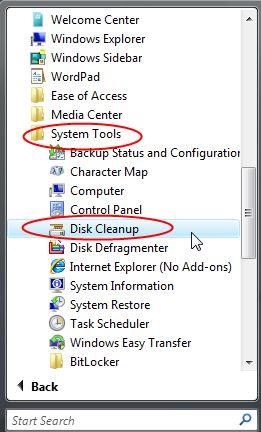Bobbye
Posts: 16,313 +36
You're very welcome! Looks good! Handle the HijackThis log first, then follow with the cleanup in next reply:
Print the HJT list out. You can look for the corresponding entries for everything that you checked in HJT and uncheck the related processes on the Startup menu. This does not remove a program or App- it's just keeps it from starting on boot. None of these entries are malware and their removal is optional. Stopping as many as possible will free up resources and help make the system faster.
Please reopen HijackThis to 'do system scan only'Check each of the following if present
C:\Windows\system32\Dwm.exe
C:\Program Files\HP\HP Software Update\hpwuSchd2.exe
C:\Windows\V0400Mon.exe
C:\Program Files\iTunes\iTunesHelper.exe
C:\Program Files\Hewlett-Packard\Shared\HpqToaster.exe
R1 - HKLM\Software\Microsoft\Internet Explorer\Main,Default_Page_URL = http://ie.redirect.hp.com/svs/rdr?TY...esario&pf=cnnb
O2 - BHO: BitComet ClickCapture - {39F7E362-828A-4B5A-BCAF-5B79BFDFEA60} - C:\Program Files\BitComet\tools\BitCometBHO_1.3.7.16.dll (file missing)
O2 - BHO: Google Toolbar Notifier BHO - {AF69DE43-7D58-4638-B6FA-CE66B5AD205D} - C:\Program Files\Google\GoogleToolbarNotifier\5.5.5126.1836\swg.dll
O2 - BHO: Java(tm) Plug-In 2 SSV Helper - {DBC80044-A445-435b-BC74-9C25C1C588A9} - C:\Program Files\Java\jre6\bin\jp2ssv.dll
O2 - BHO: HP Smart BHO Class - {FFFFFFFF-CF4E-4F2B-BDC2-0E72E116A856} - C:\Program Files\HP\Digital Imaging\Smart Web Printing\hpswp_BHO.dll
O4 - HKLM\..\Run: [QPService] "C:\Program Files\HP\QuickPlay\QPService.exe"
O4 - HKLM\..\Run: [HP Software Update] C:\Program Files\Hp\HP Software Update\HPWuSchd2.exe
O4 - HKLM\..\Run: [V0400Mon.exe] C:\Windows\V0400Mon.exe
O4 - HKLM\..\Run: [HP Health Check Scheduler] c:\Program Files\Hewlett-Packard\HP Health Check\HPHC_Scheduler.exe
O4 - HKLM\..\Run: [QuickTime Task] "C:\Program Files\QuickTime\QTTask.exe" -atboottime
O4 - HKLM\..\Run: [iTunesHelper] "C:\Program Files\iTunes\iTunesHelper.exe"
O4 - HKLM\..\Run: [SunJavaUpdateSched] "C:\Program Files\Common Files\Java\Java Update\jusched.exe"
O4 - HKLM\..\Run: [Adobe Reader Speed Launcher] "C:\Program Files\Adobe\Reader 9.0\Reader\Reader_sl.exe"
O4 - HKLM\..\Run: [Adobe ARM] "C:\Program Files\Common Files\Adobe\ARM\1.0\AdobeARM.exe"
O4 - HKLM\..\Run: [Malwarebytes Anti-Malware (reboot)] "C:\Program Files\Malwarebytes' Anti-Malware\mbam.exe" /runcleanupscript
O4 - HKCU\..\Run: [Creative Live! Cam Manager] "C:\Program Files\Creative\Creative Live! Cam\Live! Cam Manager\CTLCMgr.exe"
O4 - HKCU\..\Run: [swg] "C:\Program Files\Google\GoogleToolbarNotifier\GoogleToolbarNotifier.exe"
O4 - Global Startup: Microsoft Office.lnk = C:\Program Files\Microsoft Office\Office10\OSA.EXE
O8 - Extra context menu item: &D&ownload &with BitComet - res://C:\Program Files\BitComet\BitComet.exe/AddLink.htm
O8 - Extra context menu item: E&xport to Microsoft Excel - res://C:\PROGRA~1\MICROS~3\Office10\EXCEL.EXE/3000
O9 - Extra button: HP Smart Select - {DDE87865-83C5-48c4-8357-2F5B1AA84522} - C:\Program Files\HP\Digital Imaging\Smart Web Printing\hpswp_BHO.dll
O9 - Extra button: (no name) - Cmdmapping - (no file) (HKCU)
-----------------------------------------------------------------------------
O16 - DPF: CabBuilder - http://kiw.imgag.com/imgag/kiw/toolb...lerControl.cab
O16 - DPF: {C02226EB-A5D7-4B1F-BD7E-635E46C2288D} (Toontown Installer ActiveX Control) - http://a.download.toontown.com/sv1.0.37.11/ttinst.cab
O16 - DPF: {CC450D71-CC90-424C-8638-1F2DBAC87A54} (ArmHelper Control) - file:///C:/Program%20Files/Monopoly/Images/armhelper.ocx
------------------------------------
Close all Windows except HijackThis and click on "Fix checked."
Boot into Safe Mode
Click on Start> Run> type in services.msc> double click on each of the following Services> change the Startup type to Manual.
Apple Mobile Device
Bonjour Service
Com4QLBEx
Google Software Updater (gusvc)
HP Health Check Service( B]hphc_service)
hpqwmiex
InstallDriver Table Manager (IDriverT)
iPod Service
Cyberlink RichVideo Service(CRVS) (RichVideo)
XAudioService
Yahoo! Updater (YahooAUService)
Exit Services when through
To stop processes from starting on boot using the msconfig utility, please see:
http://www.netsquirrel.com/msconfig/msconfig_vista.html
Follow the steps and use the screen shots for reference.
When you have finished, go on to the next reply to remove the cleaning tools.
Print the HJT list out. You can look for the corresponding entries for everything that you checked in HJT and uncheck the related processes on the Startup menu. This does not remove a program or App- it's just keeps it from starting on boot. None of these entries are malware and their removal is optional. Stopping as many as possible will free up resources and help make the system faster.
Please reopen HijackThis to 'do system scan only'Check each of the following if present
C:\Windows\system32\Dwm.exe
C:\Program Files\HP\HP Software Update\hpwuSchd2.exe
C:\Windows\V0400Mon.exe
C:\Program Files\iTunes\iTunesHelper.exe
C:\Program Files\Hewlett-Packard\Shared\HpqToaster.exe
R1 - HKLM\Software\Microsoft\Internet Explorer\Main,Default_Page_URL = http://ie.redirect.hp.com/svs/rdr?TY...esario&pf=cnnb
O2 - BHO: BitComet ClickCapture - {39F7E362-828A-4B5A-BCAF-5B79BFDFEA60} - C:\Program Files\BitComet\tools\BitCometBHO_1.3.7.16.dll (file missing)
O2 - BHO: Google Toolbar Notifier BHO - {AF69DE43-7D58-4638-B6FA-CE66B5AD205D} - C:\Program Files\Google\GoogleToolbarNotifier\5.5.5126.1836\swg.dll
O2 - BHO: Java(tm) Plug-In 2 SSV Helper - {DBC80044-A445-435b-BC74-9C25C1C588A9} - C:\Program Files\Java\jre6\bin\jp2ssv.dll
O2 - BHO: HP Smart BHO Class - {FFFFFFFF-CF4E-4F2B-BDC2-0E72E116A856} - C:\Program Files\HP\Digital Imaging\Smart Web Printing\hpswp_BHO.dll
O4 - HKLM\..\Run: [QPService] "C:\Program Files\HP\QuickPlay\QPService.exe"
O4 - HKLM\..\Run: [HP Software Update] C:\Program Files\Hp\HP Software Update\HPWuSchd2.exe
O4 - HKLM\..\Run: [V0400Mon.exe] C:\Windows\V0400Mon.exe
O4 - HKLM\..\Run: [HP Health Check Scheduler] c:\Program Files\Hewlett-Packard\HP Health Check\HPHC_Scheduler.exe
O4 - HKLM\..\Run: [QuickTime Task] "C:\Program Files\QuickTime\QTTask.exe" -atboottime
O4 - HKLM\..\Run: [iTunesHelper] "C:\Program Files\iTunes\iTunesHelper.exe"
O4 - HKLM\..\Run: [SunJavaUpdateSched] "C:\Program Files\Common Files\Java\Java Update\jusched.exe"
O4 - HKLM\..\Run: [Adobe Reader Speed Launcher] "C:\Program Files\Adobe\Reader 9.0\Reader\Reader_sl.exe"
O4 - HKLM\..\Run: [Adobe ARM] "C:\Program Files\Common Files\Adobe\ARM\1.0\AdobeARM.exe"
O4 - HKLM\..\Run: [Malwarebytes Anti-Malware (reboot)] "C:\Program Files\Malwarebytes' Anti-Malware\mbam.exe" /runcleanupscript
O4 - HKCU\..\Run: [Creative Live! Cam Manager] "C:\Program Files\Creative\Creative Live! Cam\Live! Cam Manager\CTLCMgr.exe"
O4 - HKCU\..\Run: [swg] "C:\Program Files\Google\GoogleToolbarNotifier\GoogleToolbarNotifier.exe"
O4 - Global Startup: Microsoft Office.lnk = C:\Program Files\Microsoft Office\Office10\OSA.EXE
O8 - Extra context menu item: &D&ownload &with BitComet - res://C:\Program Files\BitComet\BitComet.exe/AddLink.htm
O8 - Extra context menu item: E&xport to Microsoft Excel - res://C:\PROGRA~1\MICROS~3\Office10\EXCEL.EXE/3000
O9 - Extra button: HP Smart Select - {DDE87865-83C5-48c4-8357-2F5B1AA84522} - C:\Program Files\HP\Digital Imaging\Smart Web Printing\hpswp_BHO.dll
O9 - Extra button: (no name) - Cmdmapping - (no file) (HKCU)
-----------------------------------------------------------------------------
O16 - DPF: CabBuilder - http://kiw.imgag.com/imgag/kiw/toolb...lerControl.cab
O16 - DPF: {C02226EB-A5D7-4B1F-BD7E-635E46C2288D} (Toontown Installer ActiveX Control) - http://a.download.toontown.com/sv1.0.37.11/ttinst.cab
O16 - DPF: {CC450D71-CC90-424C-8638-1F2DBAC87A54} (ArmHelper Control) - file:///C:/Program%20Files/Monopoly/Images/armhelper.ocx
------------------------------------
Close all Windows except HijackThis and click on "Fix checked."
Boot into Safe Mode
- Restart your computer and start pressing the F8 key on your keyboard.
- Select the Safe Mode option when the Windows Advanced Options menu appears, and then press ENTER.
Click on Start> Run> type in services.msc> double click on each of the following Services> change the Startup type to Manual.
Apple Mobile Device
Bonjour Service
Com4QLBEx
Google Software Updater (gusvc)
HP Health Check Service( B]hphc_service)
hpqwmiex
InstallDriver Table Manager (IDriverT)
iPod Service
Cyberlink RichVideo Service(CRVS) (RichVideo)
XAudioService
Yahoo! Updater (YahooAUService)
Exit Services when through
To stop processes from starting on boot using the msconfig utility, please see:
http://www.netsquirrel.com/msconfig/msconfig_vista.html
Follow the steps and use the screen shots for reference.
When you have finished, go on to the next reply to remove the cleaning tools.