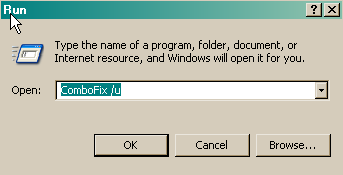Seeking advice on infected PC
Hello Kritius,
I found this forum entry when I google for help and I have read the suggestions to help Ph30nIX in his infected PC. I'm not very tech savvy and hence may not be able to identify if my case is similar to Ph30nIX. So, I'm hoping you are able to help me out (if you don't mind) to see if I'm able to use the same steps that you have stated in the thread (to the best that I can comprehend).
I recently notice my IE7 functioning extremely slowly and my machine performance is dreadfully slow even right from boot up. I still have 20GB HDD space in my C:\ and I'm running on a 1.6GHz RAM with VISTA 32-bit OS. From my task manager, I notice ieuser.exe constantly lingering around with very high memory usage (I did try end tasking it but it didnt help though).
I have followed through your respond in the thread above and running a Kapersky online scan (still ongoing). So far, 1 virus has been detected. Now, I probably need your help to let me know if i should proceed using all the steps that you have stated for the previous user (not sure if we have the same problem or not).
Currently on my system, I have AVAST! (freeware) AV which updates its virus database automatically everyday. I have ADWARE (free) & AVG Spyware (free) installed on my machine. However, both anti-spywares does not do live detection (please do suggest any better alternatives if any - freeware).
I certain hope you can help me out if you are able to. Thanks a lot for your time.