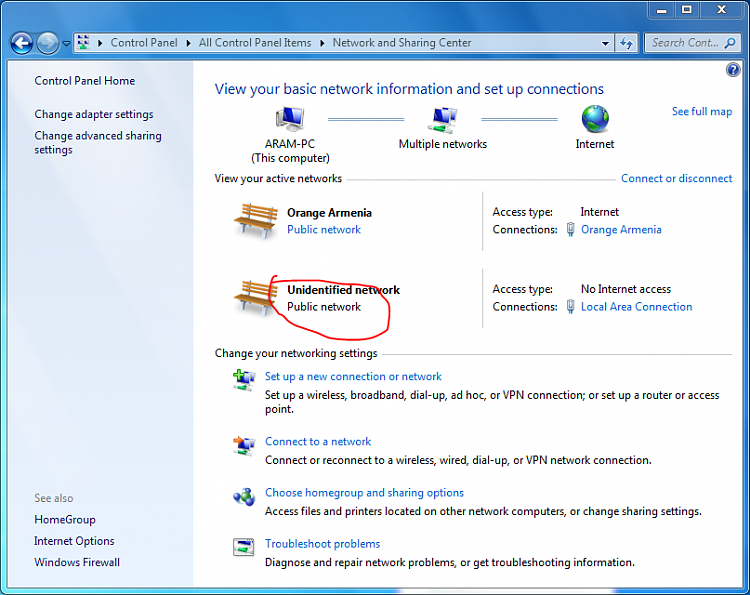Clearly you are not getting DHCP configuration data.
The Default Gateway should look like
Code:
Network Destination Netmask Gateway Interface Metric
0.0.0.0 0.0.0.0 192.168.0.1 192.168.0.5 20
the 192.168.0.1 is the router and the 0.5 is the pc NIC address (both of these) will be different for you.
OK; let's get brutal.
- open the control panel-> Admin Tools-->right click Services-->runas admin (give the password)
- scroll way down to find Windows Firewall. dbl-click. On the General Tab, click STOP and then change Startup Type to DISABLE
- click OK
- exit services
Now let's verify the adapter.
get into Network & Sharing again
on the left side Change Adapter Settings
you should have Local Area Connection
dbl-click on it
- bottom left, click PROPERTIES (you may need admin pwd again)
- select Version 4 TCP/IPv4) (just one click to hilite)
- click on the Properties button
- Verify and or Set
- (*) Obtain IP automatically
- (*) Obtain DNS Automatically
- click on the Advanced button
- under IP address - Subnet mask; you should see
- DHCP Enabled
- click on DNS TAB; verify nothing in the two boxes
- click on the WINS Tab
- nothing in the upper box
- under NetBIOS setting
- (*) Default
- click OK
- click OK again
- click close
- click close
Disconnect the cable from the router to the PC; wait 30 seconds; reconnect; wait another 30 secs
in a cmd prompt enter IPCONFIG
it should look like:
ipconfig
Windows IP Configuration
Wireless LAN adapter Wireless Network Connection:
Media State . . . . . . . . . . . : Media disconnected
Connection-specific DNS Suffix . : xxxxx
Ethernet adapter Bluetooth Network Connection:
Media State . . . . . . . . . . . : Media disconnected
Connection-specific DNS Suffix . :
Ethernet adapter Local Area Connection: << Here is what we're after
Connection-specific DNS Suffix . :
IPv4 Address. . . . . . . . . . . : 192.168.0.5 << not a 169 address
Subnet Mask . . . . . . . . . . . : 255.255.255.0 << precisely this value
Default Gateway . . . . . . . . . : 192.168.0.1 << the address of your router
Wireless LAN adapter Wireless Network Connection 4:
Media State . . . . . . . . . . . : Media disconnected
Connection-specific DNS Suffix . :
Report your status