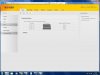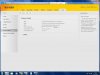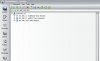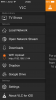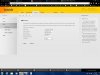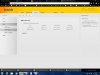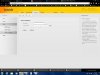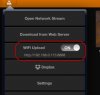Bhaskar Shetty
Posts: 12 +21
Hi All,
I am having a issue with my new router (Tenda W150D Router), its not giving me access for uploading any files through wi fi on my iphone 5s using app (Wireless Drive), even I tried the same with vlc upload feature in iphone still it doesnt work......
I think the issue is with the firewall in the router which I cannot access normally from the router setup...
guys pls help.. any comments are welcome
I am having a issue with my new router (Tenda W150D Router), its not giving me access for uploading any files through wi fi on my iphone 5s using app (Wireless Drive), even I tried the same with vlc upload feature in iphone still it doesnt work......
I think the issue is with the firewall in the router which I cannot access normally from the router setup...
guys pls help.. any comments are welcome