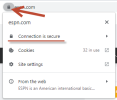I'm not certain that this is the correct forum to seek an answer.
When I go to some (not all) sites in my Chrome browser (always kept updated), I get the following message"
[HEADING=2]The connection to www.espn.com is not secure.[/HEADING]
You are seeing this warning because this site does not support HTTPS
However, this is ridiculous as espn.com does support https -- in fact when I put my cursor up in the address line (which shows only "espn.com") and use my left arrow, I can see the "https://www." which is a very light gray color.
Why am I getting the above message each time, and can this irksome problem be fixed?
Thank you.
When I go to some (not all) sites in my Chrome browser (always kept updated), I get the following message"
[HEADING=2]The connection to www.espn.com is not secure.[/HEADING]
You are seeing this warning because this site does not support HTTPS
However, this is ridiculous as espn.com does support https -- in fact when I put my cursor up in the address line (which shows only "espn.com") and use my left arrow, I can see the "https://www." which is a very light gray color.
Why am I getting the above message each time, and can this irksome problem be fixed?
Thank you.