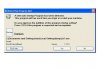That looks good

Combofix says:
WARNING -THIS MACHINE DOES NOT HAVE THE RECOVERY CONSOLE INSTALLED !!
Make sure to allow recovery console installation on next Combofix run.
=========================================================================
Unless you willingly installed
Kontiki Player....
Go Start>Control Panel>Add\Remove ("Programs and Features" in Vista), and uninstall
Sky Anytime (if present).
Download, and run
KClean.exe:
http://static.sky.com/kclean/KClean.exe to remove
Kontiki from your computer.
NOTE: Kontiki is a known resource hog.
========================================================================
Uninstall
Ask.com, as it's considered as an adware.
========================================================================
1. Please
open Notepad
- Click Start , then Run
- Type notepad .exe in the Run Box.
2. Now
copy/paste the entire content of the codebox below into the Notepad window:
Code:
File::
c:\windows\system32\bride.exe
c:\windows\srv32.exe
c:\windows\scrsvr.exe
c:\windows\brasil.exe
c:\windows\alevir.exe
c:\windows\Jrywea.exe
c:\windows\brasil.pif
c:\windows\instit.bat
c:\windows\marco!.scr
c:\windows\system32\aavar.pif
c:\windows\system32\flcss.exe
Driver::
KLAntiFL
3.
Save the above as
CFScript.txt
4. Close/disable all anti virus and anti malware programs again, so they do not interfere with the running of ComboFix.
5. Then
drag the CFScript.txt into ComboFix.exe as depicted in the animation below. This will start ComboFix again.
6. After reboot, (in case it asks to reboot), please post the following reports/logs into your next reply: