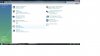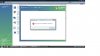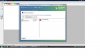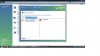The following is only applicable to Windows Vista.
1. Download AccessChk (Sysinternals). This tool allows you to evaluate the access level of specific users or groups of resources including files, directories, Registry keys, global objects and Windows services. Here's the link to download the tool:
http://technet.microsoft.com/en-us/sysinternals/bb664922.aspx
2. Save the zip file on your desktop, and extract the file:
- Right click on the file, and select Extract All...
- Click Next when prompted for the Destination.
As a result, you should see a folder called AccessChk on your desktop.
3. Open the folder AccessChk
4. Hold the shift-key and right click in the window. Select "Open Command Prompt Here"
5. A command prompt window should open with a similar prompt:
C:\Users\<USERNAME>\Desktop\accesschk>
6. Type the following command, and press Enter:
accesschk.exe -s -n "nt service\trustedinstaller" -k "hklm\software\Microsoft\Windows\CurrentVersion\Component Based Servicing" >accesskchk.txt
Tip: You should be able to copy and paste the command into the command prompt.
7. Close the Command Prompt Window. Open the Accesschk folder on yoru desktop (if it has been closed).
8. Double click on Accesschk.txt (the text file), this should open Notepad.
If this does not help,
1. Please download the subinacl.msi file from the following link and save the installation patch onto the Desktop:
http://www.microsoft.com/downloads/...ed6985e3927b&displaylang=en#AffinityDownloads
SubInACL (SubInACL.exe)
2. Please go to the Desktop and double click the downloaded file.
3. Please select the C:\Windows\System32 folder as the Destination Folder during the installation. Later we will use this tool to reset the permission settings on the current machine.
4. Click the "Start" Button, in the "Start Search" bar, type: "notepad" (without quotes) and press Enter.
5. Copy the following commands and then paste them into the opened Notepad window:
Code:
@echo off
subinacl /subkeyreg HKEY_LOCAL_MACHINE /grant=administrators=f
subinacl /subkeyreg HKEY_CURRENT_USER /grant=administrators=f
subinacl /subkeyreg HKEY_CLASSES_ROOT /grant=administrators=f
subinacl /subdirectories %SystemDrive% /grant=administrators=f
subinacl /subkeyreg HKEY_LOCAL_MACHINE /grant=system=f
subinacl /subkeyreg HKEY_CURRENT_USER /grant=system=f
subinacl /subkeyreg HKEY_CLASSES_ROOT /grant=system=f
subinacl /subdirectories %SystemDrive% /grant=system=f
[USER=154672]Echo[/USER] =========================
[USER=154672]Echo[/USER] Finished.
[USER=154672]Echo[/USER] =========================
@pause
6. After pasting the above commands, please close the Notepad window. Choose "Save" when you are prompted to save the file. Type "reset.bat" as the file name and choose "Desktop" from the left panel as the save location.
7. Refer to the Desktop and right click the reset.bat file, then choose "Run as administrator."
8. You will see a DOS-like window processing.
NOTE: It may take several minutes, please be patient. When it is finished, you will be prompted with the message: "Finished, press any key to continue".
Note: About some driver update installation procedure, we also received this error code, please reroute this kind of case to Vista System Team, because, it may regard for third party programs structure.
Check for the updates after this.
Hope this information is useful.
This issue can be also caused by third-party security programs such as firewalls and anti-virus software. You can disable or remove them to check the issue.
Copied From: Microsoft Answers Support Engineer
http://social.answers.microsoft.com/Forums/en-US/vistawu/threads