PalD2
Posts: 18 +1
This probably won't work by the end of the year, so make sure to do this quickly if you want the free upgrade!
Recently, I have been stockpiling older computers, many of which have windows 7 keys. Windows 7 takes a long time to install, (the base OS doesn't take too long to install, but the security updates take hours, which usually becomes split between multiple days. However, after hearing rumors that windows 10 could be activated with a Windows 7 key, I decided to try it out. It does work, but it's a little different than using a Windows 10 key.
Important notes:
Step 1: Find Your Windows Key

If you have a windows sticker on your laptop/desktop like the one pictured above, you already have your Windows key.
However, if you don't know your Windows key, go into
control panel>review your system's status>system
If your key is made of 25 digits split into 5 sections, you're in the clear. However, if your key contains OEM in it, then you need to find the real key.
In order to find OEM keys, you can copy & paste this command into a plain text document and save it as Keyfinder.vbs. When you run it, it will show you your REAL windows key in a pop-up box.
Step 2: Backup Any Important Data

Make sure that you save any important files or pictures to an external source, (hard drive, flash drive, dvd, ect.). The later steps involve formatting the hard drive which will erase your hard drive, so don't skip this step if you have files that you can't replace.
Step 3: Download the Windows 10 Installer
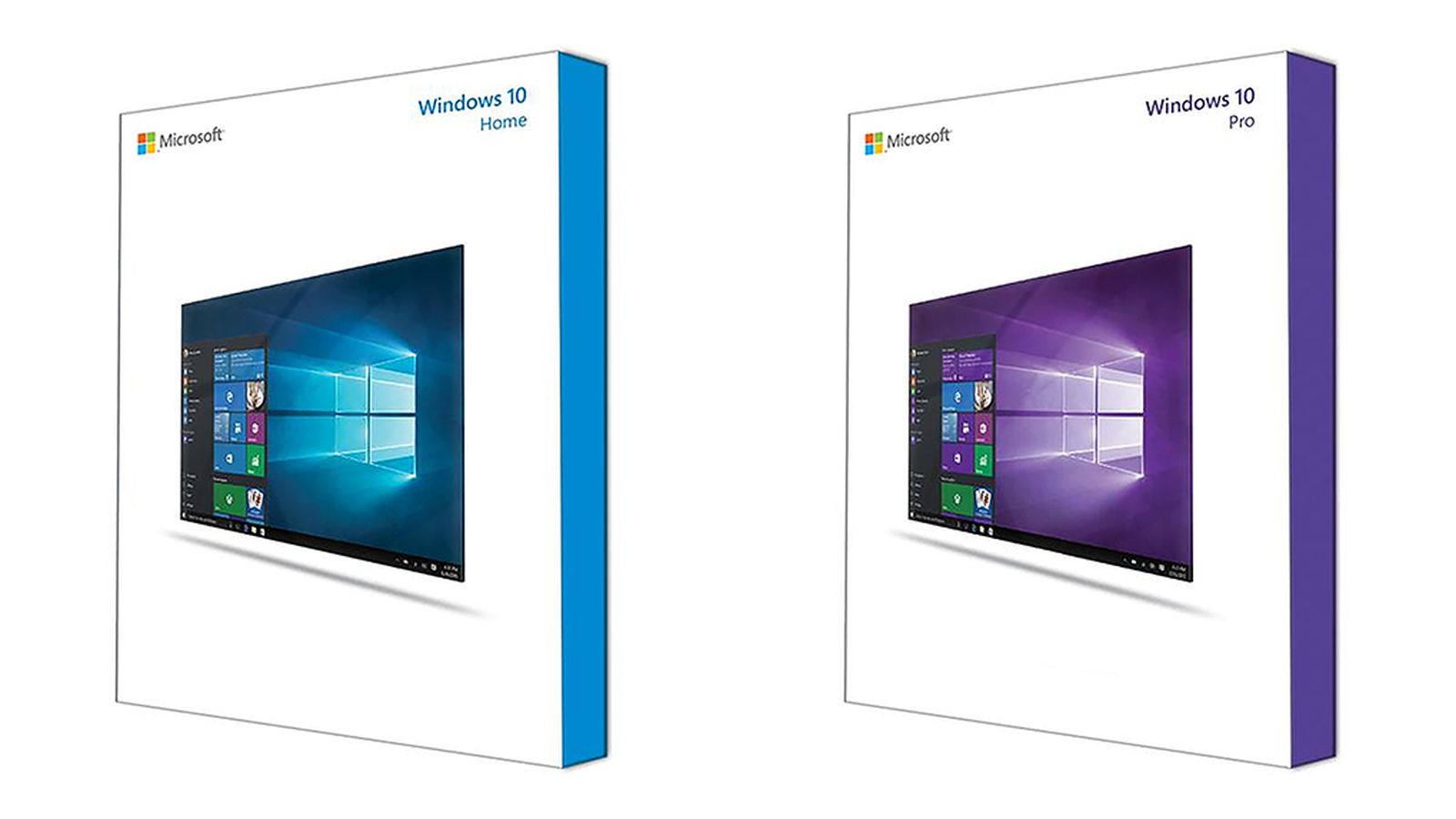
Go to the Microsoft website, download the windows 10 iso, and follow the instructions or find a video guide on youtube.
https://www.microsoft.com/en-us/software-download/windows10ISO
Step 4: Install Windows 10

When you install Windows 10, the process with be the same execpt for one part. When it asks for a Windows 10 key, click on 'I don't have a key', and the installation process will continue. When Windows has finished installing, go into Start > Settings app > Update and Security. There will be a section called 'Activation'. Click on it and 'Change Product Key'. Insert your Windows 7/8/8.1 key here and you're good to go.
This guide was made to help people, and I went as in-depth as I had the time for. If I missed anything or if somethings unclear, then feel free to ask questions/give suggestions.
Recently, I have been stockpiling older computers, many of which have windows 7 keys. Windows 7 takes a long time to install, (the base OS doesn't take too long to install, but the security updates take hours, which usually becomes split between multiple days. However, after hearing rumors that windows 10 could be activated with a Windows 7 key, I decided to try it out. It does work, but it's a little different than using a Windows 10 key.
Important notes:
- This guide is for oem/retail keys. Upgrade keys use a differ, but I haven't tried using them. If you're using an oem key, make sure that you don't use the key with oem in it.
- Many igpus of the Windows 7 era (and some older graphics cards) don't have windows 10 drivers (most notably the intel gma series). Check to make sure your graphics has compatible drivers
Step 1: Find Your Windows Key

If you have a windows sticker on your laptop/desktop like the one pictured above, you already have your Windows key.
However, if you don't know your Windows key, go into
control panel>review your system's status>system
If your key is made of 25 digits split into 5 sections, you're in the clear. However, if your key contains OEM in it, then you need to find the real key.
In order to find OEM keys, you can copy & paste this command into a plain text document and save it as Keyfinder.vbs. When you run it, it will show you your REAL windows key in a pop-up box.
Set WshShell = WScript.CreateObject("WScript.Shell")
KeyPath = "HKLM\SOFTWARE\Microsoft\Windows NT\CurrentVersion\DigitalProductId"
MsgBox ExtractKey(WshShell.RegRead(KeyPath))
Function ExtractKey(KeyInput)
Const KeyOffset = 52
I = 28
CharWhitelist = "BCDFGHJKMPQRTVWXY2346789"
Do
Cur = 0
x = 14
Do
Cur = Cur * 256
Cur = KeyInput(x + KeyOffset) + Cur
KeyInput(x + KeyOffset) = (Cur \ 24) And 255
Cur = Cur Mod 24
x = x -1
Loop While x >= 0
I = I -1
KeyOutput = Mid(CharWhitelist, Cur + 1, 1) & KeyOutput
If (((29 - I) Mod 6) = 0) And (I <> -1) Then
I = I -1
KeyOutput = "-" & KeyOutput
End If
Loop While I >= 0
ExtractKey = KeyOutput
End Function
KeyPath = "HKLM\SOFTWARE\Microsoft\Windows NT\CurrentVersion\DigitalProductId"
MsgBox ExtractKey(WshShell.RegRead(KeyPath))
Function ExtractKey(KeyInput)
Const KeyOffset = 52
I = 28
CharWhitelist = "BCDFGHJKMPQRTVWXY2346789"
Do
Cur = 0
x = 14
Do
Cur = Cur * 256
Cur = KeyInput(x + KeyOffset) + Cur
KeyInput(x + KeyOffset) = (Cur \ 24) And 255
Cur = Cur Mod 24
x = x -1
Loop While x >= 0
I = I -1
KeyOutput = Mid(CharWhitelist, Cur + 1, 1) & KeyOutput
If (((29 - I) Mod 6) = 0) And (I <> -1) Then
I = I -1
KeyOutput = "-" & KeyOutput
End If
Loop While I >= 0
ExtractKey = KeyOutput
End Function
Step 2: Backup Any Important Data

Make sure that you save any important files or pictures to an external source, (hard drive, flash drive, dvd, ect.). The later steps involve formatting the hard drive which will erase your hard drive, so don't skip this step if you have files that you can't replace.
Step 3: Download the Windows 10 Installer
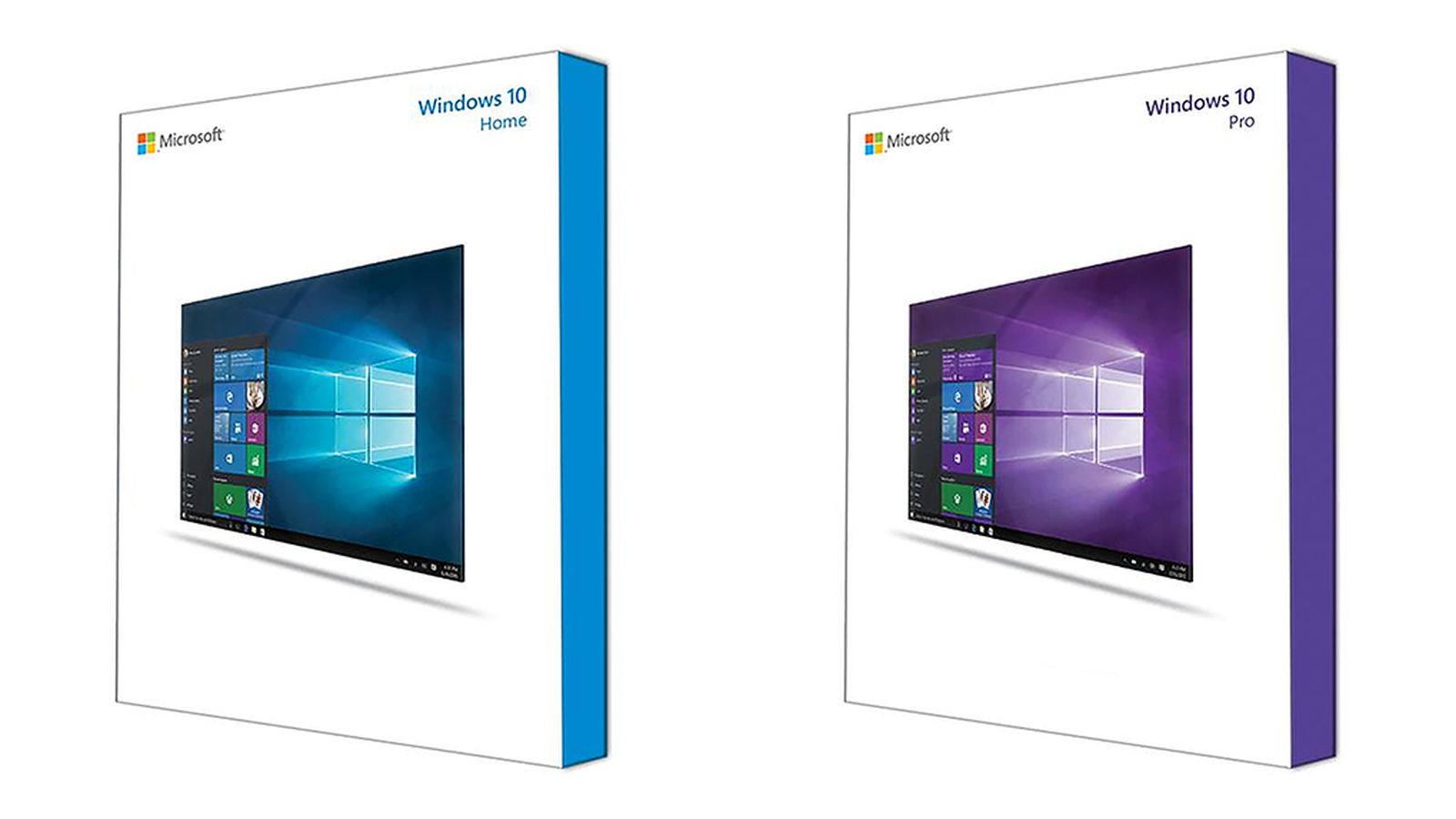
Go to the Microsoft website, download the windows 10 iso, and follow the instructions or find a video guide on youtube.
https://www.microsoft.com/en-us/software-download/windows10ISO
Step 4: Install Windows 10

When you install Windows 10, the process with be the same execpt for one part. When it asks for a Windows 10 key, click on 'I don't have a key', and the installation process will continue. When Windows has finished installing, go into Start > Settings app > Update and Security. There will be a section called 'Activation'. Click on it and 'Change Product Key'. Insert your Windows 7/8/8.1 key here and you're good to go.
This guide was made to help people, and I went as in-depth as I had the time for. If I missed anything or if somethings unclear, then feel free to ask questions/give suggestions.
Last edited: