Microsoft launched Outlook.com in late July and gave the webmail service a fresh look to match the design philosophy behind several of its newest products, including the upcoming Windows 8 and Windows Phone 8. Rather than a simple facelift, this is an all-new email service featuring a minimal, uncluttered interface that's far cleaner than Hotmail (or its rivals) ever looked.
A smarter user interface
Everything has been rethought with the user experience in mind. Fonts are larger and easier to read, spacing between screen elements are optimized to accommodate both touch and mouse and keyboard interaction, gone are the display banners and flashy ads with embedded videos, among many other subtle changes.
The header has been trimmed down to give more space to the emails themselves. This header acts as a high-level menu but many key actions like delete, flag, mark as read and others don't show up unless you hover over or select an email with your mouse. Likewise, when you go to your deleted messages folder you'll see an 'Empty' button, or if you create a new message you'll see send and save draft options. The thinking here is that you only need to see the options that make sense based on what you are doing at the moment.
To the left there's a narrow pane, where you'll see your various folders as well as a search box for quick access to old emails, and a 'Quick views' section to quickly filter down your inbox to specific categories, like emails containing documents or photo attachments – you can create and customize your own categories.
The service is still ad supported but you'll notice ads are far less distracting than before. They sit discretely on the right pane in the form of text-based Bing deals, with a clean uniform look, and only show up on your inbox and next to messages from someone that isn't a contact (newsletters and the like). Most importantly, Outlook.com will not scan your incoming and outgoing email messages to present you with targeted ads, in contrast to how Google handles advertising in Gmail – something Microsoft is very keen to emphasize.
Social integration
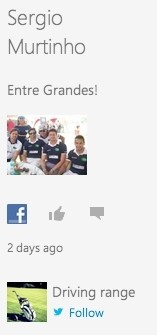
In the case of Twitter, you can retweet or favorite someone right from Outlook.com, or hit reply and a small window will open with Twitter's reply screen. You can also like a Facebook post right from the Outlook interface or click comment and a window will pop up with Facebook's comment screen. The idea is to offer basic functionality without trying to change how you interact with your social networks.
One neat advantage of connecting your account to social networks is that your address book – located under the People tab – will be automatically populated with your friends' profile details. Outlook uses a dynamic link so any changes your friends make on their profiles will reflect automatically on your address book.
You are bound to get a few duplicates when linking to multiple social accounts if a contact's name isn't listed exactly the same accross services, but Outlook.com detects possible matches and helps you merge contacts to clean up your address book. The process of importing and organizing my 600+ contacts from social networks and a local address book was straightforward and painless, though your mileage may vary depending on how large and messy your list of contacts is.
Unified experience
Outlook.com plays well with other Microsoft services such as Office Web Apps. You can open and edit Word, PowerPoint and Excel documents right from your inbox, even if you don't have Office installed locally. As you'd expect, the experience feels similar to using Office on the desktop and you won't have any problem displaying the correct formatting in a document, which makes working online or offline as seamless as possible.
Similarly, Outlook.com is tightly integrated with SkyDrive, so you can send photos, documents, or just about any other file using your online SkyDrive storage and stop worrying about attachment limits.
Both features are easily accessible through the SkyDrive web interface by clicking on the arrow sign at the top, next to the Outlook logo. Here you can also load the People and Calendar hubs and the same experience is maintained from one service to another – except the Calendar which is due for an update soon.
Skype integration is not yet active at this preview stage but the popular service will soon power online voice and video calls through Outlook.com.
If you are already a Hotmail user, upgrading to Outlook.com should be a no-brainer. It's cleaner, it feels faster and everything including contacts, old messages and rules will remain unchanged after the transition. Users can also continue to send and receive email from their @hotmail.com, @msn.com or @live.com addresses. To access the preview program simply go to Outlook.com and sign in with your existing credentials.
Existing Hotmail users can upgrade to the Outlook.com preview and their email address, password, contacts, old email, and rules will remain unchanged. They can also continue to send and receive email from their @hotmail.com, @msn.com or @live.com addresses.
This is a sponsored post brought to you by Microsoft and the Outlook.com team. Upgrade your email experience to Outlook today!





