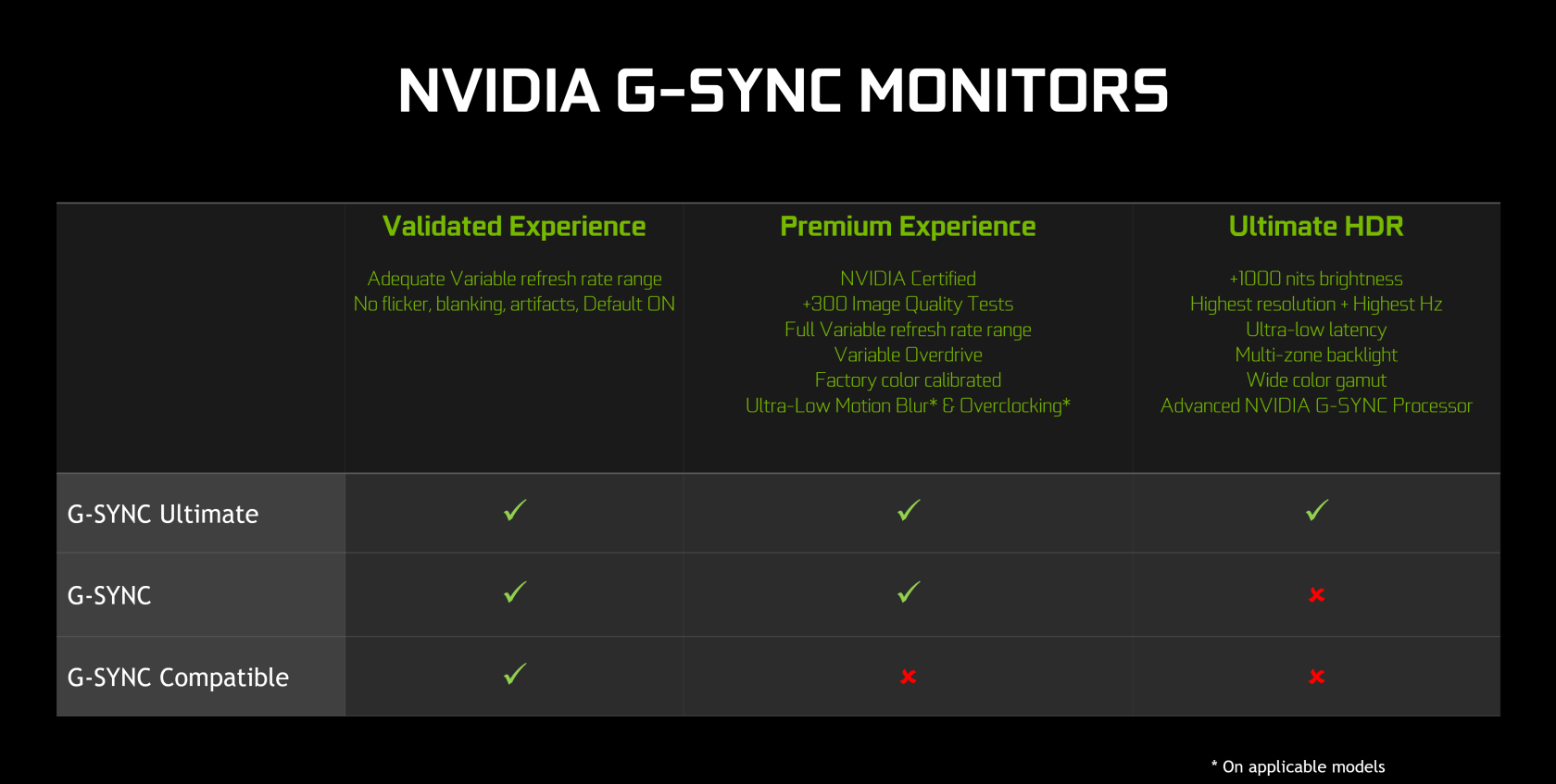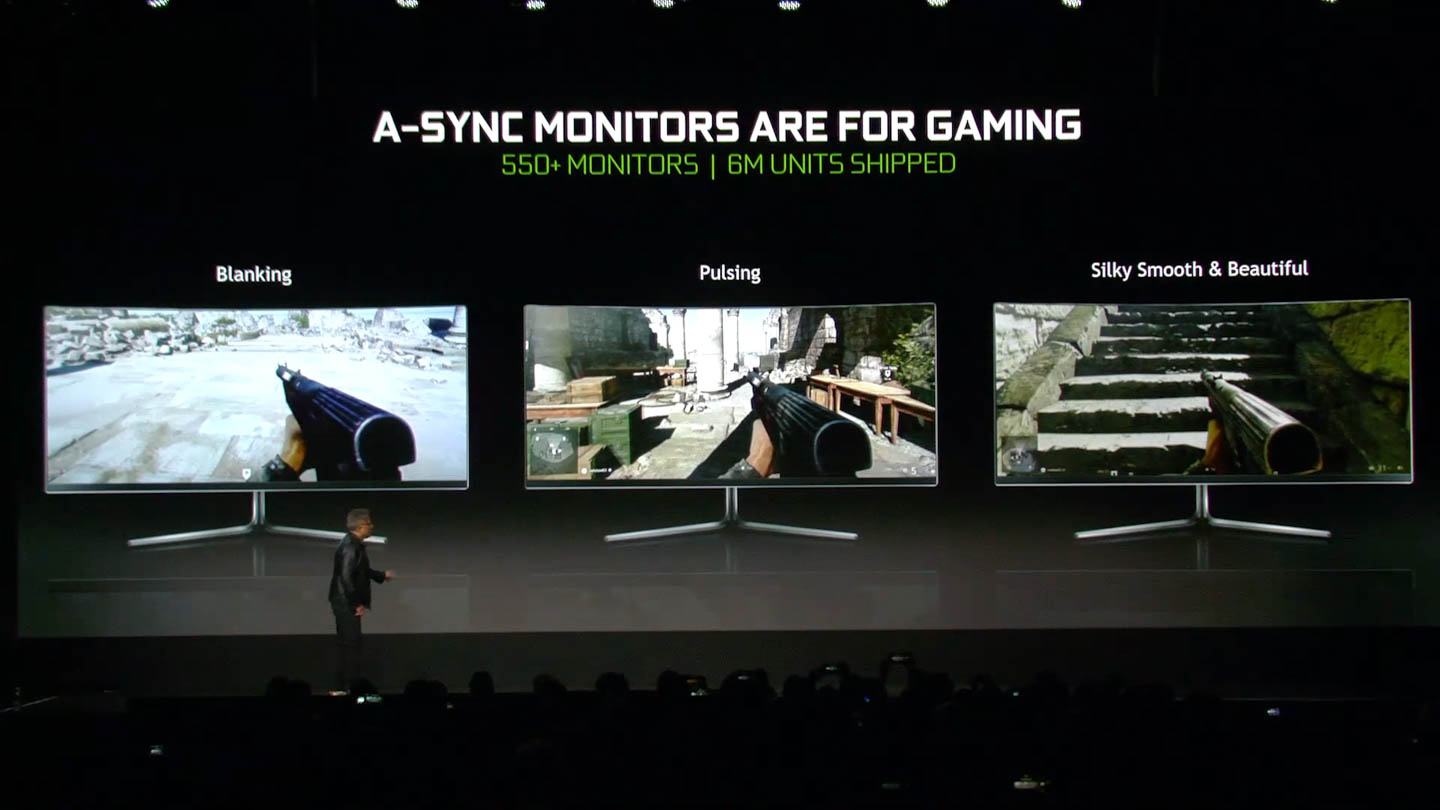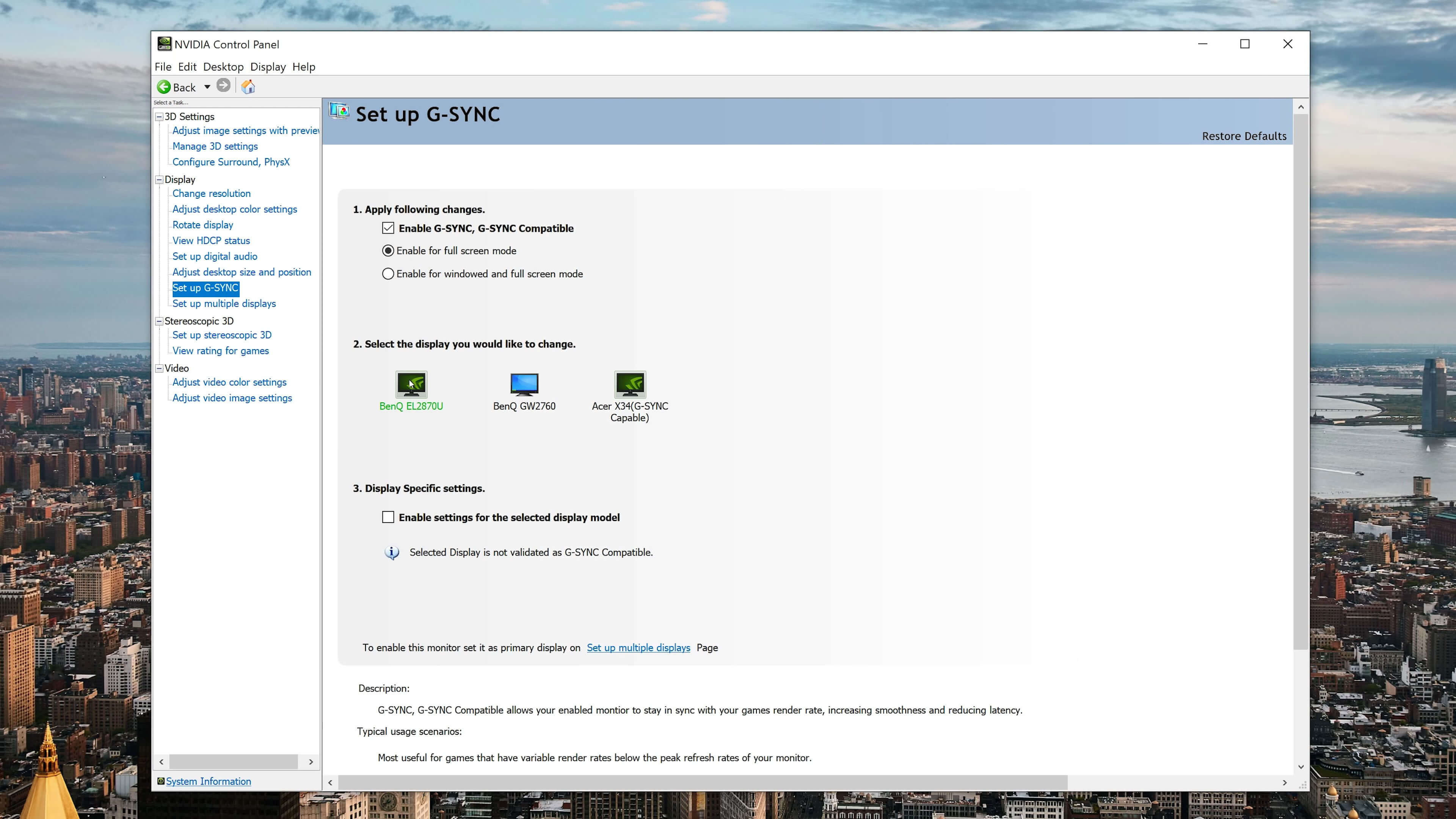2021 Update: Since Nvidia opened up to support FreeSync monitors with GeForce GPUs, the gaming monitor market completely shifted gears and today most gaming monitors are fully capable of VRR (variable refresh rates) on GeForce and Radeon graphics cards without a problem. Here are some more recent articles and tests we've performed:
- FreeSync and G-Sync: What You Need to Know
- Best Gaming Monitors 2021: 1440p, 4K, Budget and Ultrawide
- FreeSync on Nvidia GPUs Revisited
To the surprise of many, Nvidia has backed down from their G-Sync tower and enabled Nvidia GPU owners to use adaptive sync with a wide range of FreeSync monitors. The feature was announced during CEO Jensen Huang CES 2019 keynote and this week it's been enabled by the latest GeForce drivers.
Now you might be thinking, "wide range, that's not right, Nvidia only announced that 12 monitors would be supported!". But that's not actually the case. Nvidia's announcement of this feature was a little misleading, so we'll clarify it here. Nvidia's support for adaptive sync displays now comes in the form of four tiers. Yes, four...
At the top is G-Sync Ultimate, the new name for G-Sync HDR. Monitors that are G-Sync Ultimate certified have Nvidia's G-Sync HDR module inside, and support the full suite of HDR features. G-Sync Ultimate monitors include the Acer Predator X27, the Asus ROG Swift PG27UQ and the new HP Omen X Emperium 65.
One step down is regular G-Sync.
These are the monitors we've had for many years now, that include a G-Sync module but don't support G-Sync HDR. These are the adaptive sync monitors that have always worked with Nvidia GPUs and Nvidia GPUs only, and the ones that command a higher price tag than their FreeSync counterparts.
Then we get down to "G-Sync compatible" monitors.
These are FreeSync monitors that Nvidia has certified to pass their strict G-Sync performance metrics. They don't have a G-Sync module, but they do support the VESA Adaptive Sync standard, so they also work with AMD GPUs. With the latest Nvidia drivers, these monitors now work with adaptive sync on Nvidia GPUs by default.
So far, Nvidia has announced that 12 monitors are G-Sync Compatible, you can see the list above. If you own any of these monitors and install Nvidia's latest driver, adaptive sync will be enabled automatically and you can use it just like you would with any G-Sync monitor.
Nvidia claims that G-Sync compatible is still inferior to regular old G-Sync, they have this table here showing that G-Sync monitors are certified with more image quality tests, have a full variable refresh rate range, variable overdrive and are factory color calibrated. However, there is no reason why a G-Sync Compatible monitor couldn't also be factory calibrated or have a full variable refresh rate range, Nvidia just isn't requiring these things for the monitor to receive a G-Sync compatible sticker, while G-Sync monitors must have those features.
There's also a fourth tier that Nvidia only talks about briefly. And that's the ability to use any FreeSync or VESA Adaptive Sync monitor with an Nvidia GPU via a toggle in the Nvidia Control Panel.
Nvidia claims that this is for "VRR monitors yet to be validated as G-Sync compatible" and says that when enabling the feature "it may work, it may work partly, or it may not work at all". Of course, only certified monitors are guaranteed to work, and by Nvidia's numbers – 12 supported monitors out of 400 tested – your prospects may look bleak, however the drivers do not restrict you and in reality every adaptive sync monitor is now supported. All you have to do is enable the toggle, and away you go.
Now, Nvidia spent a bit of time during their keynote and on the showfloor attempting to convince people that the G-Sync compatible program is necessary, because apparently non-certified monitors are rife with issues. They showed off monitors that were flickering and blanking, and basically used those examples to tarnish the entire FreeSync ecosystem. Nvidia claims the G-Sync compatible monitors they've certified do not have these issues, while any non-certified monitors likely will.
As soon as we saw this, we called BS. And that's because the issues they showed off are not issues with FreeSync or the VESA Adaptive Sync standard; they are not issues inherent to the technology. Instead, they are issues with monitor manufacturers producing a crappy product. It's no secret that some FreeSync monitors - especially earlier models - aren't very good and do indeed have issues like flickering even on AMD GPUs.
But those monitors are just rubbish. In our opinion, if you receive a monitor that flickers or has blanking issues, it's a defective product that should be returned. Of course, there is a possibility that adaptive sync monitors that work perfectly on AMD GPUs, will have issues on Nvidia GPUs. That would be Nvidia's fault for not implementing support for adaptive sync properly, but as with all implementations, bugs and other issues are possible.
Enabling G-Sync on your FreeSync monitor
First, a quick look at how exactly you enable adaptive sync support for non-certified monitors. Open the Nvidia Control Panel, browse to "set up G-Sync", then select your FreeSync monitor. From here, make sure both the "enable G-Sync, G-Sync compatible" checkbox and the "enable settings for the selected display model" checkbox are ticked. The second checkbox doesn't appear if the monitor is G-Sync certified. Then click Apply, your monitor will restart and adaptive sync will be enabled.
In some cases you might need to go into the global 3D settings and select G-Sync Compatible from the "monitor technology" drop-down menu, but across the monitors we've tested this wasn't necessary. It's also important to note that FreeSync has to be enabled on the monitor itself (usually using the on-screen menu). Some monitors have a toggle that allows you to turn FreeSync or adaptive sync on or off, you'll need to set it to 'on' to get the option to enable adaptive sync.
One final note, G-Sync compatible and FreeSync monitors only work with Nvidia's GTX 10 series or newer. We tested a variety of monitors with a GeForce RTX 2080 Ti, but all Pascal cards should also work. This is different to G-Sync monitors, which work with GPUs back to Nvidia's GeForce 600 series. We believe this is because Pascal is the first GPU architecture to support adaptive sync as well as G-Sync, while older architectures supported just G-Sync.
Testing FreeSync on a GeForce
So far we've tested seven FreeSync monitors with an Nvidia GPU. All of these monitors we've previously tested and found to work flawlessly with AMD GPUs. So no flickering, blanking or other issues. They work fine. We'd have loved to test more monitors considering there are over 500 models, but these are all the monitors we have on hand. Still, should be a fairly good sample size right now.
The goal for testing was to see if there were any differences between adaptive sync enabled and disabled with an Nvidia GPU, and if there were any differences compared to the monitor attached to an AMD GPU with FreeSync activated. This included testing the monitor across a range of frame rates to see how it behaved inside and outside the refresh rate range.
The first monitor we tested was the Acer KG251QF, a budget 24-inch 1080p monitor with a 30 to 144 Hz refresh rate range. This is a great monitor for the price and it's safe to say we found no issues with the monitor working with adaptive sync enabled on an Nvidia GPU. No flickering, no blanking, nothing. It worked exactly the same as when hooked up to an AMD GPU. So that's a success.
The second monitor was the BenQ EL2870U, a 4K 60Hz panel with a narrow 40 to 60 Hz refresh rate range. This monitor also worked perfectly, although the refresh range is too narrow to support low framerate compensation, or LFC. So when frame rates dropped below 40 FPS, adaptive sync no longer functioned and either tearing or stuttering was introduced depending on whether you had Vsync disabled or enabled. This is expected behaviour and also happens with an AMD GPU. Again, we'd class this as a success.
The next monitor was the Viotek GN24C, another 24-inch 1080p monitor, this time with a VA panel and a 48 to 144 Hz refresh rate range. Again, this monitor worked perfectly, and due to the large refresh rate range it also supported LFC.
This was one feature we were curious to see if worked properly on GeForce GPUs. If Nvidia was being lazy they would just let adaptive sync deactivate when frame rates dropped below the 48 Hz refresh window. However that's not the case, instead Nvidia is properly supporting LFC with monitors that should support LFC, so when frame rates drop below 48 FPS, the monitor runs at a multiple of the frame rate and frames are duplicated.
For example, if the game was running at 37 FPS, the monitor would refresh at 74 Hz and show each frame twice. So it's nice to see one of the key features of adaptive sync, that Nvidia already uses for G-Sync monitors, also works here without any corners cut.
We tested two other monitors with similar results, the AOC C27G1, a 27-inch 1080p monitor with a 48 to 144 Hz refresh range, and the Viotek GN32LD, a 32-inch 1440p monitor with a 48 to 144 Hz refresh range. Both monitors worked perfectly and had functional LFC.
Then we have the Philips Momentum 43, a 43-inch 4K monitor with a 48 to 60 Hz refresh range and HDR support. There's no LFC here due to the narrow refresh window, but otherwise this panel worked as expected with no issues.
The good news is that you get adaptive sync support even when HDR is enabled; it's not a matter of choosing one or the other, HDR has no impact on adaptive sync capabilities, which is good news for those interested in an HDR monitor but didn't want to buy a G-Sync Ultimate display.
There is one FreeSync monitor we tested that didn't work with adaptive sync on an Nvidia GPU, but this isn't a huge surprise. The Viotek NB24C only supports adaptive sync through HDMI, while Nvidia GPUs only support adaptive sync through DisplayPort. AMD GPUs can do adaptive sync through either HDMI or DisplayPort, so this monitor has functional adaptive sync with AMD GPUs but not Nvidia GPUs.
The lack of adaptive sync over HDMI will also disappoint those looking to pair an Nvidia GPU with the range of FreeSync-capable TVs that have been hitting the market in recent years. Most FreeSync TVs only have HDMI ports, so again, Nvidia GPU owners will be left out for now.
So of the seven monitors we tested, six worked flawlessly. The one monitor that didn't was never going to because it required FreeSync over HDMI, which Nvidia doesn't support. It's also good to verify that low framerate compensation and HDR work in conjunction with adaptive sync on Nvidia GPUs, just like they do on AMD GPUs.
We expect what we found here will be the case for the vast majority of FreeSync monitors. If the monitor is known to work perfectly with AMD GPUs over DisplayPort - so it doesn't have inherent flickering issues - it should also work perfectly with Nvidia GPUs when you enable the toggle. If the monitor has issues on an Nvidia GPU, it will also likely have issues on an AMD GPU, and should be returned.
Should the monitors we tested to work perfectly be certified as G-Sync compatible? It's hard to say without knowing Nvidia's strict testing guidelines. However any monitor that doesn't support LFC will automatically fail - and there are loads of FreeSync monitors without LFC including two I tested today. But I think it's important to stress that you don't need to purchase a G-Sync compatible monitor to get adaptive sync with your Nvidia GPU. Buying a G-Sync compatible monitor will guarantee a working experience and guarantee support for features like LFC, but regular FreeSync monitors will work just fine as well.
As for a few loose ends... we don't have any of the G-Sync compatible monitors to test with and compare, however having tested many G-Sync monitors before, we had the same kind of excellent experience with non-certified FreeSync monitors. The G-Sync compatible badge just ensures a certain level of quality that you may not get with, say, the cheapest and crappiest FreeSync displays.
If you're wondering about input lag, we measured no appreciable difference to input lag between adaptive sync enabled and disabled on Nvidia GPUs. Enabling adaptive sync does not appear to increase GPU-side processing time, which is also the case for AMD GPUs. So that's good news once more.
You can use multiple adaptive sync displays hooked up to a single Nvidia GPU. You're not limited to just one adaptive sync-enabled display. However adaptive sync will only function on one monitor at a time. We don't expect this will be an issue for most people, but say you have two games running on two separate adaptive sync displays, only one of those monitors will be fed an adaptive sync signal from its corresponding game.
We also haven't tested any FreeSync 2 monitors with Nvidia GPUs. Because FreeSync 2 is an HDR pipeline exclusive to AMD that allows the game to talk directly to the monitor for lower latency HDR processing, we don't expect this functionality to work with Nvidia GPUs. However, this won't stop regular HDR from working in conjunction with adaptive sync on Nvidia GPUs, as we've already mentioned. So those that own or are thinking of buying a FreeSync 2 monitor will get HDR functionality, just not FreeSync 2 HDR functionality in the limited selection of games that support it.
Bottom line, Nvidia supporting FreeSync is nothing but a good thing for the industry and consumers in general. This will hopefully bring more affordable adaptive sync monitors to owners of the most popular GPUs on the market. There will be less need to pay extra for the G-Sync module when there's a FreeSync equivalent, but that's just the key. When shopping for a new gaming monitor, you'll just have to make sure it's a solid high quality display first, worry about variable refresh rate technology second.