Hardware & SlingPlayer Installation
The hardware installation of the Slingbox is pretty simple, as it is just a pass-through device. I did run into a few small issues however.
Since there are no HDMI connections on the Slingbox, I had to use component cables which meant I had to acquire an additional component cable (only one set comes with the Slingbox). The same was the case with the audio cables, although in that case I was able to use the spare red and white cables from the composite cable and didn't have to purchase an extra set.
The next issue was with the quality of the provided component cables. These are pretty thin and I noticed some electromagnetic interference (EMI) on my TV when using them. I opted to swap out these for higher quality cables which greatly reduced this interference.

Next you must position the remote control IR cables properly on each device you wish to control. These remote control IR cables allow you to control each device the same way your regular remote control would. Four IR sensors are provided but I only needed one.
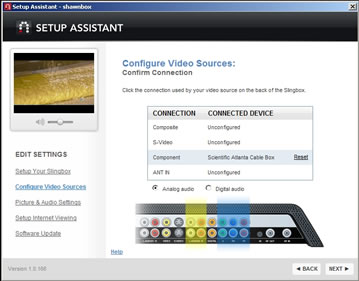
Once all connections were made, I downloaded and installed the latest SlingPlayer Desktop software. The setup is relatively painless but it will take you some time to properly configure the Slingbox to work with each device you are using.
You will first need to create a Sling account, name your Slingbox and create passwords. Then configure your video sources. I used the Slingbox with my Comcast DVR cable box. For this, I was prompted to enter the device type, my ZIP code, service provider, and cable box brand/model. Based on your ZIP code and provider, the Slingbox will retrieve programming data for your area.
The configuration software also allows you to set and test the IR receiver for powering the unit on / off and changing channels. Other settings include fine-tuning the picture and audio as well as configuring Internet viewing.
The SlingPlayer main viewing interface includes several different drop-down menus across the top of the screen. At the bottom left of the interface are hotlinks for video zoom, toggle Control Mode, stream resolution indicator and the current status of your viewing (optimizing or streaming). Below this is a 60-minute video buffer slider, which allows you to pause and rewind up to 60 minutes of past footage. This is a nice feature if you don't already have a dedicated DVR.
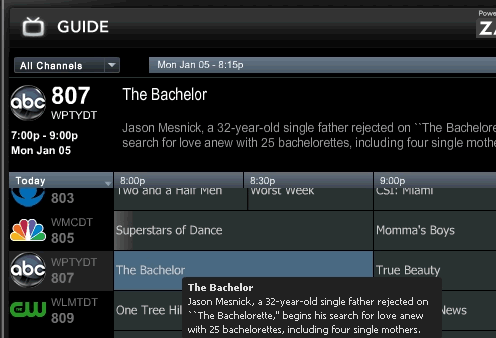
A nearly full-function remote control interface is supposed to act as the digital replica of your real-life remote. In my case, the digital RC interface that I was provided with was a bit different than my remote control. Mainly, it lacked the DVR button but I was able to use the Set button as a replacement, otherwise that would have been a disaster. Other than that small hiccup, the remote worked well for me.
The included programming guide retrieves data based on your service provider for up to seven days in the future. You can filter out channels that you don't receive and also create favorite lists. Double-clicking a program will change it to that channel.
I didn't anticipate using the Slingbox's programming guide much, but in the end that was the better choice because of the lag when scrolling through the cable box's guide. There are also slider bars on the right and bottom of the SlingPlayer interface that ease navigation considerably.