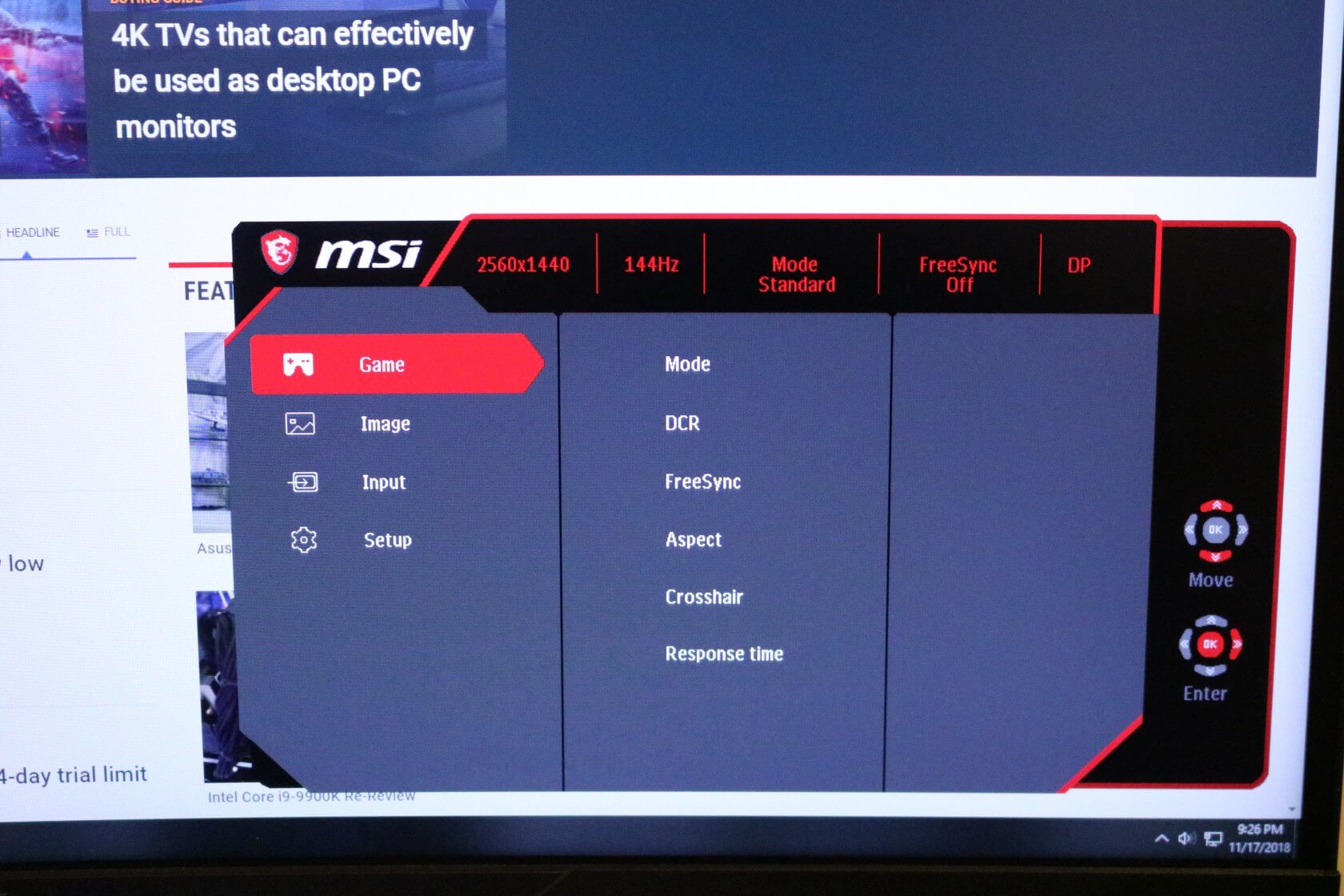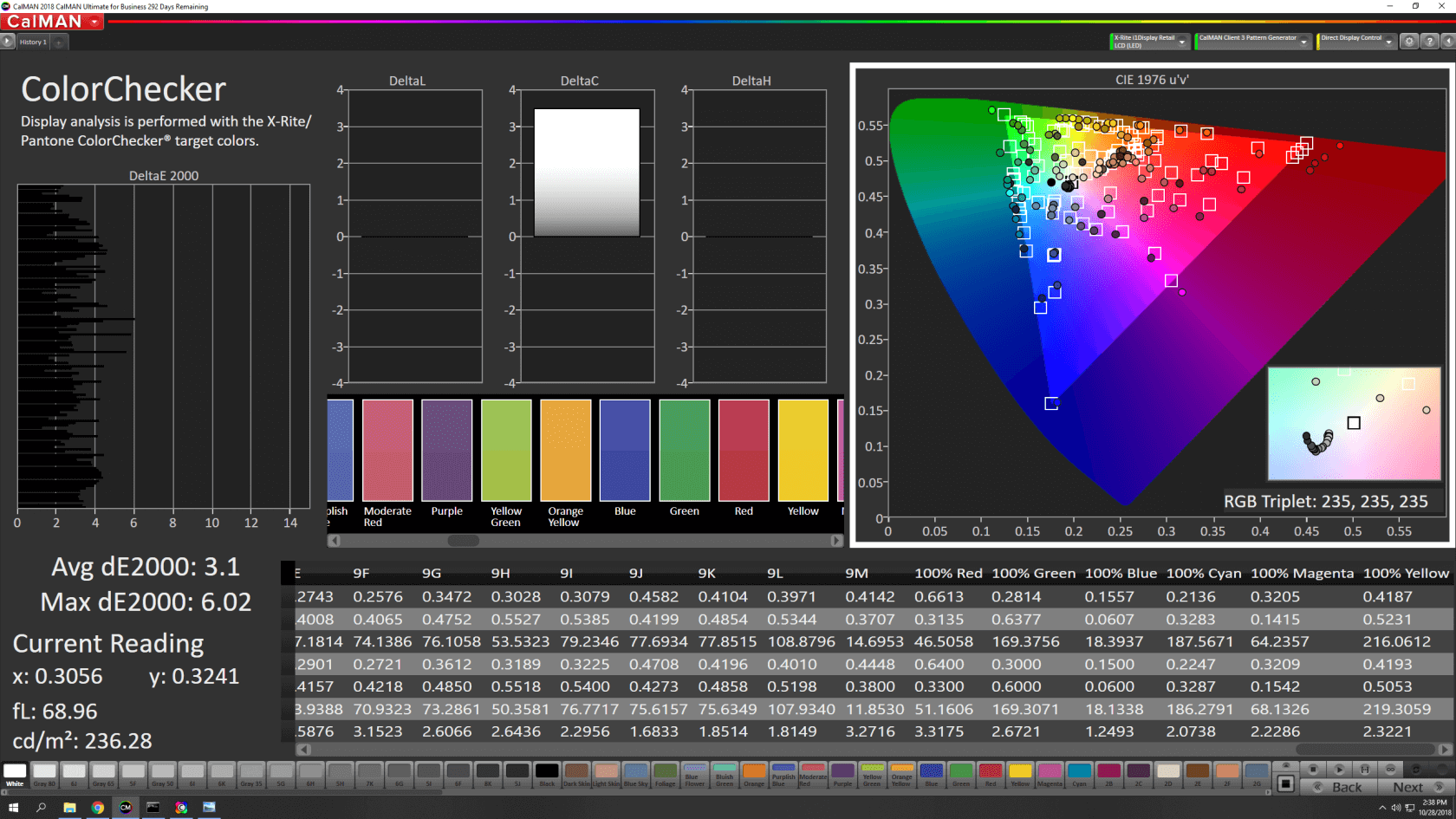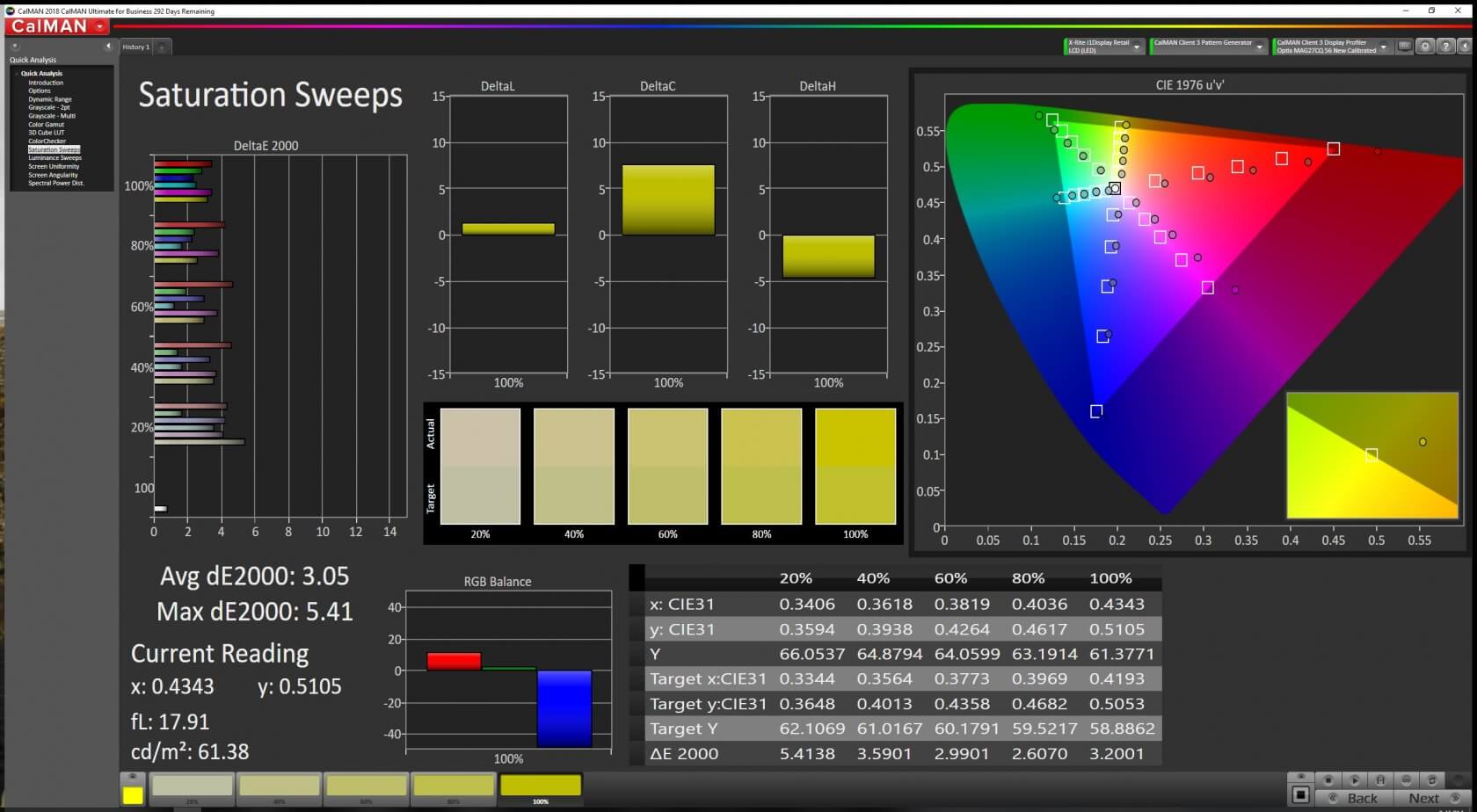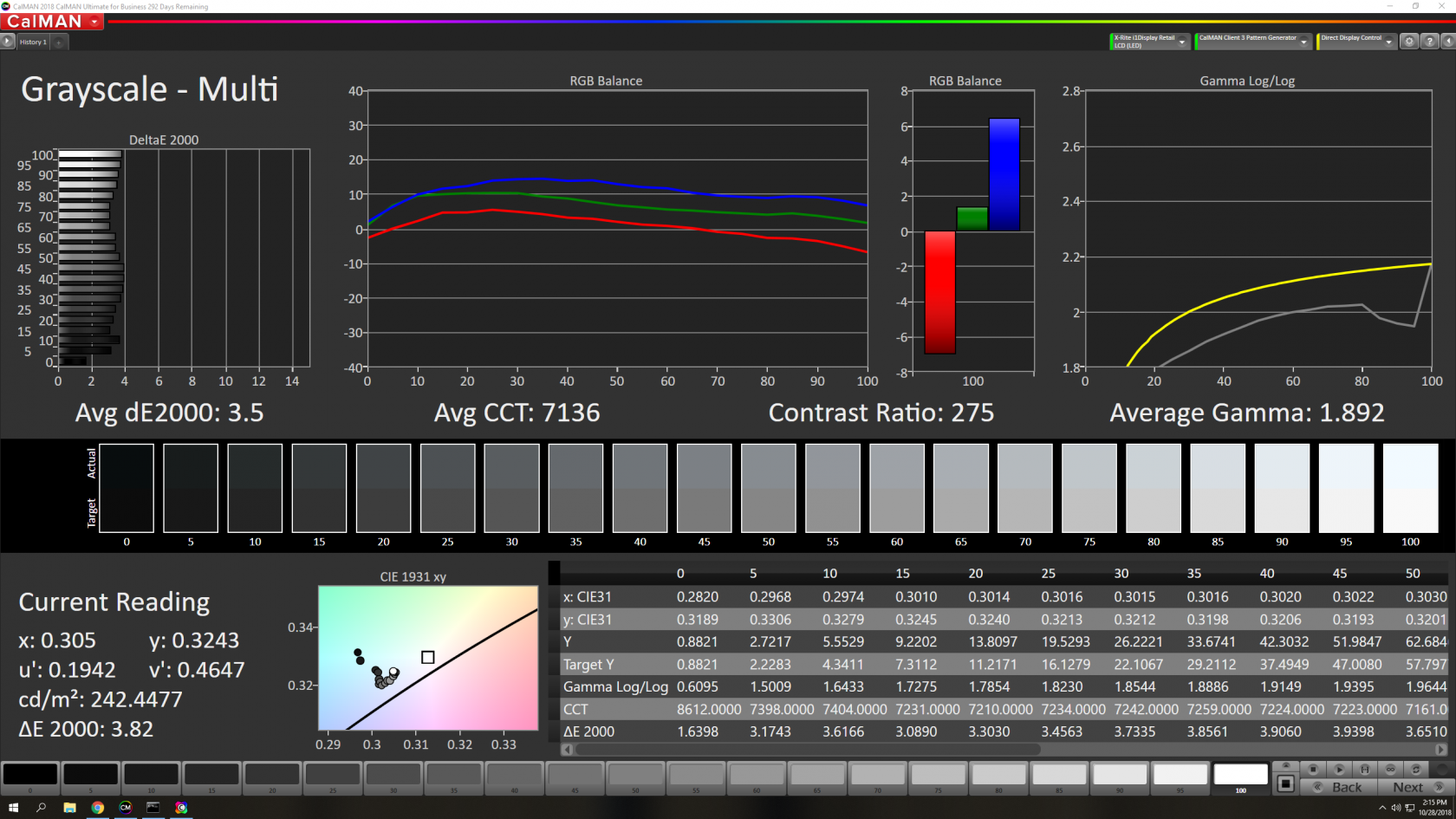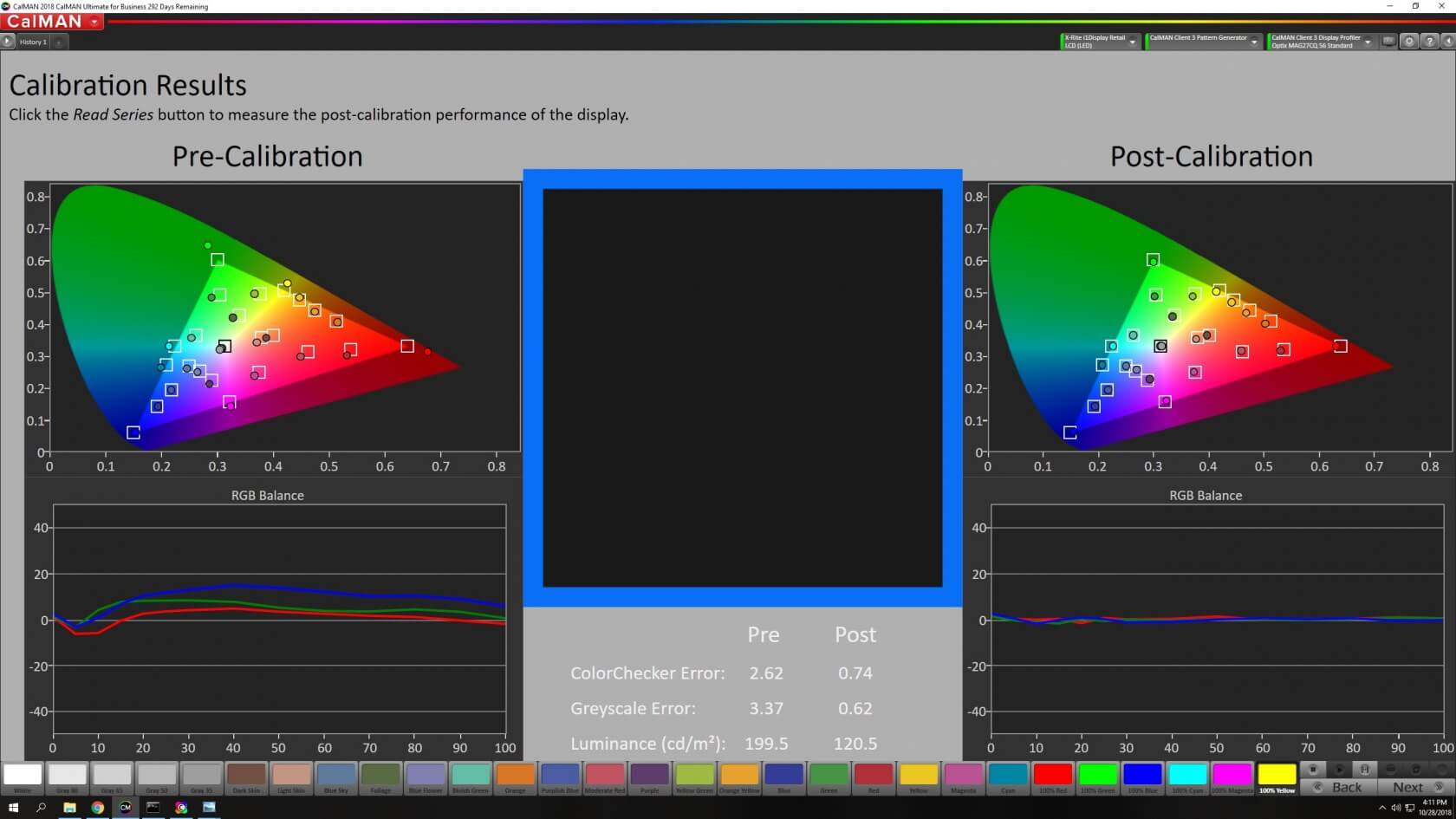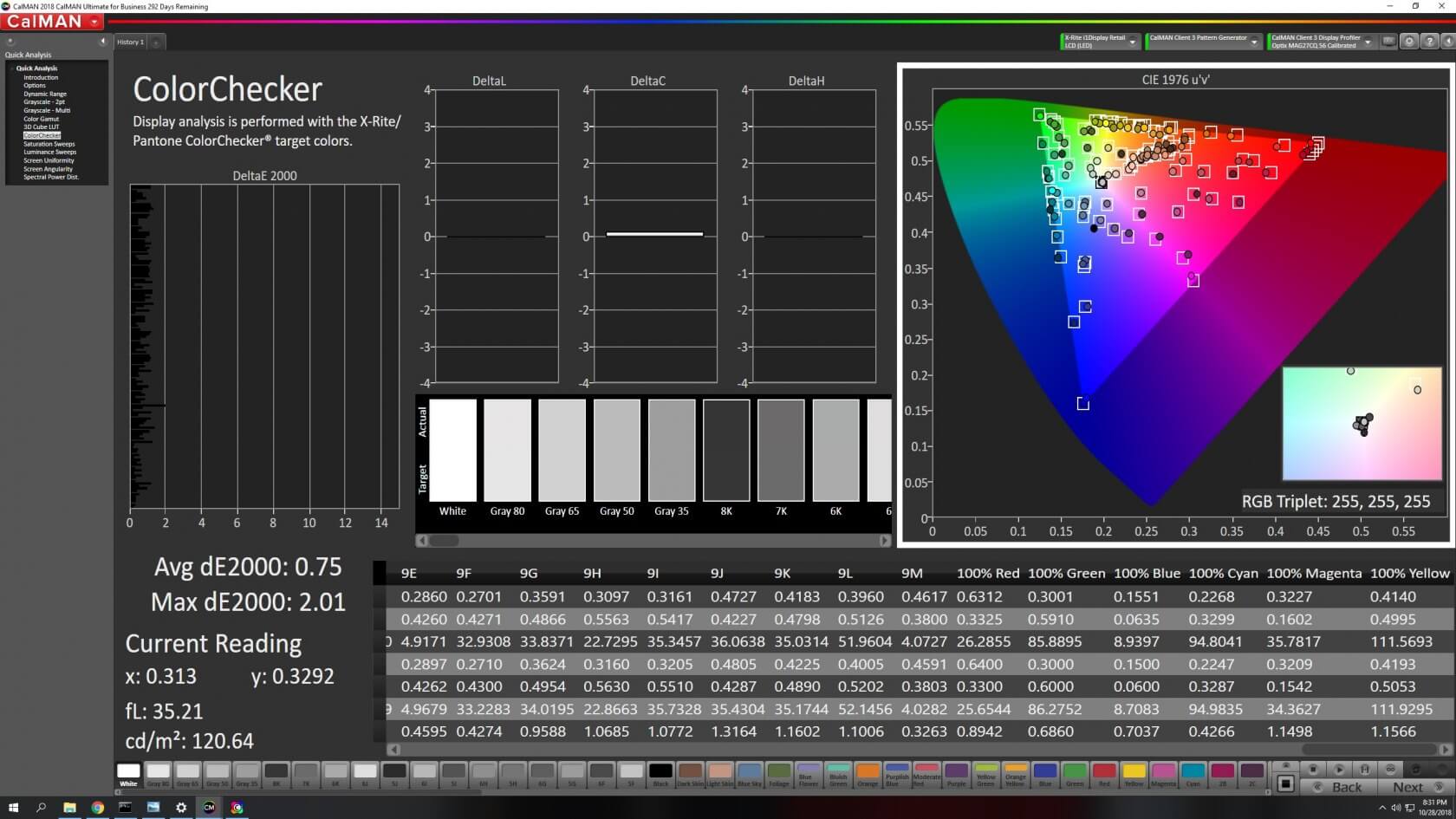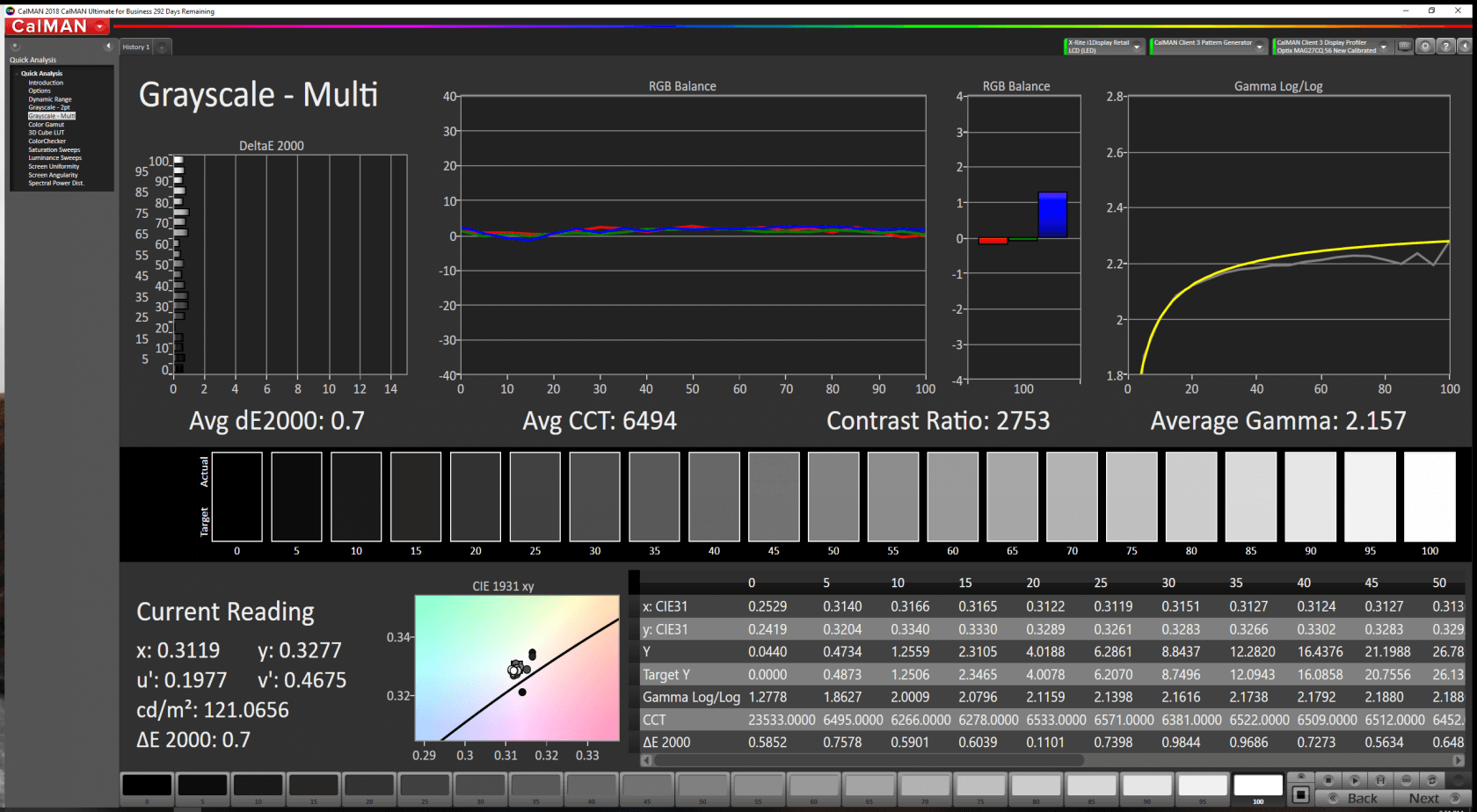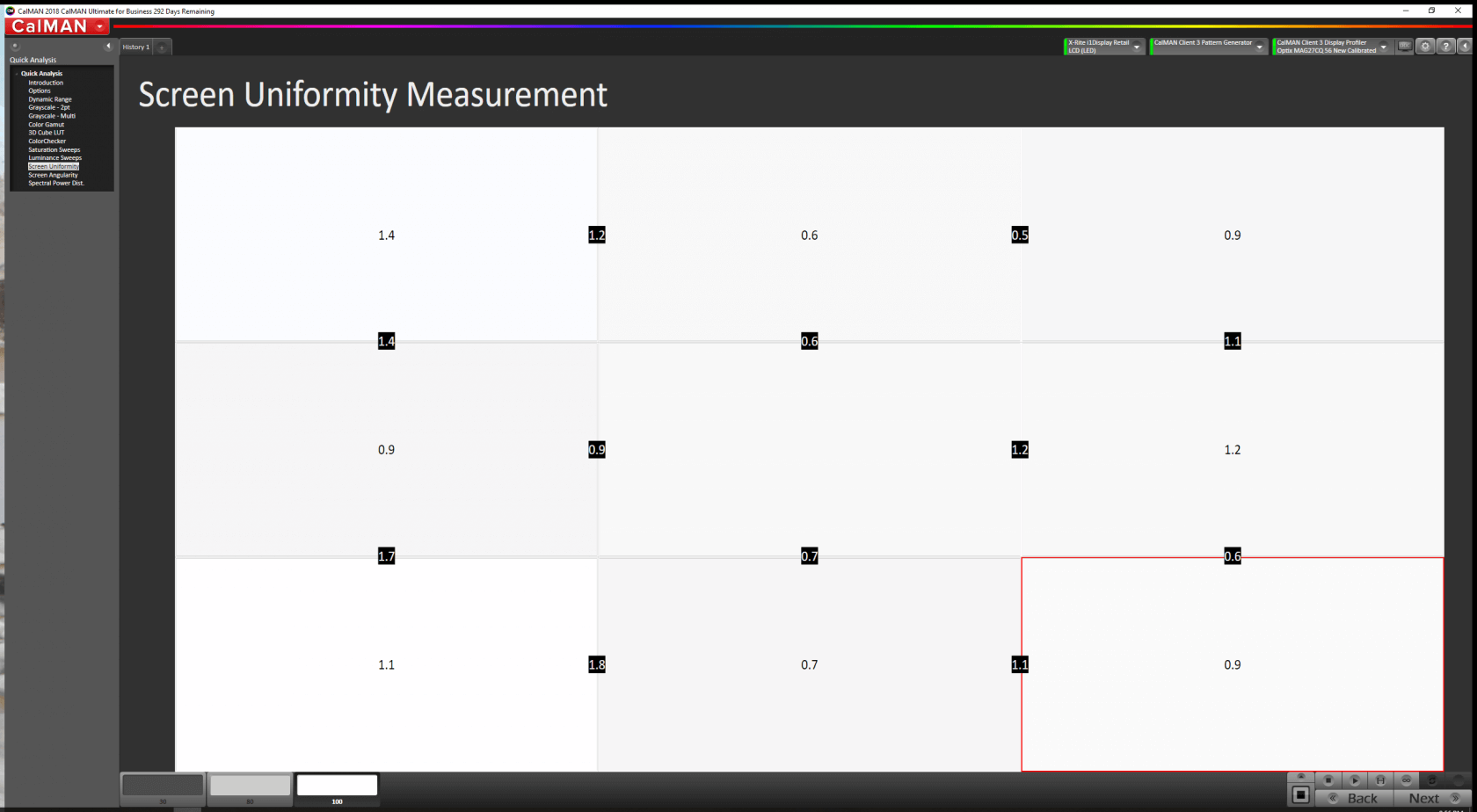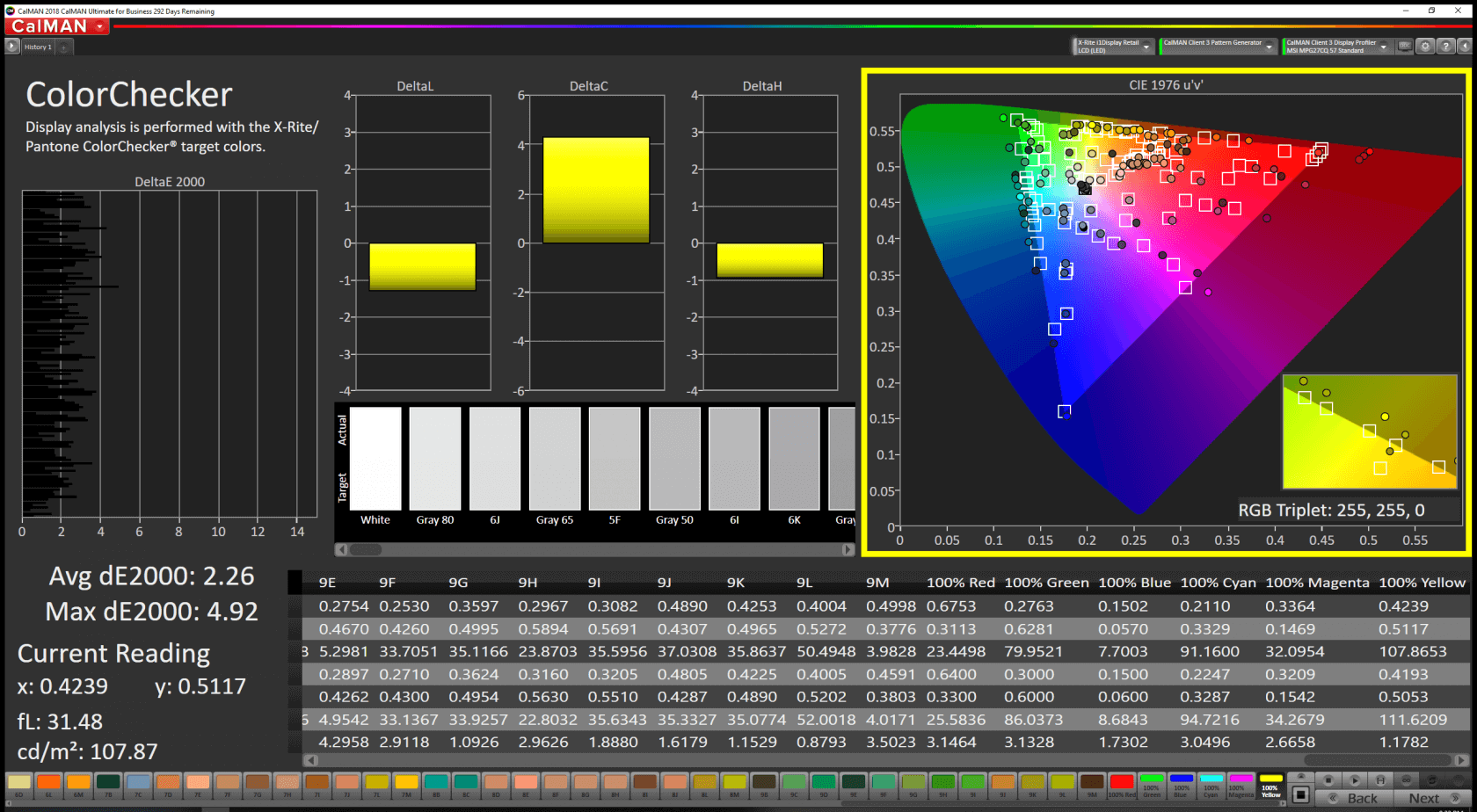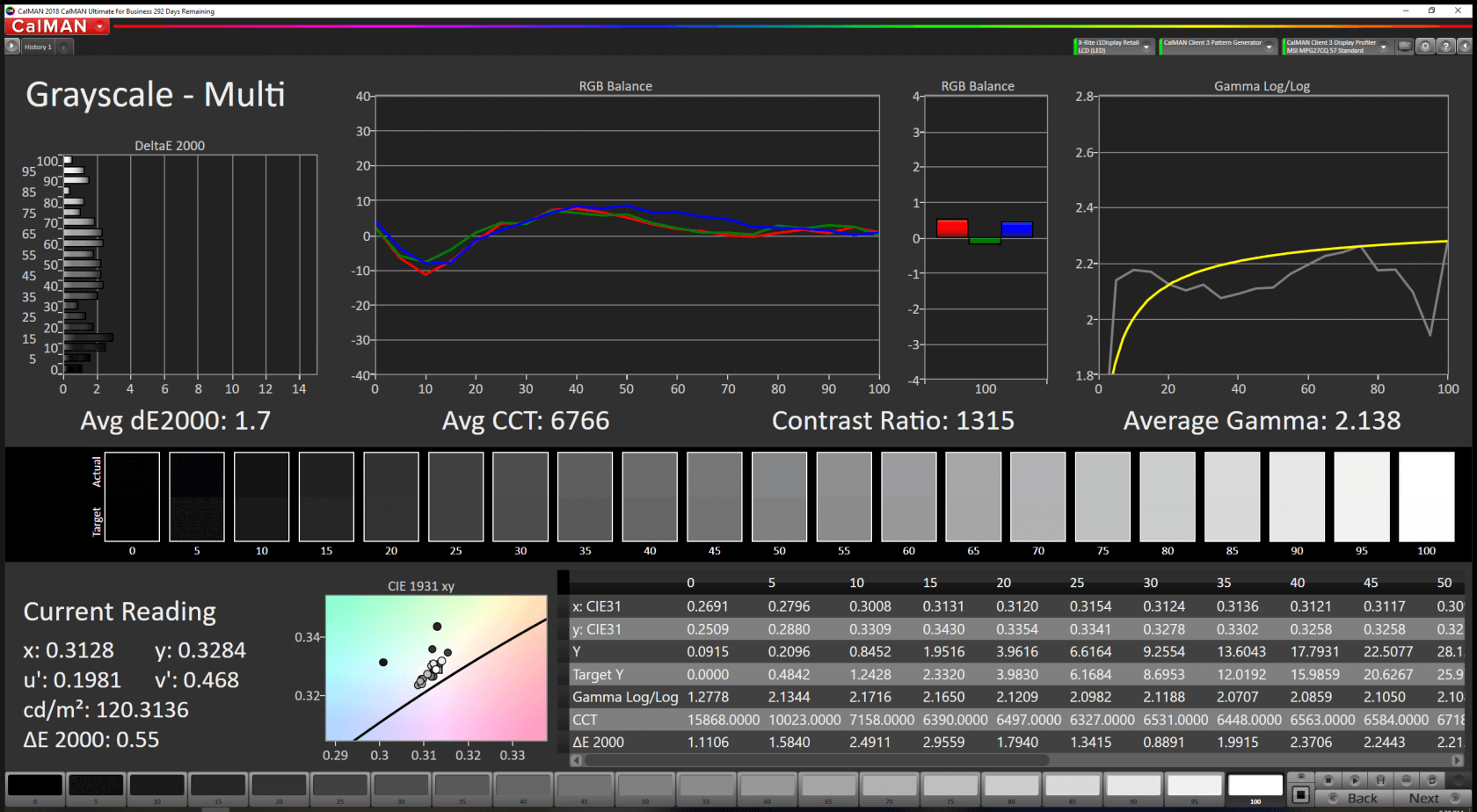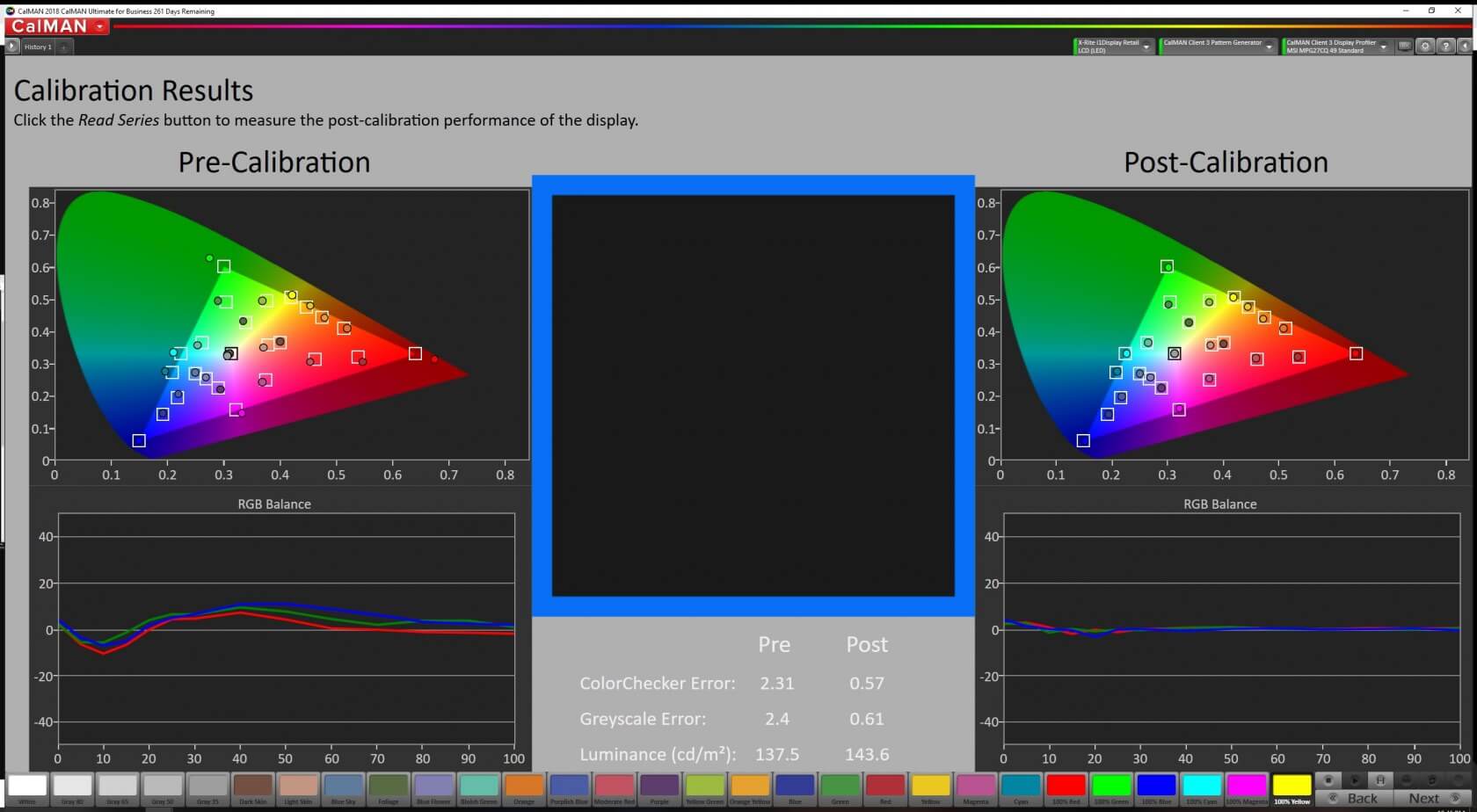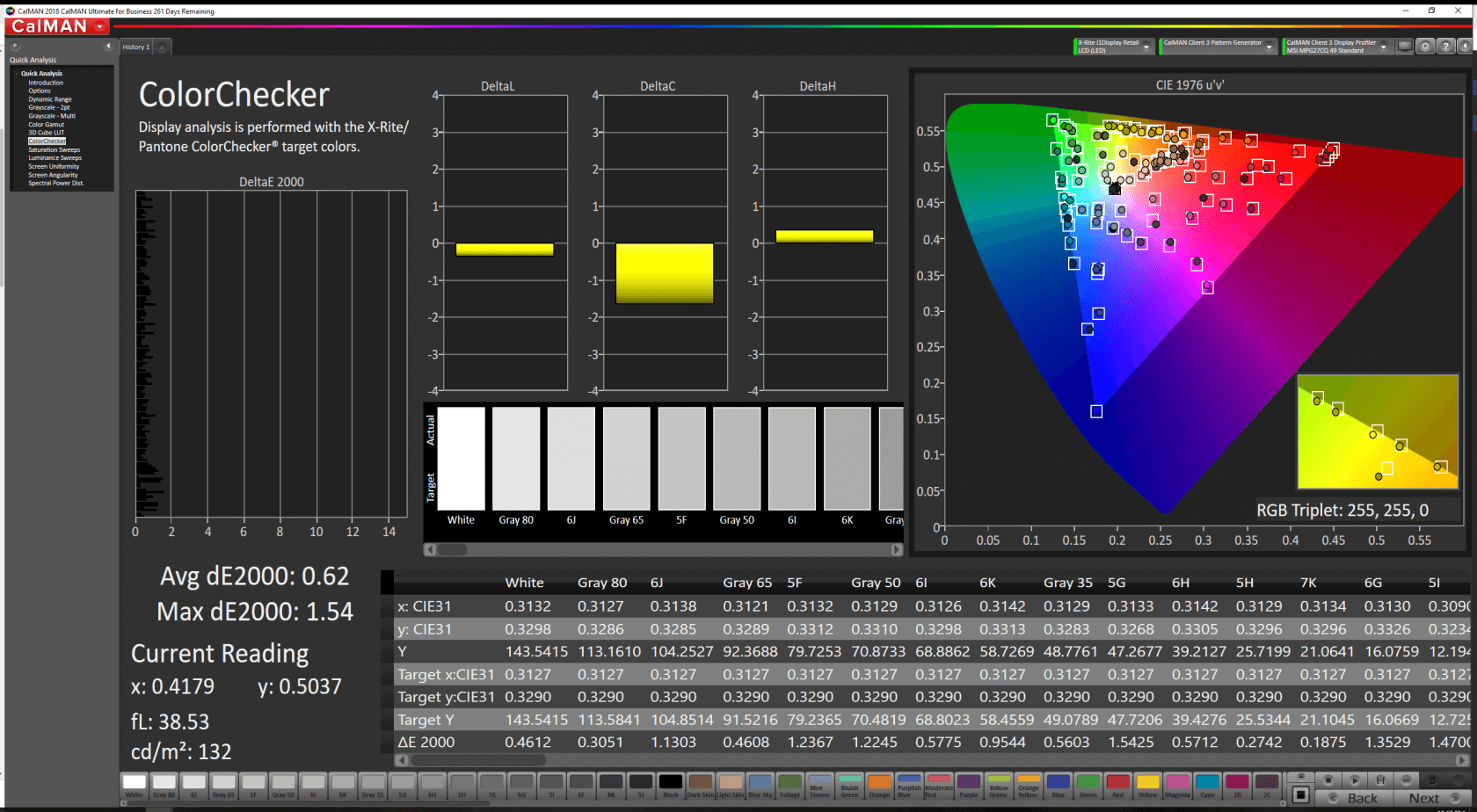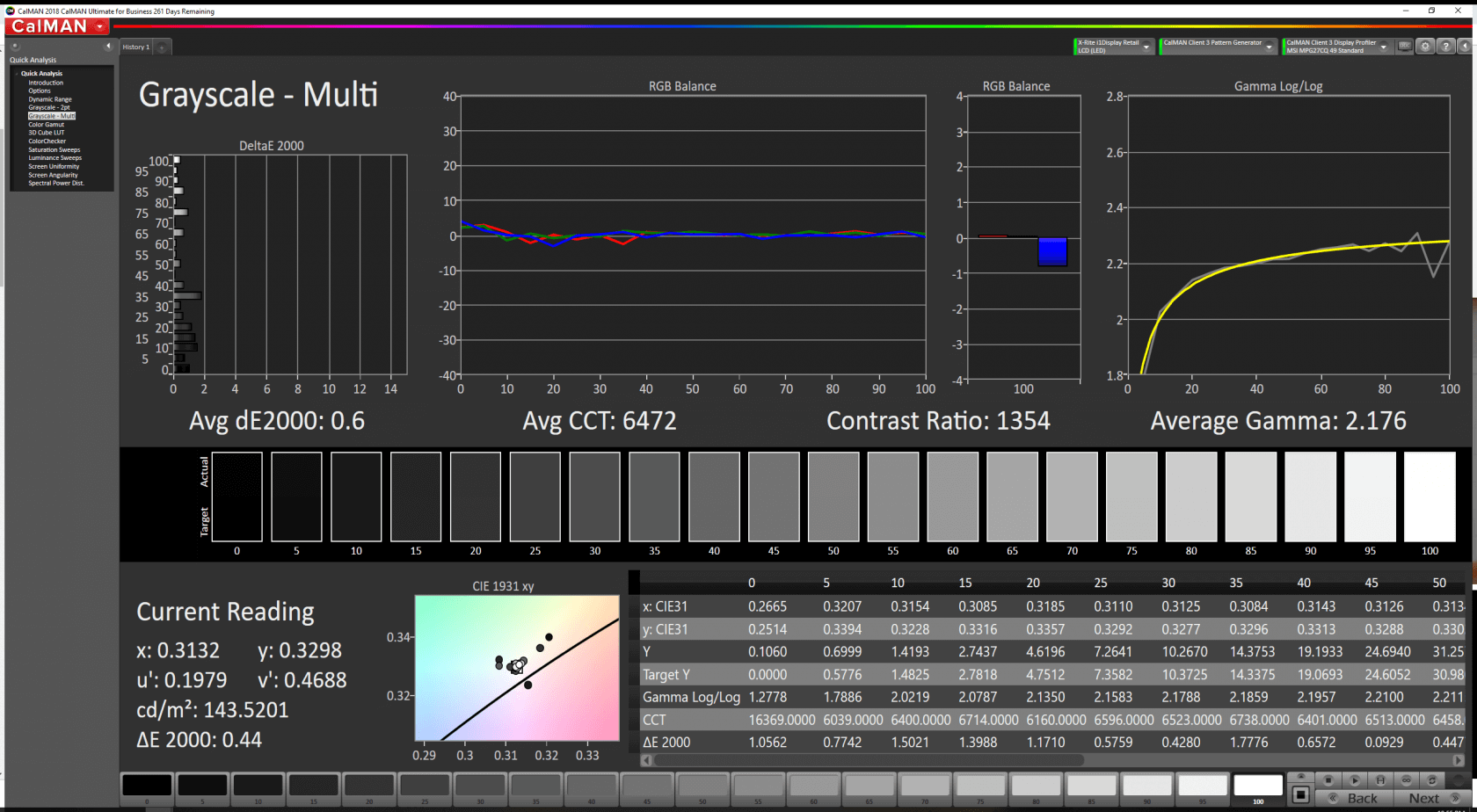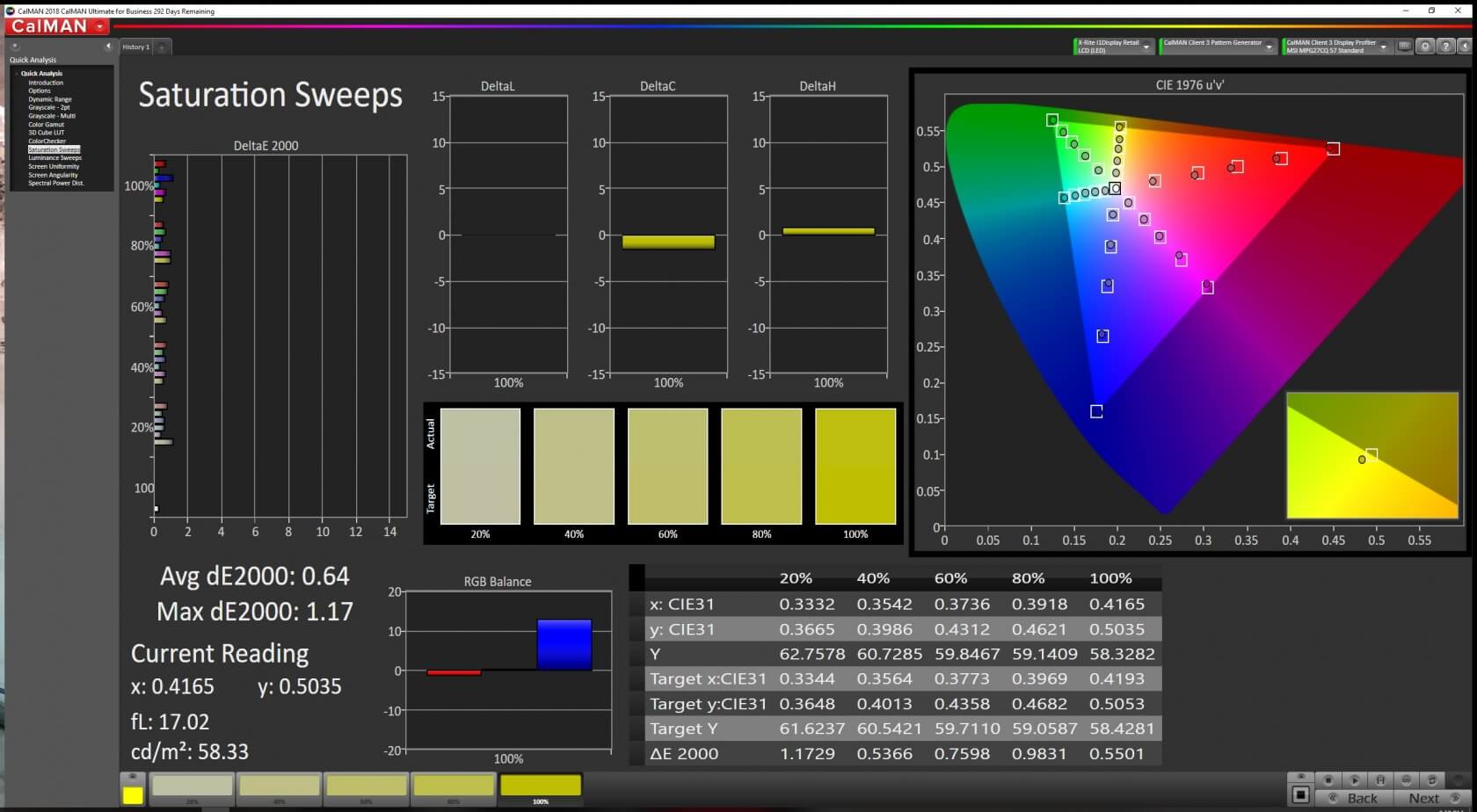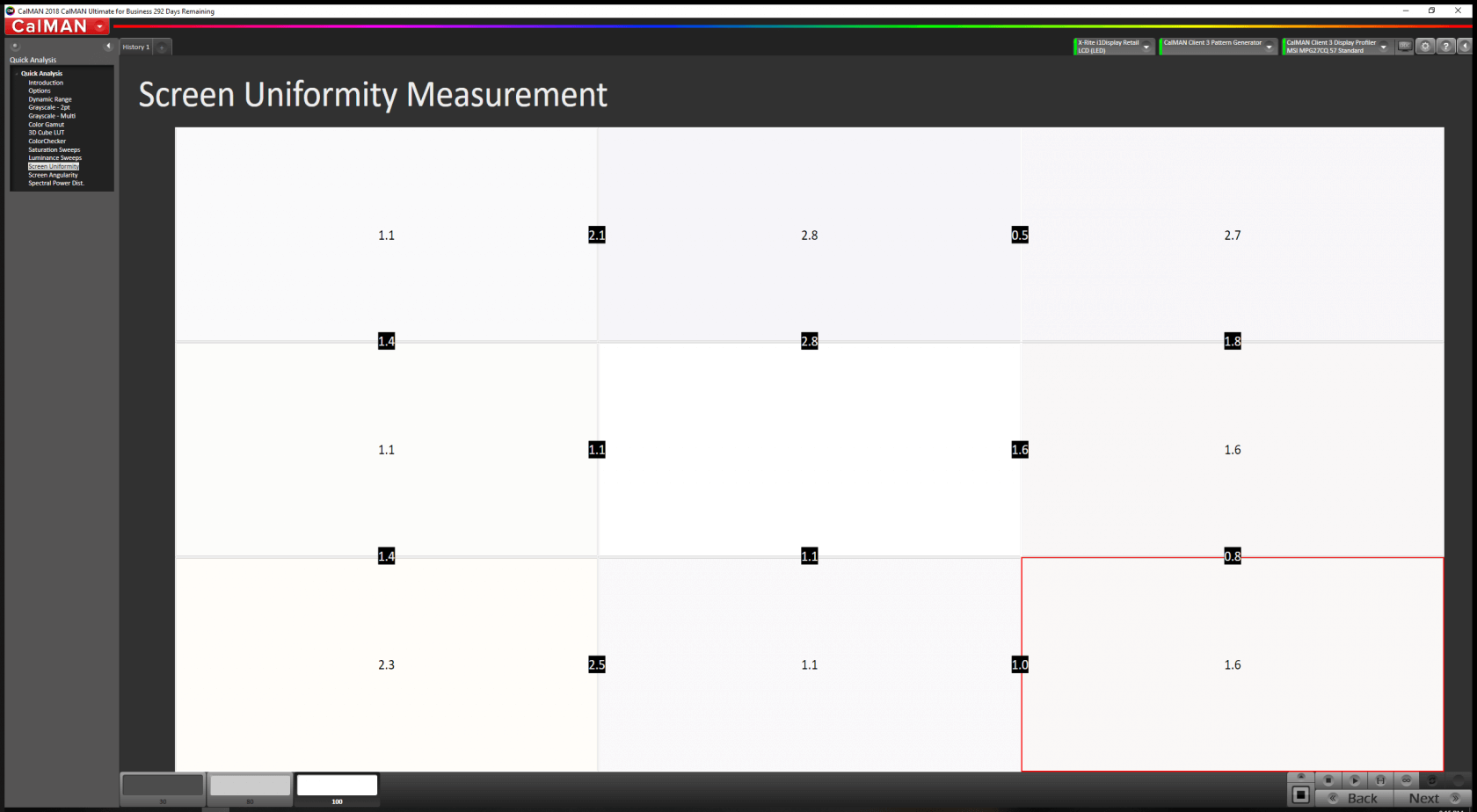Just a few years ago, 1080p at 60Hz was the mainstream standard for computer monitors and everyone seemed to be happy. But as display technology clearly took off with higher pixel density on mobile screens, people demanded the same treatment on the high-end computing side. People wanted higher resolutions, lower response times and higher refresh rates for competitive games, and curved screens for more immersive content.
Earlier this year, MSI launched the Optix MAG27CQ and MPG27CQ; two monitors that check a lot of boxes on the feature list. They are both 27" curved monitors with 1440p resolutions, FreeSync support, 144Hz refresh rates, and 1ms response times. They also come equipped with gaming focused display features, and the MPG27CQ even has RGB lighting. These monitors appear to be similar on paper although the MAG is considerably less expensive, so let's see how they perform and whether one of them may be a good choice for your next gaming display upgrade.
Since this is a dual review, I'll be going over the differences and similarities between the two models as well as how they perform in games and with color accuracy.
As shown above, on the left we have the Optix MAG27CQ ($380), and on the right is the Optix MPG27CQ ($500). Moving forward I'll refer to them as the MAG and MPG since the names can get confusing. They are nearly identical from a technical perspective, but have slight differences when it comes to added features.
The MAG has a matte black and gray industrial design while the MPG is more glossy. The stand for the MAG is much smaller than the MPG and it generally has a more subdued aesthetic. The MPG on the other hand has RGB lighting on the front and back and has an unapologetically "gamer" aesthetic.
Both monitors have an 1800R curve, something not uncommon on larger gaming displays. If you've never used a curved monitor before, the effect isn't as pronounced as you may expect. Looking at them straight on, the slight curve is designed to keep more of the screen in your field of view.
During actual usage, I found the MAG's stand a bit too small or less stable. The MPG's stand was quite the opposite. I found that the two front legs were a bit too large and took up too much desk space for my liking.
Luckily, both monitors are VESA compatible so if this is an issue for you, you can always purchase an aftermarket stand. The included stands move up and down to raise or lower the monitor, rotate left and right, and pivot horizontally. Neither stand can rotate into portrait mode which makes sense since these are curved monitors.
In terms of I/O, the MAG brings standard ports that include DVI, one HDMI 2.0, one DisplayPort 1.2, and one audio jack. No USB-C or extra connections. Above the display connectors is the quick-release monitor mount. This makes moving the monitor very easy and is much preferrable to screws.
Moving over to the MPG, we find it has a bit more to offer. There are two HDMI 2.0 ports, a single DisplayPort 1.2, a USB 3.0 uplink, and a headphone/microphone combo jack. On the side, there are two additional USB 3.0 ports, a headphone out, and a microphone in port. Overall, this is a nice mix of I/O. Also unique to the MPG is an RGB stripe across the back of the monitor and on the lower front bezel.
The pattern design on the back is similar to the one found on the Infinite X Gaming Desktop PC that we reviewed a while back. Putting RGB lights on the back have the goal of creating a color wash behind the monitor when it's on, but I found that they weren't bright enough to do that effectively.
The RGB lighting on lower bezel of the MPG is compatible with the SteelSeries Gamesense framework. While the lights on the back are purely for show, the lights on the front can have a real use in games. The Gamesense software can integrate with certain games to dynamically control the lighting.
For example, you could program the lights to display your health, ammo, or any number of other parameters. This feature is exclusive to the MPG model.
Neither monitor has visible buttons on the front as they are both controlled by a small, red joystick on the back right side of the monitor for the On-Screen-Display. It offers four directions as well as a center click. On the MAG, it feels a bit cheap and flimsy, but it could be worse. The joystick on the MPG is more robust and feels better. Both monitors share the same general menu design and capabilities, but the MPG has slightly more functionality. There are predefined viewing modes like Movie, FPS, RTS, and low-blue light depending on your viewing preferences. Specific to the MPG, MSI has added more options to adjust black levels, motion blur, latency, picture-in-picture, and the ability to remap the joystick buttons.
I like the joystick over traditional front facing buttons for navigating the menus, but it was a bit confusing at first. Nothing is labeled so it was difficult to figure out which sequence of directions to push to get to the menus I needed. There is also a weird quirk on both monitors where you can't access the display settings unless there is an active video input coming in. If the monitor is asleep, I observed it taking up to 30 seconds for the monitor to wake up in order to be able to access the menu. These can make troubleshooting and configuration more difficult and surely are design oversights. For those that can't stand OSDs however, the MPG can be controlled remotely using a software app for Windows and Android.
Another issue that I couldn't figure out how to get rid of was an annoying periodic message that appeared on the screen telling me that nothing was connected. If there is no input going to the monitor, such as when you put your computer to sleep, the monitor and its bright backlight will turn on periodically. For those that sleep in the same room as their computer or are in a dorm, this will be extremely annoying.
Gaming Performance
As expected, both of these are great to game on. I personally think 1440p at 144Hz is the current sweet spot for gaming. There are 240Hz monitors available at 1080p, but for non-competitive gamers I think the benefit of increasing resolution and sharpness to 1440p is visually more appealing than 240Hz refresh rates.
Likewise, going to 4K at 60Hz – unless you pay handsomely ($1500+) for the best panels available today – the drop from 144Hz down to 60Hz isn't worth the extra resolution benefit at 4K. This will inevitably change as future hardware and connection standards come out, but for now most gamers, as will I, stick with my 1440p 144Hz monitors.
Both Optix models advertise super-low 1ms response times. For testing, I focused on both cinematic games and fast-paced competitive games. I used two different high-end Intel and AMD PCs running on a RTX 2070 GPU.
Barring any huge issues, gaming performance is generally subjective. Playing Counter-Strike: Global Offensive, I appreciated the fast 144Hz refresh rate and input lag was not noticeable at all which is critical in that game. I was happy with how the monitors performed out of the box and didn't feel the need to add additional processing from the monitor. On the MPG, you could, for example, set the RGB LEDs to display your health or ammo, but I personally found the gaming experience more enjoyable without it.
On the more cinematic side, I tried out Shadow of the Tomb Raider as well. The game looks beautiful at 1440p and was really enjoyable to play. The curve made the game slightly more immersive, but wasn't a huge factor. If your rig isn't beefy enough to drive games at 144Hz, both monitors come with FreeSync to help eliminate tearing (exclusive to Radeon GPUs, so we couldn't enable it on our faster GeForce GPU). Overall, nothing stood out to me as deficient when it comes to standard gaming sessions.
Color Accuracy
Moving on to color accuracy, the results were generally acceptable, but not great. This shouldn't come as a surprise since gaming monitors are less focused on accuracy and in the case of the Optix monitors, both feature VA panels. If you're looking for a professional monitor, consider checking out the Asus ProArt PA32UC or Dell Ultrasharp UP2718Q.
For objective monitor testing we use SpectraCal's CalMAN software suite and an X-Rite i1Display meter. We'll start with factory color accuracy results out of the box, and then look at how they improve after a calibration session.
Starting with the MAG27CQ... a quick refresher that DeltaE values need to be roughly 1 or below for the monitor to be considered acceptable for color-accurate work. Across all three of our standard tests, the stock MAG performs pretty poorly with DeltaE values above 3. That's pretty bad, but not as terrible as some other gaming monitors.
The grayscale test reveals that the stock RGB values are way off. I'm not sure if this is just representative of my specific panel, but this is definitely something MSI can improve. It should be just as simple as tweaking the default values at the factory to better represent the panel they have chosen. There is also a strange dip in the gamma levels between 80% and 100%.
After the calibration, I was really pleased with how the monitor ended up performing for a gaming monitor. While it certainly wouldn't be my first choice for doing color work, you might be able to get away with some light photo or video editing in between gaming sessions.
Seeing this improvement in DeltaE values shows just how much better this monitor can perform when calibrated if you want to use it for anything besides gaming. For those without a professional colorimeter, setting the RGB values to 50, 52, and 44 respectively should get you a better viewing experience even though it won't be perfect. There is still some room for improvement though as higher quality gaming monitors can achieve DeltaE values below 0.5.
The RGB balance is looking much better, but is still a little heavy on blues. That big dip in the gamma has been mostly corrected as well.
Screen uniformity wasn't terrible, but could have been a bit better. This isn't really something you can compensate for though since each pixel in the monitor may be slightly different and the backlight in this style of monitor does not offer that type of control. In a dark room you can see some minor backlight bleed, but it wasn't so much that it became distracting.
Now we'll go over to the MPG27CQ.
Out of the box, its color accuracy is a bit better than the MAG's with DeltaE values coming in at 2.26 for ColorChecker and 1.7 for grayscale and saturation. The RGB balance has a much tighter grouping, but the gamma values are considerably farther off their mark.
The calibration profile that was created performed surprisingly well for a gaming monitor.
The results are a bit better than the MAG's which would indicate MSI is binning their panels and the more expensive MPG is getting an overall better display. For those without a colorimeter, the RGB settings I would recommend here are 51, 52, and 44 respectively.
As with the MAG, screen uniformity has some room for improvement. One difference over the MAG is that the MPG can get a lot brighter. The MAG has a rated max brightness of 250 nits while the MPG has a rated max brightness of 400 nits. I tested this and actually measured a value of 270 nits on the MAG and 433 nits on the MPG.
As a general summary for the color performance of these two monitors, the MPG performs slightly better out of the box, but the MAG performs slightly better when calibrated. The panel used in the MAG has 85% coverage of the NTSC gamut and 110% coverage of the sRGB gamut. On the MAG, its panel covers 90% of DCI-P3 and 115% of sRGB. Each panel will behave slightly differently and nobody is going to purchase these monitors solely for content creation, so the difference is negligible.
Bottom Line
Both MSI gaming monitors offer great specs, narrow bezels and relatively strong color performance for gaming monitors. The last big question is what's the difference between the MAG27CQ and the MPG27CQ?
Both are 27" 1440p monitors running at 144Hz, have 1ms response times, support FreeSync, and have an 1800R curve. Pricing is, in our opinion, the biggest differentiator. We've seen prices for both monitors fluctuate, especially during the holiday season, but as of writing you can find the MAG27CQ for around $350-$380, while the MPG27CQ sells for $460-500. This is a considerable difference for what appear to be very similar monitors.
Going with the latter, you get customizable RGB lighting, a more robust stand, additional display control options, an extra HDMI input, and an integrated USB hub. However, if you covered up any identifiable markings and only showed me the panels, I probably wouldn't be able to tell the difference between the two when it comes to day-to-day use and gaming. That's how similar these monitors look to me, and that plays to the MAG's advantage.
Putting MSI's Optix offerings in context, in our recent gaming monitor buying guide, for the best 1440p monitor we chose a higher-end $800 product. The venerable Asus PG279Q presents a combination of an AHVA IPS-type panel, G-Sync, and 165 Hz refresh rate. Like most G-Sync monitors in its range, the Asus sells at a premium. It is a great product that's been around for quite some time, but it has not dropped in price and remains an expensive proposition for many.
For about half the price, the MAG27CQ delivers a compelling value option.
Although GeForce GPUs dominate the high-end segment, you may be unconcerned about G-Sync support if you are running a Radeon-based graphics card. In fact, in our December update to the best graphics cards buying guide, Radeons beat GeForces every single time if you're spending less than $400 on a GPU. So if you can do with FreeSync, there are considerable cost savings to be had and the MSI Optix MAG27CQ is one of the top 1440p / 144Hz refresh rate / FreeSync contenders.
While MSI is better known for their motherboards and graphics cards, their line of gaming monitors are definitely worthy contenders in a crowded market. If you can snag one on sale for around $350, the MAG27CQ is a great value gaming monitor with good specs and performance that won't disappoint.