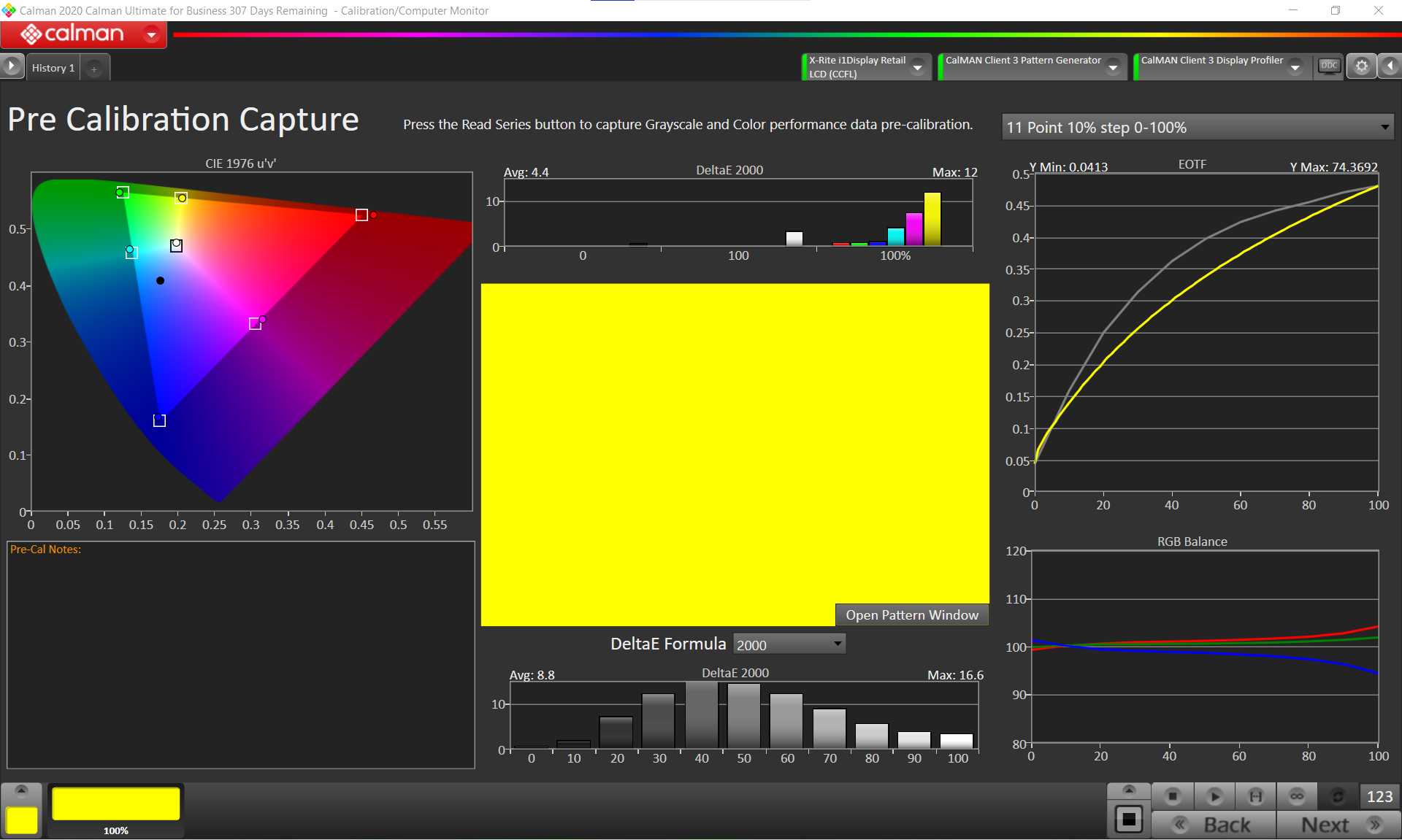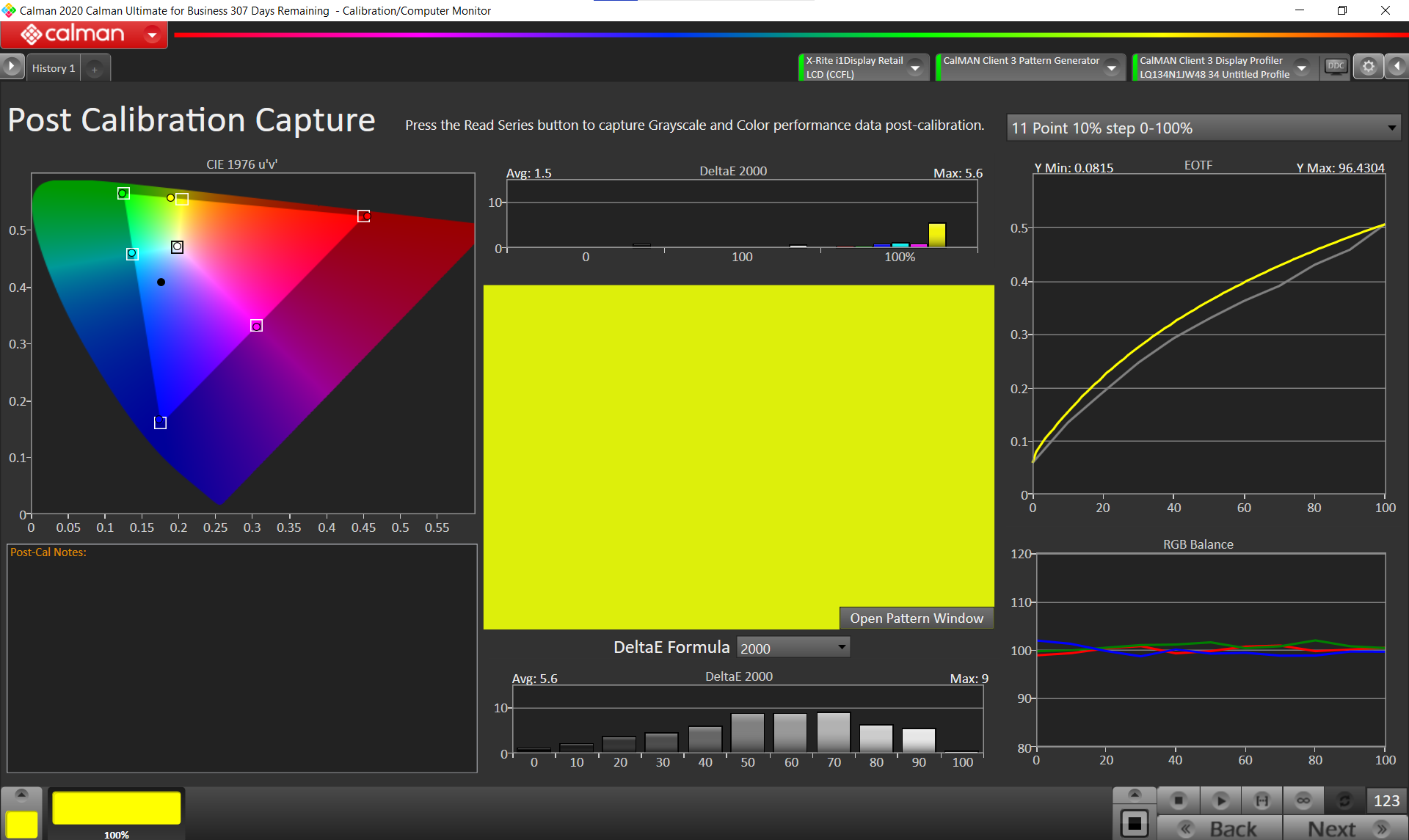Razer has long been known as a maker of gaming peripherals and high-end consumer laptops. However with the Razer Book 13, they are taking a stab at the lucrative business and productivity laptop market. Traditionally dominated by Dell and HP, being successful in this area requires convincing IT pros that your laptop will make their employees more productive. Let's see how the Book 13 stacks up.
Razer is calling the Book 13 an "ultrabook productivity laptop," also earning Intel's EVO certification. That's a continuation of the Project Athena initiative to help standardize the ultrabook market. The requirements include an 11th-gen Intel CPU, Wi-Fi 6, 9+ hours of battery life, fast wake times, and Thunderbolt 4.
The specific build I'll be checking out today retails for $1,600 and has these specs:
- Intel Core i7-1165G7 CPU (4C/8T)
- Intel Iris Xe integrated graphics
- 13.4" 1920x1200 touch screen with a 16:10 aspect ratio
- 16GB LPDDR4x, 256GB M.2 PCIe SSD
- 2x Thunderbolt 4 ports, Wi-Fi 6
- 55Wh battery
This configuration is Razer's mid-range model in the series. Dropping down to the lower model, you'll get an i5-1135G7, a non-touch display, 8GB of RAM, and a price point of $1,200. Moving up to the higher model, you'll get a 3840x2400 UHD+ touch screen, a 512GB SSD, and a price point of $2,000.
Build Quality and Material Design
With all the specs out of the way, let's take a look at the actual laptop. The shell is CNC'd aluminum which gives the Razer Book an extremely robust, premium feel. However, this also increases its weight compared to plastic or carbon fiber alternatives.
The Book comes in at 3.1 pounds (1.4Kg) which is about half a pound heavier than the Dell XPS 13. I'll be honest, the very first thing I thought of when picking up the laptop out of the box is how dense it is. You do get some serious robustness for that extra half pound. For me, this tradeoff for superior build quality is worth the extra weight. For someone that carries their laptop around regularly though, it may be something you'll have to think about. In terms of size, the Book 13 measures 0.6" (15.15mm) tall, 11.6" (295.6mm) wide, and 7.8" (198.5mm) deep.
The screen closes flush with the base on all sides giving it a slightly boxy look. It feels like there are some magnets around the edges to hold the screen down when closed. This can help prevent damage if the laptop is in a bag. It works well, but to me it was too well. With such a small indentation at the front, the Book 13 is difficult to open. There's just no way to get leverage in the front and it almost always takes two hands to pry it open. The alternative is to dig your fingernail into the small groove in the front. This could be fixed by using a slightly less powerful magnet or making a larger finger cutout in the front.
The overall material design is reminiscent of the older MacBook Pro style. The lighter colored ring around the edge is a nice touch to break the "solid chunk of aluminum" look. In terms of branding, there is a mirrorized Razer logo on top and that's it. Nothing flashy. I think it's a very subdued but pleasant look. I could also see some finding it too bland though.
Connectivity is very good for a laptop in this category meaning you'll be able to get by in many scenarios without a dongle. On the left side are a Thunderbolt 4 port, a USB 3.2 Type A port, and a 3.5mm combo port.
On the right side, we find another Thunderbolt 4 port, a full-sized HDMI port, and a microSD card slot. That full-sized HDMI port is really nice and is often missing on laptops in this segment. It will save you from walking into that important meeting without your dongle frantically trying to figure out how to show your presentation.
Both Thunderbolt 4 ports support USB-C Power Delivery which gives you flexibility in how you charge the laptop. At the top of the screen, you can see the 4-way microphone array and integrated 720p webcam with IR and Windows Hello support. Microphone quality was really solid and sounded quite crisp, albeit a tad compressed.
I was impressed with the webcam for the most part. It has great color reproduction without an overprocessed look. It would occasionally lose focus when there were multiple people in the screen though. Hopefully that's something that can be fixed in a future firmware update. If I'm being picky, it would be nice to see the industry move to 1080p webcams given the rise in telework and video conferencing. There's no reason a $500 phone should have a better front facing camera than a $1,500 laptop.
The bottom of the Book 13 has two rubberized pads to ensure proper airflow to the two cooling fans. The exhaust for the fans is right below the screen hinge. The screen mesh that covers the fans is recessed and thin. If you happen to rest the laptop on your knees or put pressure in that area when picking up the laptop, you may inadvertently contact the spinning fan housing. Not a fun sound to hear. I think using a thicker mesh or raising it slightly above the fan blades could have helped mitigate this. Thankfully, the fans don't come on much since the metal body of the laptop acts as one big heatsink.
Internals and Performance
With the removal of 10 Torx T5 screws, we're into the guts of the laptop. Immediately noticeable is that half of the space is taken up by the battery. That doesn't leave much room for user upgrades. In fact, the RAM is soldered to the PCB leaving the SSD as the only upgradeable part. The mid-tier configuration of the Book 13, which I think most people will gravitate to, comes with just a 256GB SSD. While most large files are stored on network shares in a business setting, I think 256GB is still too small. I would have expected the mid-tier to come with 512GB and the top-tier to come with a 1TB drive.
The built-in SSD was a mixed bag in our testing. I measured cold boot times of 10.8 seconds. That's not bad, but it only tells half the story. While read performance was good at ~2.7 GB/s, we saw write performance fluctuating between fast SSD speeds but then dipping into mechanical drive speeds at an embarrassing 90 MB/s rate in some tests.
When we looked up the drive, it turns out our Book 13 review unit came with a no-name drive, while other reviewers report their laptops coming with Samsung drives. With the latest generation NVMe SSD pricing so low, there are no valid excuses. We've reached out to Razer for clarification on this and will update the piece once we hear back.
We've already reviewed the Intel Core i7-1165G7 (Tiger Lake) CPU that powers this laptop, so we won't spend too much time on performance benchmarks here.
In summary, it's one of Intel's better mobile CPUs, based on its latest mobile technology. Compared to Intel's previous 10th-gen chip, it's roughly 20% faster in multi-threaded performance and 30% faster in single threaded scenarios. Compared to AMD's competing Ryzen 7 4800U, the i7 is better in single-threaded workloads while the Ryzen usually gets the win in multi-threaded applications. For the type of workloads you'd likely be doing on an ultraportable laptop like this, our review found that Intel usually wins.
Also notable is the huge leap in graphics performance compared to previous Intel laptops. You'll be able to get by fine on low-to-medium settings at 1080p in many games.
If you need discrete GPU power, Razer offers the Core X Thunderbolt 3 external GPU system. We'll be checking that out shortly so stay tuned for that review.
Since the laptop is basically a solid chunk of aluminum, it does tend to heat up during heavy usage. The typing surface gets noticeably warm. That's both a good thing and bad thing. If you're not a fan of warm laptops, you can adjust the cooling and performance settings in the pre-installed Razer Synapse. On the bright side though, this extra cooling helps to unleash the CPU from the thermal throttling that would otherwise hamper its performance on other laptops. The fans do become noticeable at full load, but they helped keep the sustained full-load temperatures below 75C in my testing.
With the talk of performance, equally important in a laptop like this is battery life. The 55Wh battery is decent, but not record breaking. Of course, battery life will depend on usage, but I measured just over 14 hours of idle screen-on time and about 9.75 hours of video playback. It's hard to give numbers for typical usage since that depends completely on what you're doing, but you should expect a few hours less for more active work. These tests were done with screen brightness around 125 nits. While those are traditionally impressive numbers, there are plenty of other laptops on the market with 3+ hours more battery life.
If you're just doing web browsing or reading/writing documents, you'll probably be fine making it through a full day. Anything more intensive though and you'll want to charge up at some point.
With the included 65W USB-C charger, you're looking at about 1.5 hours to get a full charge from a drained battery. That works out to about 1% per minute or 1 hour of life from a 10-15 minute charge. In short, you'll probably be fine for the day, but if you absolutely need all-day battery life, you may want to look elsewhere. Speaking of that charger, it's one of the smallest I've seen and the braided USB-C cable has a very premium feel.
Typing Surface and Touchpad
We'll put everything back together and move to the keyboard now. It's clear that Razer has a history of making keyboards because this one has a very nice feel. The keys have a firm initial resistance when you first press down which results in a much more pronounced actuation than I was expecting. Not mushy at all.
The slight bump in overall thickness of the laptop allows for a much better typing experience than other ultrabooks. The power button in the top right corner has extra resistance and an actuation delay to prevent inadvertent shutdowns. I think that's a nice feature all laptops should have.
As you would expect on a Razer, the keyboard is fully RGB. The Synapse software allows you to customize the lighting on a per-key basis. You can also configure key bindings, macros, and different profiles. Not super useful for a business/productivity laptop, but still nice to have the option. I was a bit disappointed with the backlight quality though, especially on the wider keys.
The individual key markings are almost completely transparent with little to no diffusion. This causes the light to be concentrated at the center of the key and not illuminate the full width. While it's especially noticeable on the "Enter", "Caps", and "F4" keys, it's fine on most other keys. Adding a light diffuser or a second LED for these keys would have been nice. It's not a huge deal, but just gives the Book 13 an uncharacteristically unpolished look for a Razer product.
Moving down to the touchpad, I found it to be a solid performer. It's about as big as you can expect for a laptop of this size with a smooth finish. Multi-finger gestures, palm rejection, and tap-to-click all had no problems. I would say the clicking was a bit mushy and not as tactile as I would have liked, though it still gets the job done.
Sound quality from the stereo speakers was really good. It gets plenty loud with minimal distortion until you crank it all the way up. It's slightly on the tinny side with a lack of clear bass presence, but that's standard on thin laptops. Clarity and stereo imaging were quite pleasant. I'd give it an A- and note that it's better than many of the other laptops on the market.
Display
Razer is using a Sharp LQ134N1JW48 panel which is nice and vibrant to look at. As is often the case with displays though, this comes at the expense of color accuracy.
All display tests were done with an X-Rite i1Display Pro meter and Calman 2020 Ultimate software from Portrait. I measured a peak brightness of 390 nits on my unit after disabling all the battery saver features. In the standard performance/power balance mode, you can expect about 200 nits at full brightness.
Pre-Calibration performance of the Book 13 in Calman Studio from Portrait
The built-in color accuracy was disappointing for such a premium laptop. Granted this isn't marketed as a content creation laptop, but I still would have expected a bit better. Average DeltaE values of 4.4 for color and 8.8 for grayscale are well above acceptable limit for doing any color-accurate work.
Post-Calibration performance of the Book 13 in Calman Studio from Portrait
After running through Calman's computer monitor calibration, I was able to lower the DeltaE values to something more respectable. For color, the display ended up 1.5 for color and 5.6 for grayscale.
If you don't necessarily care about color accuracy though, you'll love the display. It's bright, doesn't have much glare, and does a decent job of hiding fingerprints. It seems that Razer and Sharp have gone with a default color profile that is designed to be visually appealing to the masses rather than color accurate for the few that need it. I'm fine with that choice.
It's a great screen. The slight jump to a 16:10 aspect ratio is a bonus and gives just a bit more real estate without making the laptop bulkier. Although Razer offers a UHD+ screen in the top-tier configuration, I don't think that's necessary. On a 13.4" screen, FHD (actually 1200p since it's a 16:10 display) is plenty dense and you'd hardly be able to notice the higher resolution.
Who Is It For?
To wrap it all up, I was quite impressed with the Razer Book 13. At $1,600 for the mid-range model I reviewed, it's not affordable, but that's not out of the ordinary for business/productivity laptops. It's on the chunky side, although that added weight gives it great build quality and sturdiness. While most other brands on the market have gone with a more curved and tapered design, Razer is sticking with a rectangular approach and straight lines. This has the added benefit of allowing full-size HDMI and USB Type-A ports, something not found on many competing models.
Performance is superb. The i7-1165G7 does great work and the built-in graphics are solid as well. With the metal construction plus a slight increase in thickness and weight, Razer can let the CPU run much faster than other laptops with the same CPU. The weak spot here is the SSD unfortunately. I'm quite disappointed that Razer didn't go with a higher quality, and larger drive. That said, if you're in the market for a $1,600 laptop, an extra $150 for a real M.2 NVMe SSD isn't going to break the bank. The keyboard, touchpad, and speakers are all great overall. Battery life is decent, but not as good as some other laptops on the market. The screen is bright and beautiful out of the box, although not very color-accurate.
There are a lot of great laptops in this price category and it can be very hard to choose. Much of it comes down to appearance and which one you can get a better deal on. I would say the main competitors for the Book 13 at this price point are the MacBook Pro M1, the HP ProBook 630 G8, the Lenovo ThinkPad X1 Carbon, and Dell's XPS 13. These are all outstanding laptops in their own rights, but let's take a quick second and compare them.
With the MacBook, you can get a higher resolution screen and improved battery life for roughly the same price. It's hard to directly compare performance between the i7 and M1 since the M1 is so new and uses a different ISA. The M1 wins handily in some tests and in others the i7 takes the cake. Don't forget that you'll have to factor in the cost of a dongle if you went that route.
Looking at the HP ProBook 630 G8, you can bump up to a 512GB SSD with an additional 32GB of Optane Memory, but the screen isn't nearly as nice and you don't get Thunderbolt ports. Lenovo's ThinkPad X1 Carbon configuration at this price range also bumps you up to a 512GB drive, keeps the Thunderbolt 4 ports, and sheds a few ounces. It does have more of a plastic construction though, so it won't feel as premium as the Book 13. Still the ThinkPad is a good choice if you prefer a more traditional look. Finally, we have the XPS 13. It also has CNC'd aluminum construction, but has very limited port selection and its performance is hampered by a less robust cooling system.
Our final decision would come down to this. If thinness and portability are big concerns for you, the Razer Book 13 might not be it. However, if you're fine sacrificing some of that for big performance gains and solid build quality, you'll be very happy with the Book 13.