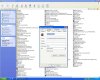Okay, let's see. I doubt PS had anything to do with it. You know, it may be that "something" happened to the files, not sure what. But they may not be salvageable. Since the actual extension of EXE works fine, something may have destroyed these past saving. We may just have to delete them. But before going that route, do all the files "seem" normal besided the icon and and you can't run them? As in, the names are all the same and the file sizes all seem right?
Now let's check the log...
As for running process, I'll comment one by one:
1) C:\Program Files\Executive Software\Diskeeper\DkService.exe
This is just for defragmenting, but there is a chance it could have corrupted files. You don't really have to uninstall it. But maybe remove it from startup and just defrag manually once a month. You DO know how to remove startups right?
Use the program itself firstly, if it has an option to NOT startup. Otherwise, an easy way would be to download AUTORUNS from
www.sysinternals.com and use that. It will show more startups then you ever care to know are in your system.
2) C:\Program Files\Dantz\Retrospect\retrorun.exe
This is some kind of backup software you use? I guess it isn't impossible, if the program is trying to "back up" these files, this could be the one that is locking them from being renamed or copied etc...
I would uninstall this app. And of course you can always reinstall it later if you really use it. And get the latest version.
3) C:\Program Files\Computer Lock Up\CompLockUp.exe
I doubt this could corrupt anything. But if you really don't need to secure your machine this much, uninstall it. Juse use a screensaver password.
That's it for processes. Now put a check in a clean these entries in HJT:
R0 - HKCU\Software\Microsoft\Internet Explorer\Main,Start Page =
http://www.weatheroffice.ec.gc.ca/forecast/city_e.html?on-143&unit=i
R0 - HKLM\Software\Microsoft\Internet Explorer\Main,Local Page =
(IF YOU REMOVE LOCK UP) - O4 - HKCU\..\Run: [Computer Lock Up] C:\Program Files\Computer Lock Up\CompLockUp.exe
(IF YOU REMOVE DISKEEPER) - O23 - Service: Diskeeper - Executive Software International, Inc. - C:\Program Files\Executive Software\Diskeeper\DkService.exe
(IF YOU REMOVE RETROSPECT) - O23 - Service: Retrospect Launcher (RetroLauncher) - Dantz Development Corporation - C:\Program Files\Dantz\Retrospect\retrorun.exe
AND
O23 - Service: Retrospect Helper - Dantz Development Corporation - C:\Program Files\Dantz\Retrospect\rthlpsvc.exe
-------------------
All in all your log is pretty clean.
Another thought is that something (virus?) DID infect these files, and Norton saw it but couldn't delete for same reason you can't, and thus marked them as non-accessible to prevent them from running? It's a long shot but Norton could have jacked them up. Maybe check the NAV logs or quarantine or something.
Other than all this if it still won't work, we may just have to find a way to get rid of the files and be done with it. If they are "corrupt", and not juse unable to open, then we can't fix them anyway. They need to be removed. Which you can do with a program such as "killbox".
until next time