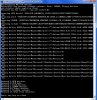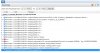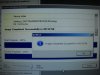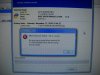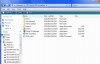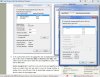justgeorge
Posts: 35 +0
Hi
My CrystalDisk check came back all blue on both drives.
I have been messing around all morning trying to change that USB/BIOS thing. I'm not having much luck. This morning I ran the drivercleanup tool you gave me. (attached results) While I had the external HD disconnected I tried changing the BIOS setting. Even though Hard Disk and ATAPI were the only choices; when I went into setup the BIOS still say USB CD ROM (by the way I hope that's not considered shouting??)
I also noticed that every time, and I mean every time I go back into boot set up it's highlighted as being in "Hard Disk", not what it was previously set at. Yep I'm clicking enter after picking ATAPI, and when it asks if I want to save changes, I say yes, it still does the same thing.
I have this hammer in my shop, it's called a "dead blow hammer":evil:, I wonder if that would fix all of this.
My CrystalDisk check came back all blue on both drives.
I have been messing around all morning trying to change that USB/BIOS thing. I'm not having much luck. This morning I ran the drivercleanup tool you gave me. (attached results) While I had the external HD disconnected I tried changing the BIOS setting. Even though Hard Disk and ATAPI were the only choices; when I went into setup the BIOS still say USB CD ROM (by the way I hope that's not considered shouting??)
I also noticed that every time, and I mean every time I go back into boot set up it's highlighted as being in "Hard Disk", not what it was previously set at. Yep I'm clicking enter after picking ATAPI, and when it asks if I want to save changes, I say yes, it still does the same thing.
I have this hammer in my shop, it's called a "dead blow hammer":evil:, I wonder if that would fix all of this.