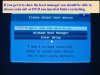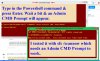Mugsy
Posts: 772 +203
What a pain. "Disk Cleanup" refused to remove my "Windows.old" folder, so I decided to do it manually by booting into Safe Mode with Command Prompt (via MsConfig, checking "Safe Boot" with "No GUI".)
But when the computer reboots, it automatically attempts a repair on its own (fails) and boots into the Win10 Troubleshooter. All attempts to Repair via the Troubleshooter fail. Thanks to "Disk Cleanup", I no longer have any Restore Points.
Now I can't run MsConfig to boot normally again (it keeps telling me I "don't have permission" to run it from the Troubleshooter Command Prompt".)
I am NOT about to reinstall Windows just to fix this problem. Everything was working fine before I ran "Cleanup." Is there a way to run MsConfig as Admin from the Troubleshooter (or perhaps change the boot setting manually w/o it?)
TIA
But when the computer reboots, it automatically attempts a repair on its own (fails) and boots into the Win10 Troubleshooter. All attempts to Repair via the Troubleshooter fail. Thanks to "Disk Cleanup", I no longer have any Restore Points.
Now I can't run MsConfig to boot normally again (it keeps telling me I "don't have permission" to run it from the Troubleshooter Command Prompt".)
I am NOT about to reinstall Windows just to fix this problem. Everything was working fine before I ran "Cleanup." Is there a way to run MsConfig as Admin from the Troubleshooter (or perhaps change the boot setting manually w/o it?)
TIA