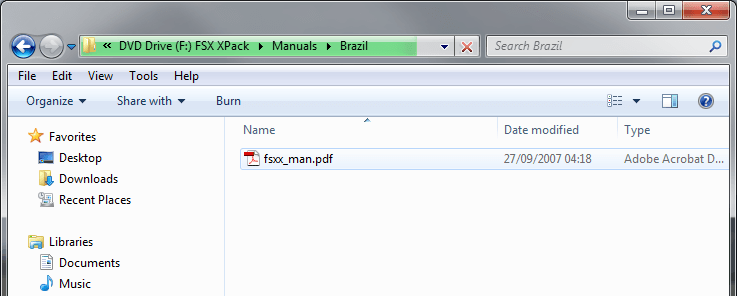
Hate that green loading bar when browsing a local folder? Makes no sense, right?
An old Windows fix for an equally ancient Windows issue. This Windows Explorer "bug" goes back to the days of Windows Vista, yet unfortunately remains a glaring annoyance in Windows 7 and Windows 8.
This unresponsive/slowdown behavior is typically seen when browsing the "Downloads" folder, so it's very likely it's happened to you as well. Windows tries to be smart about the files you store in your folders and thus optimizes the view and sorting options for pictures or videos. On either of those settings it will try to generate thumbnails for all your files (even when they are not pictures or videos) and take away precious seconds of your time, every - single - time.
Needless to say it's a very frustrating behavior, but thankfully something that can be easily fixed.
- In Windows Explorer, right click the Downloads folder (or any folder you are having issues with), then select Properties.
- Select the Customize tab
- From the drop-down menu, Optimize this folder for: "General Items"
That should do the trick.
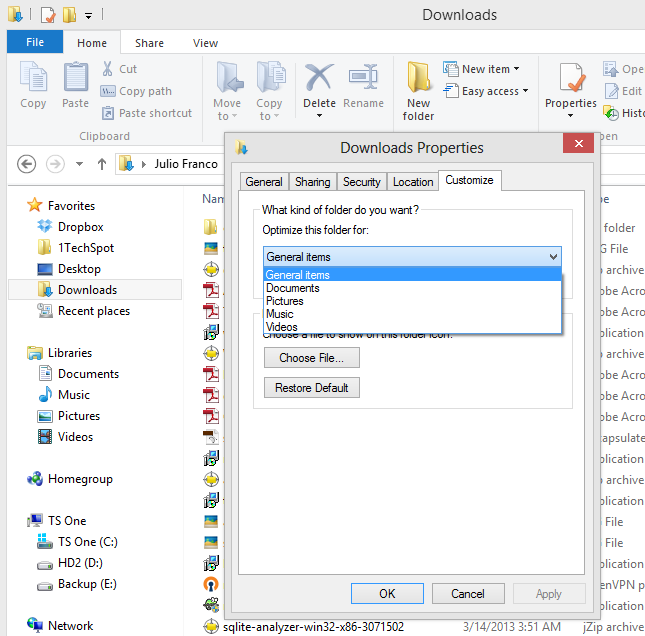
Note Windows might forget this setting in the future if you keep storing certain types of files (images or videos) and again default to optimize for them. I've had to change this setting back a couple of times in the past year, but most important of all, after the fix access is instant when I'm browsing around for my latest downloaded files.