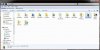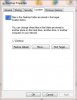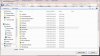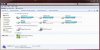Matt12345170
Posts: 119 +66
Hey Guys,
I recently got a new laptop with two drives, my 120GB SSD which I boot from, and a 750GB HDD.
Right now I am trying to figure out how to keep crap that I don't want off my SSD as I would like to actually be able to install a few programs on it. I have tried going into the registry and changing "ProgramFilesDir", "ProgramFilesDir (x86)", ProgramW6432Dir", "CommonFilesDir", "CommonFilesDir (x86)", and "CommonW6432Dir" to my HDD with limited success - I cant remember if I rebooted before I tested it out, but I believe I did.
At anyrate, if you have and tips/suggestions for managing my files with multiple drives I would love to hear them!
Thanks,
Matt
I recently got a new laptop with two drives, my 120GB SSD which I boot from, and a 750GB HDD.
Right now I am trying to figure out how to keep crap that I don't want off my SSD as I would like to actually be able to install a few programs on it. I have tried going into the registry and changing "ProgramFilesDir", "ProgramFilesDir (x86)", ProgramW6432Dir", "CommonFilesDir", "CommonFilesDir (x86)", and "CommonW6432Dir" to my HDD with limited success - I cant remember if I rebooted before I tested it out, but I believe I did.
At anyrate, if you have and tips/suggestions for managing my files with multiple drives I would love to hear them!
Thanks,
Matt