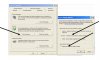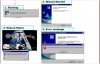LookinAround
Posts: 6,429 +188
No worries if those yellow icons appear in Device mgr. it means an error but we know we're working on it
/* EDIT */
Expect that Dell install file to take awhile as well.. likely several minutes without seeing anything chaningg on screen is on
- I’d like to get a driver report first
==> Install DriverView
==> Run it. When it opens Edit->Select All, Edit->Copy then paste into a Notepad file .txt file and save it to Desktop so you can later attach it to your post - Then download the Dell device install software and save to your desktop so you have it handy (and SAVED as a file on your computer)
- Then Control Panel->Add/Remove Programs
- Look for an entry saying something like “Windows Installation Package KB835221”. Am not sure of the exact text you’ll see in Add/Remove, tho whatever the actual text is it must indicate KB83522 exactly
- IF you find the entry, click Remove button to remove it. Note: It can take awhile to run. It may look like it's doing nothing for many minutes but just leave it alone. It will prompt you (twice I think).
=> First about items “that may not run if you remove this”, click OK and continue.
=> Then a prompt about the Audio bus removal. Click OK and continue till it’s finally all done
=> If you open device management now devices should be gone (but no worries even if not)
- Now click to run the Dell install software you saved on your desktop. Many pop-up balloons will come and go. Will take a couple minutes but just wait till it finally say hardware install failed or installed and OK or something to those effects.
- In any case, the balloon pop-ups finally stop. Check Device Manager to loo at those Devices and their device status
- Let me know device status again and please send me that driver report from step 1 above
/* EDIT */
Expect that Dell install file to take awhile as well.. likely several minutes without seeing anything chaningg on screen is on