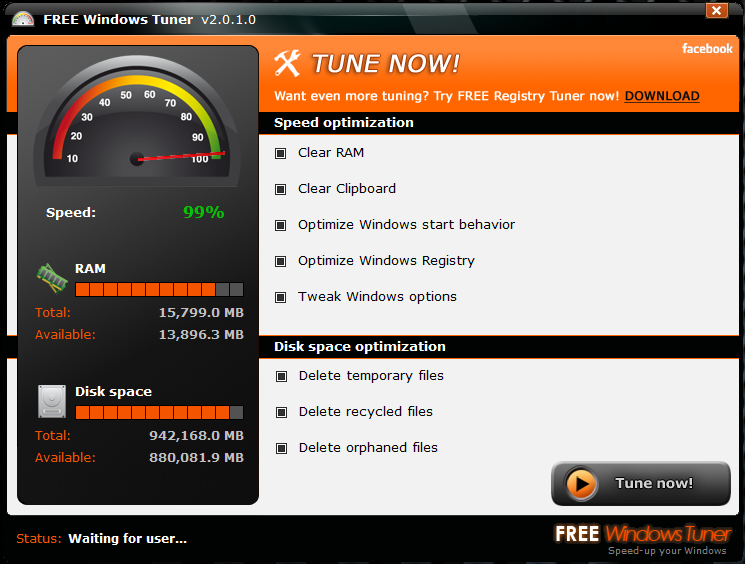captaincranky
Posts: 20,187 +9,182
Um, because it seems they changed it. The same as they did with XP.How is vista unsupported,when xp was launched before it and its support ends in April,2014?
And according to an article here,support for vista ends in 2017
Feb-20, 8:30AM PST: (I think this was 2012)
That from your link. It seems they do it with every OS they release. PR most likely. So, the consumer's thinking, "hey, support for my OS is ending, better get a new one". In any case, it seems kind of late in the product's life cycle to be to be wasting time or even bothering with whether it's slower than Win 7, faster than XP or whatever. Evey time this question comes up, "which is faster, XP, Vista, or Windows 7", the answer turns out to be "Linux".Updated with Microsoft confirmation of policy change.
Microsoft’s support lifecycle for Windows is clearly spelled out. Consumer versions get five years of mainstream support, and business versions get an additional five years of extended support. That was true when I first wrote about this issue in 2008, and it was equally true in 2009 when I published an updated post covering Windows 7.
Under those guidelines, mainstream support for Windows Vista is set to end in less than two months, on April 10, 2012.
This month, with almost no fanfare, Microsoft has revised its support policy for consumer versions of Windows so that they qualify for extended support as well. If you go to the Support Lifecycle home page and search for a product family, you get new results for Windows Vista and Windows 7 that include Extended Support end dates for consumer versions of both products.
None of the foregoing, explains why an AV program(s) slows down an OS, and Windows get the blame, does it? Or why an Android tablet is perceived to "outperform" either version.
With forum threads, as with computers in general, "garbage in, garbage out", seems to be a good rule of thumb.
Vista is mostly a dead issue, even to those who still use it. I have a laptop with Vista on it. I'm utterly ambivalent about the OS. It isn't good, it isn't bad, it runs the computer OK. Is it slow, well sort of. Why? Probably because it has a 2.2 GHz single core Celeron in it. So, I should blame the OS for that? I should put Windows 7 in it for a 5% performance increase? Not likely.
At the end of the day, Win XP is still a rip roaring good, solid, and serviceable OS, that goes fast, and doesn't take a lot of hardware to run. A while back I had some noob condescending to me thus, "well I feel sorry for you if you still have to use XP".
Anyway here's a Wiki page on current support policy of all Windows editions; http://en.wikipedia.org/wiki/Microsoft_Windows Give it a quick read. Is it completely correct...
Does Vista even matter? Not according to this: http://marketshare.hitslink.com/operating-system-market-share.aspx?qprid=10&qpcustomd=0
And here again, feel free to checks these facts for being reasonably current.