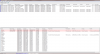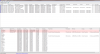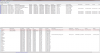Hey guys, new to Techspot and I've got some BSOD issues on my computer I built that is running Windows 7 64bit.
I have received around a dozen BSODs over the last month, sometimes multiple in one day, sometimes it will go a week without a hitch. I have yet to see the same error twice, so I don't think there is a point in listing them. Here is the minidump file (it was too big to attach):
http://www.mediafire.com/?3w6423cyk1u9bbc
Some other information:
-BSODs started after installing 4 more gb of RAM into system, for a total of 8. However removing the new RAM or rearranging the modules didn't help. System still BSODs now with RAM that has been tested good with Memtest86.
-BSODs most often occur while the system is under load, but have occured while I am checking email, etc
-Most recent BSOD was "System_Service_Exception" with error 0x0000003B
-Specs:
SAMSUNG Spinpoint F3 HD103SJ 1TB 7200 RPM SATA 3.0Gb/s 3.5" Internal Hard Drive
ASUS M4A87TD EVO AM3 AMD 870 SATA 6Gb/s USB 3.0 ATX AMD Motherboard
CORSAIR Enthusiast Series CMPSU-650TX 650W
AMD Phenom II X4 925 Deneb 2.8GHz Socket AM3 95W Quad-Core Processor HDX925WFGIBOX
G.SKILL Ripjaws Series 4GB (2 x 2GB) 240-Pin DDR3 SDRAM DDR3 1600 (PC3 12800)
EDIMAX EW-7128G PCI Wireless Card
SAPPHIRE 100283-3L Radeon HD 5770 1GB 128-bit GDDR5
Please help, and thank you in advance
I have received around a dozen BSODs over the last month, sometimes multiple in one day, sometimes it will go a week without a hitch. I have yet to see the same error twice, so I don't think there is a point in listing them. Here is the minidump file (it was too big to attach):
http://www.mediafire.com/?3w6423cyk1u9bbc
Some other information:
-BSODs started after installing 4 more gb of RAM into system, for a total of 8. However removing the new RAM or rearranging the modules didn't help. System still BSODs now with RAM that has been tested good with Memtest86.
-BSODs most often occur while the system is under load, but have occured while I am checking email, etc
-Most recent BSOD was "System_Service_Exception" with error 0x0000003B
-Specs:
SAMSUNG Spinpoint F3 HD103SJ 1TB 7200 RPM SATA 3.0Gb/s 3.5" Internal Hard Drive
ASUS M4A87TD EVO AM3 AMD 870 SATA 6Gb/s USB 3.0 ATX AMD Motherboard
CORSAIR Enthusiast Series CMPSU-650TX 650W
AMD Phenom II X4 925 Deneb 2.8GHz Socket AM3 95W Quad-Core Processor HDX925WFGIBOX
G.SKILL Ripjaws Series 4GB (2 x 2GB) 240-Pin DDR3 SDRAM DDR3 1600 (PC3 12800)
EDIMAX EW-7128G PCI Wireless Card
SAPPHIRE 100283-3L Radeon HD 5770 1GB 128-bit GDDR5
Please help, and thank you in advance