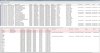You are using an out of date browser. It may not display this or other websites correctly.
You should upgrade or use an alternative browser.
You should upgrade or use an alternative browser.
Windows 7 BSODs, all different errors, cannot track down problem
- Thread starter Steve S
- Start date
It was going so well! I had a BSOD this morning... BSV is attached. Not sure if there is even a point anymore to attaching the minidump. However there are 3 things I uncovered:
1. PC wouldn't boot after BSOD, but once I toggled the power switch on the power supply once, it booted fine
2. In the event log, I noticed that the scheduled disk defrag started a minute before the BSOD, so I disabled the automatic defragging
3. Also in the event log, I saw that there was a Microsoft Security Essentials application error at almost the second of the BSOD. So I uninstalled it.
Anyone got any insight on this? Also, can someone point me in the direction of some strong and free antivirus software now that SuperAntiSpyware and MSE are gone
1. PC wouldn't boot after BSOD, but once I toggled the power switch on the power supply once, it booted fine
2. In the event log, I noticed that the scheduled disk defrag started a minute before the BSOD, so I disabled the automatic defragging
3. Also in the event log, I saw that there was a Microsoft Security Essentials application error at almost the second of the BSOD. So I uninstalled it.
Anyone got any insight on this? Also, can someone point me in the direction of some strong and free antivirus software now that SuperAntiSpyware and MSE are gone
Attachments
Mark56
Posts: 1,880 +4
Do not go online without anti virus protection. MSE and SuperAntiSpyware are both recommended by Malware forums so I would reinstall them. Neither of those programs will be causing the BSOD's.
Points 1 to 3 all suggest to me that there may be some problem with your hard drive and that has yet to be tested.
Follow this:
Points 1 to 3 all suggest to me that there may be some problem with your hard drive and that has yet to be tested.
Follow this:
Identify the make of your hard drive and then use one of the links below to get the manufacturers diagnostic for ISO CD. Burn the image file to a CD, boot the PC with the disc in the drive and run the diagnostics. You first need to set the CD drive to 1st in the boot order in the Bios setup.
If you do not have an image burner use this free software to make the CD.
http://www.isoimageburner.com/
ExcelStor: http://www.excelstor.com/eng/support.php?sub_id=3
Hitachi/IBM: http://www.hitachigst.com/support/downloads/
Samsung: http://www.samsung.com/global/business/hdd/support/downloads/support_in_es.html
Seagate, Maxtor & Quantum:http://www.seagate.com/www/en-us/support/downloads
Western Digital:http://support.wdc.com/product/download.asp?lang=en
------------------------------------------------------------------------------------------------------
Toshiba Fujitsu: http://sdd.toshiba.com/main.aspx?Path=SoftwareUtilities#diagnostic
If you have a Toshiba hard drive I would suggest the use of the diagnostics from the Seagate link as this will work on all makes of drive and on any OS.
Mark56
Posts: 1,880 +4
It's for your own protection, without at least MSE installed, if you go online, you are wide open to infection.
Neither of those products are likely to cause a crash unless they are being used together with additional anti virus or anti spyware products. More than one of either product will often cause BSOD's or bad system performance.
I would be most interested to see any examples of either program cauing BSOD's, if you have any links.
Neither of those products are likely to cause a crash unless they are being used together with additional anti virus or anti spyware products. More than one of either product will often cause BSOD's or bad system performance.
I would be most interested to see any examples of either program cauing BSOD's, if you have any links.
Just google "Microsoft Security Essentials causing BSOD" and you'll see a good number of hits, same with Super Anti Spyware. I did not intend to run my computer with no protection at all, hence why I asked for recommendations on other antivirus software (MSE is just one of dozens of strong/free programs for this). In other news, the Samsung diagnostic utility has not been updated since 2002, has a strong warning about likely data loss, and given that there is little evidence to suggest HDD failure, I'd like to avoid using it.
Mark56
Posts: 1,880 +4
It is perfectly fine to run SuperAntiSpyware, Malwarebytes, and MSE in conjunction with one another
I know it is. What I was saying is they should not be run alongside any other anti virus or anti spyware programs as you should never have two of a kind running together.
I have never come across a problem with data loss from running hard drive diagnostics and Samsung would have no reason to upgrade there software as there are no problems seen when using it.
You should always have backups of your important data as you never know when something will go wrong. No hard drive will last indefinitely.
Anyway, try running check disk as follows. But, this is no where near as thorough as running the diagnostics software, but it will find bad sectors.
1. Press Start > type cmd in the search box. A box will open with CMD at the top, right click on it and select run as administrator. Another box will open, at the prompt, type chkdsk /r and press enter. (Note the gap between the k and the /)
2.Check disk will start to run but then it will say:
Chkdsk cannot run because the volume is in use by another process. Would you like to schedule this volume to be checked the next time the system restarts? (Y/N) Type Y for yes, and press enter. Then reboot the computer into normal mode. Chkdsk will start when Windows begins loading again. Let all 5 phases run and don't use or turn off the computer. (The chkdsk process may take an hour or more to finish.)
3.Chkdsk finds any corrupted files and fixes them. Read the results of each phase as it finishes. During the final phase, it will notify you if it finds any corrupted files. It will also report on finding any bad sectors on the hard drive, these will be blocked from further use and the data on them moved.
4.When the Check Disk is done, it will finish loading Windows.
Let us know what happens.
Mark56
Posts: 1,880 +4
I am running out of ideas.
Looking back over what has been tried and the continuing random BSOD's I would think there is still a problem with the memory and I suspect that the fault probably lies within the motherboard. With such a major failure result on the high speed RAM slots when testing with Memtest proves that the motherboard does have a fault. That fault could be having an effect on the other slots.
The only other tests I would try is:
Running the hard drive diagnostics from Samsung.
Swapping the PSU with a known working PSU from another PC.
Running another PC with your memory sticks fitted in it.
Running your graphics card and wireless adapter in another PC (with correct drivers loaded)
Backing up all your data and doing a format and re-install of Windows.
Whatever is done it is not going to correct the faults detected on the high speed RAM slots so I would think your motherboard needs to be replaced.
From the list above my priority would be to prove the RAM sticks, graphics card and Wireless card perform without error on another PC and I would be using a voltmeter to check all the voltage rails on the PSU while under load. Swapping out the PSU with a known working PSU from another PC would be the easiest way to prove that the PSU is, or is not, adding to the problem. (The glitch you found on the PSU power switch, earlier, does raise suspicion as to the condition of the PSU).
All we know for sure, prior to running these other tests on your hardware, is that a fault does exist in the motherboard. Personally I would be looking for a replacement motherboard, but I would not want to say "go and buy a new one" without having proved all the other hardware is 100%.
Looking back over what has been tried and the continuing random BSOD's I would think there is still a problem with the memory and I suspect that the fault probably lies within the motherboard. With such a major failure result on the high speed RAM slots when testing with Memtest proves that the motherboard does have a fault. That fault could be having an effect on the other slots.
The only other tests I would try is:
Running the hard drive diagnostics from Samsung.
Swapping the PSU with a known working PSU from another PC.
Running another PC with your memory sticks fitted in it.
Running your graphics card and wireless adapter in another PC (with correct drivers loaded)
Backing up all your data and doing a format and re-install of Windows.
Whatever is done it is not going to correct the faults detected on the high speed RAM slots so I would think your motherboard needs to be replaced.
From the list above my priority would be to prove the RAM sticks, graphics card and Wireless card perform without error on another PC and I would be using a voltmeter to check all the voltage rails on the PSU while under load. Swapping out the PSU with a known working PSU from another PC would be the easiest way to prove that the PSU is, or is not, adding to the problem. (The glitch you found on the PSU power switch, earlier, does raise suspicion as to the condition of the PSU).
All we know for sure, prior to running these other tests on your hardware, is that a fault does exist in the motherboard. Personally I would be looking for a replacement motherboard, but I would not want to say "go and buy a new one" without having proved all the other hardware is 100%.
Alright had 2 more BSODs today and a freeze. If you want I can upload the BSV/minidumps but I don't think it matters at this point. I am going to run the hard drive diagnostic and uninstall microsoft security essentials (an MSE error still shows up around the time of my BSODs :| )
Mark56
Posts: 1,880 +4
Testing your RAM by installing it in another PC would be far more conclusive.
The trouble with Memtest is that it does not run the RAM the same way that Windows does. It therefore is only likely to spot some defects while missing others. I have often seen it pass a RAM module with flying colours only to find the same module causing an error when in use by Windows. This is why I always recommend running the PC for a length of time on each individual RAM stick.
In your particular case the best test for your RAM is to run it in another PC so that the suspected motherboard fault cannot interfere with the test. If the other PC then starts to crash you will no for sure that you have a bad stick. The other method would be to borrow RAM from another computer (that is running fault free) and see how well it runs in yours as that will prove if it is your motherboard.
The trouble with Memtest is that it does not run the RAM the same way that Windows does. It therefore is only likely to spot some defects while missing others. I have often seen it pass a RAM module with flying colours only to find the same module causing an error when in use by Windows. This is why I always recommend running the PC for a length of time on each individual RAM stick.
In your particular case the best test for your RAM is to run it in another PC so that the suspected motherboard fault cannot interfere with the test. If the other PC then starts to crash you will no for sure that you have a bad stick. The other method would be to borrow RAM from another computer (that is running fault free) and see how well it runs in yours as that will prove if it is your motherboard.
Unfortunately I do not have another PC that uses DDR3 RAM. However, I have another set of the same exact RAM that I am using now.I will put this in my system and wait for a BSOD (just had one this morning with MSE uninstalled, guess that didn't work). Only problem using this method is that if somehow both sets of the RAM are faulty, or there is a problem with the RAM model and the motherboard (even though it is on the mobo's QVL).
Mark56
Posts: 1,880 +4
As the RAM is on the mobo's QVL it is extremely unlikely that the RAM has any compatability issues with the mobo. It would also think it unlikely that your other set of RAM is also going to have the same errors.
You could swap around the sticks and see if any of them show more faults than the others. Doing this with just one stick at a time would be easier to evaluate.
At the end of the day the bad result on the high speed RAM slots would be enough to convince me that the motherboard needs to be changed. But, the decision has to be yours.
You could swap around the sticks and see if any of them show more faults than the others. Doing this with just one stick at a time would be easier to evaluate.
At the end of the day the bad result on the high speed RAM slots would be enough to convince me that the motherboard needs to be changed. But, the decision has to be yours.
Reading this thread was like reliving the past few months. I've been having similar issues in February when I got the same motherboard that you have. The computer (all new parts) was fine for a month before I started having all sorts of bsod errors. I isolated the motherboard by doing testing with different components. Then I RMA'd the motherboard and got the same one back from ASUS not knowing if they did anything to it or not. All was well for a couple of months before the crashes began again. It seems they start at about once per week and become more frequent. I was doing a search when I found this thread and am about to RMA the motherboard again. Wish you luck!
@ Mooster: It almost sounds like Xbox 360 red rings. It works fine for a couple of months until some unknown part breaks when it gets stressed from heat for a long time. You send it in, get a replacement, and it works for a while until that part breaks again. Just my analyzation.
@ Mark56: Got a freeze a few minutes ago. I guess its time to start looking at motherboard options. If I were to buy a new one, any recommendations on AMD, AM3, DDR3, PCI x16 motherboards for under 130 bucks?
@ Mark56: Got a freeze a few minutes ago. I guess its time to start looking at motherboard options. If I were to buy a new one, any recommendations on AMD, AM3, DDR3, PCI x16 motherboards for under 130 bucks?
Mark56
Posts: 1,880 +4
Steve S, if you want recommendations for new parts I would suggest starting a new thread in the "Processors & Motherboards" forum.
There are helpers here with good knowledge on new mobo's, CPU's, etc, I'm sorry to say I am not one of them.
I hope it all comes good for you.
There are helpers here with good knowledge on new mobo's, CPU's, etc, I'm sorry to say I am not one of them.
I hope it all comes good for you.
Similar threads
Latest posts
-
Trump administration throws wrench into $42 billion broadband rollout
- ScottSoapbox replied
-
Android 16 will alert users to possible Stingray surveillance, fake cell towers
- ScottSoapbox replied
-
Trump and Elon Musk feud again as subsidy and deportation threats hit Tesla shares
- ScottSoapbox replied
-
-
Samsung delays $37B Texas chip plant with no customers in sight
- gamerk2 replied
-
TechSpot is dedicated to computer enthusiasts and power users.
Ask a question and give support.
Join the community here, it only takes a minute.