The central processing unit, also known as the CPU, is the powerhouse of every single PC. Unlike other chips in the system, the CPU is always in use and all software relies on its ability to move data and perform complex calculations. How well your computer runs applications and games is strongly influenced by this piece of silicon, so choosing the right one when it's time for an upgrade is an important decision.
Before you take the plunge, though, there are some crucial aspects that you should consider first, and you'll get the information you need by answering five important questions. Here's our guide to help you through these points, so that you'll be able to choose the right CPU to match your needs and budget.
#1 – Can I keep using my current motherboard?
This is important because every motherboard supports a specific range of processors. If you're currently using a budget-grade CPU, you may be able to upgrade to a better one without needing to change any other components in the system.
The best way to determine exactly which CPU you can install on your motherboard is to visit the manufacturer's website. If you're unsure of the brand and model you have, you can download and install the tool CPU-Z and then consult the "Mainboard" tab.
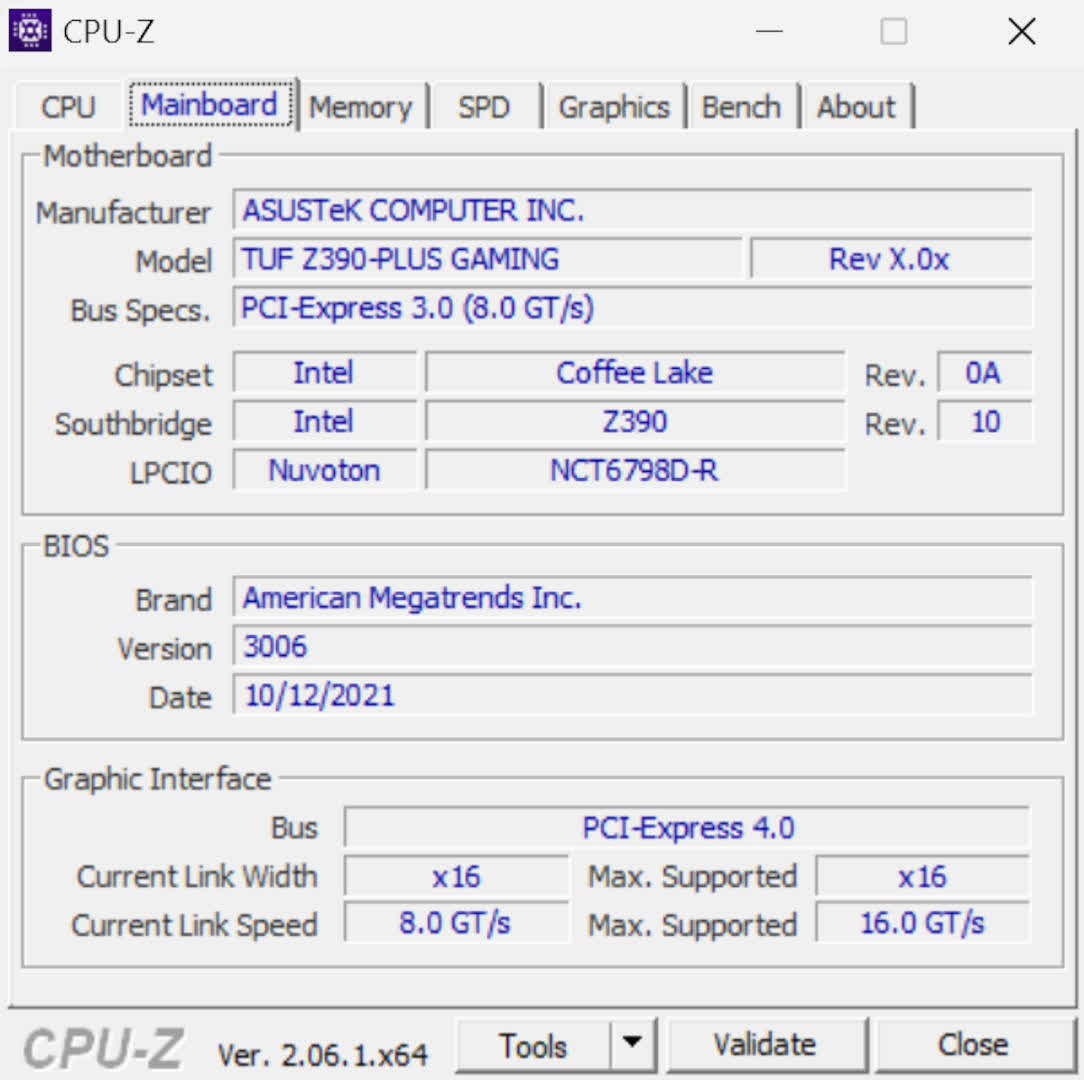
In the above example, we can see that the system has an Asus TUF Z390-Plus Gaming motherboard. A simple web search quickly provides links to the vendor's product and support pages. On the latter, there is a list of the CPUs that the board supports.
The highest-spec processor this particular motherboard can host is an Intel Core i9-9900KS, a 5 GHz 8-core, 16-thread CPU. However, this chip was released towards the end of 2019, and multiple generations of Intel CPUs have been released since then. So, unless you're using a slow processor, or you are certain that you don't want to change the motherboard, installing an older chip into the system might not provide the performance boost you're seeking.
Another aspect of the motherboard to consider is its chipset – an additional processor that handles all peripheral and storage connections, beyond those managed by the CPU. Your current motherboard may have a CPU socket that several generations of chips can seemingly fit into, but the actual CPU compatibility is determined by the chipset.

For example, Intel's LGA 1150 socket with a Z87 chipset supports 4th generation Core processors, but not the 5th-gen ones, even though they use the same socket. This is why it's crucial to check a motherboard's support page to see exactly which CPUs it can run.
Despite offering a far wider range of support with its sockets, this is also true for AMD's AM4 – the X570 chipset is compatible with any Ryzen processor, but something like the A320 may require a specific BIOS upgrade from the motherboard manufacturer to recognize Ryzen 3000 and 5000 models.
Recommendations based on the CPU socket and chipset
- AMD AM4 socket, B550 chipset:
- MSI MAG B550 Tomahawk – Find it on Amazon
- AMD AM5 socket, B650 chipset
- ASRock B650 PG Lightning – Find it on Amazon
- AMD AM5 socket, X670 chipset
- ASRock X670E Steel Legend – Find it on Amazon
- Intel LGA 1700 socket, B660 chipset
- MSI MAG B660 Tomahawk Wi-Fi – Find it on Amazon
- Intel LGA 1700 socket, Z790 chipset
- MSI MAG Z790 Tomahawk Wi-Fi – Find it on Amazon
#2 – Can I use my current RAM with a new motherboard?
For the past 16 years, there have been only three generations of RAM for desktop PCs: DDR3, DDR4, and most recently, DDR5. These types are not interchangeable, so if you're going to purchase a new CPU and motherboard, it's vital to check the type of memory the new components use.
If you're planning on getting an AMD processor, your options are thankfully straightforward. All models that use the AM5 CPU socket (for example, the Ryzen 7000 series) only support DDR5. If you already have such a motherboard, then you'll already be using this type of RAM, and you won't need to upgrade the motherboard, too.
AMD's previous socket, AM4, was launched in 2016 and uses DDR4, regardless of the motherboard model. So if you're transitioning to the new socket, you'll need to buy new RAM. But if you're sticking with AM4 and just getting a better CPU, you'll be able to continue using your current memory sticks.

However, it's worth noting that processors generally perform better with faster RAM. If your motherboard supports memory with higher speeds, it might be wise to invest in some new DDR4 sticks. Memory prices fluctuate significantly, and when prices are low, it's sensible to acquire the fastest and largest capacity memory kits available.
Intel has been using DDR4 since Core 6th-gen CPUs, released back in 2015. Its 12th and 13th-gen processors can handle both DDR4 and DDR5, but a given motherboard model will only support one or the other; once again, carefully consult the vendor's product page to know which one it is.
If you're going to replace the RAM, it's best to purchase a dual DIMM kit, as such offerings have been tested prior to packaging to ensure that the two sticks work perfectly together. You can fill all of a motherboard's memory slots to max out the capacity, but doing so may require you to use slower RAM to maintain stability.
Recommendations based on the type, speed, and capacity
- DDR4-3200, 16GB (2 x 8GB) – Patriot Viper Steel – Amazon
- DDR4-3200, 32GB (2 x 16GB) – G.Skill Ripjaws V Series – Amazon
- DDR4-3600, 32GB (2 x 16GB) – Corsair Dominator Platinum RGB – Amazon
- DDR5-5600, 32GB (2 x 16GB) – Teamgroup T-Create Classic 10L – Amazon
- DDR5-6000, 32GB (2 x 16GB) – G.Skill RipJaws S5 Series – Amazon
#3 – Do I need a new CPU cooler?
All CPU cooling systems are designed to fit a specific socket. For example, if your current motherboard has an Intel LGA 1151 socket, any cooler you're using won't fit the latest LGA 1700, at least not without using a different support bracket. If your cooler is a few years old, it's unlikely to have the right one. The device's vendor might sell the correct bracket, but there's no guarantee they will.
Of even greater importance is the amount of heat the new CPU will generate. For instance, let's say your current system uses a Ryzen 5 3600 CPU installed in a Gigabyte B450 motherboard. That processor has a TDP (thermal design power) of 65 W, though it can produce more heat than this.
Now if you were planning on putting a Ryzen 7 5800X3D processor into this board, it's worth noting that this CPU's TDP is 105 W. That represents a base increase of 62% more heat. If you were using AMD's Wraith Stealth cooler, which was bundled with the Ryzen 5 3600, you would definitely need a new cooler.

With each new generation of Intel's Core processors, the base TDP has significantly increased, even for the low-end models. For example, the 2019 Core i5-9600 has a TDP of 65 W and won't use much more than that, whereas the latest Core i5-13600 has the same TDP but a maximum power demand of 154 W.
So to summarize, if you're changing to a new CPU socket or upgrading to a much more powerful processor, you'll almost certainly need to get a new cooler. Using one that can't transfer heat quickly enough away from the chip will cause it to reach its thermal limit, and the system will then reduce clock speeds to prevent damage.
Don't forget that if you do get a new cooler to go with a high-end CPU, and it transfers the heat to the air inside the PC case, you may need to install additional fans to help the flow of air through the chassis. If the cooler can dissipate a substantial amount of heat, the air inside will rapidly rise in temperature, potentially affecting the performance of other components in the system.
Recommendations based on the type and size
- Air cooling – Thermalright Peerless Assassin 120 SE – Amazon
- 120 mm AIO liquid cooler – Enermax Liqmax III – Amazon
- 280 mm AIO liquid cooler – Arctic Liquid Freezer II 280 – Amazon
- 360 mm AIO liquid cooler – DeepCool LT720 – Amazon
#4 – Will my current power supply unit be good enough?
Directly related to the previous question is the topic of the PSU (power supply unit), as it's this device that will provide the CPU with the power it requires. Fortunately for many people, you're unlikely to need a new one, but there are two reasons why you might.
Firstly, if you're upgrading from a very old system and the PSU is from the same era, you may not be aware that modern motherboards require at least two power cables from the supply unit – the traditional 24-pin and the more recent 8-pin.
If your PSU only has one extra 4-pin cable, then you might be able to use it (plugging it into the left half of the connector), but it won't be able to supply enough electrical current for a power-hungry top-end CPU. This brings us to the second reason why you may need to get a new PSU.

The biggest and most powerful CPUs from AMD and Intel can demand a lot of power, especially the top Core i9 models. For example, an Intel i9-13900K in some motherboards can draw almost 200 W more than an i9-10900K when used under heavy loads – that's an additional 17 A of current being demanded from the PSU, and older, low-wattage models are unlikely to cope.
Unlike graphics card manufacturers, CPU vendors don't state minimum PSU requirements for their products, nor do they even hint at what the maximum power demand could potentially be. Intel does state figures such as Maximum Turbo Power (e.g., for the Core i5-13600 it's 154 W), but it can end up using more than this.
Fortunately, there are various websites that will estimate the power supply you'll need for a given system (e.g. Newegg, Seasonic, Cooler Master), and as a very rough guide, if your current CPU is less than 5 years old and you have a 500 W or higher PSU, then you should be fine to continue using that unless you're upgrading to one of the top-end chips.
However, if your system is older than that or your PSU offers fewer watts, then getting a new unit will likely be necessary.
Recommendations based on the power requirement
- Under 600W – Thermaltake Toughpower GX2 on Amazon
- 600 to 850W – Corsair RM850x on Amazon
- 850 to 1000W – Seasonic PRIME 1000 Platinum on Amazon
- More than 1000W – EVGA Supernova 1300 P+ on Amazon
#5 – Do I actually need a new CPU?
This might seem like an odd question to have in a guide about choosing a new processor, but it's a valid one to ask yourself because the performance gain you'll get may not meet your expectations. That's because it depends heavily on what tasks you're giving the chip to crunch through.

Certain applications will take every ounce of CPU power you can throw at them, and will show gains for every core, clock cycle, or instruction per second that's on offer. Cinebench, Blender, Adobe Premier, or anything that involves media creation and editing are classic cases where a modern, multi-core CPU will seriously outperform something from 5 years ago.
Games, on the other hand, tend to rely more on the power of the GPU – the exceptions being simulation, strategy, and management titles. These do favor modern CPUs, as they sport a lot more cache than older models, and AMD's X3D variants, which have extra L3 cache stacked on top of the main chip, show a significant boost in these types of games.
When we review CPUs, we test them in a variety of applications and games, and in the case of the latter, it's usually at a low resolution and with a powerful graphics card. This is to ensure that the performance figures we see are as dependent on the central processor as possible.
If you only have a budget-level GPU, then there's no point in pairing it with a high-end CPU, unless you plan on upgrading the graphics card relatively soon. Considering how much of a hassle changing the CPU, motherboard, RAM, and cooler can be sometimes, it might make more sense to put the money toward a better GPU.
Beyond the worlds of gaming and content creation, even an old CPU will often suffice. Or rather, upgrading to increasingly modern processors results in rapidly diminishing returns. A desktop PC with a 4-core, 4 GHz CPU that handles nothing more than web browsing, light media consumption, and standard office tasks will benefit far more from having ample RAM and fast storage.
That said, there are amazing processors available, and compared to models from 8 to 10 years ago, they're immensely powerful and more efficient. Depending on what you're going to use them for, upgrading to one of the latest options will serve you well for many years to come.
Recommendations based on use scenario
- Light office work
- Casual gaming
- Heavy-duty gaming
- Content creation
Also Check Out
- TechSpot PC Buying Guide: 1H 2023 – Four Builds, Four Budgets
- Guide to Choosing a New Graphics Card
Masthead credit: Stan Hutter

