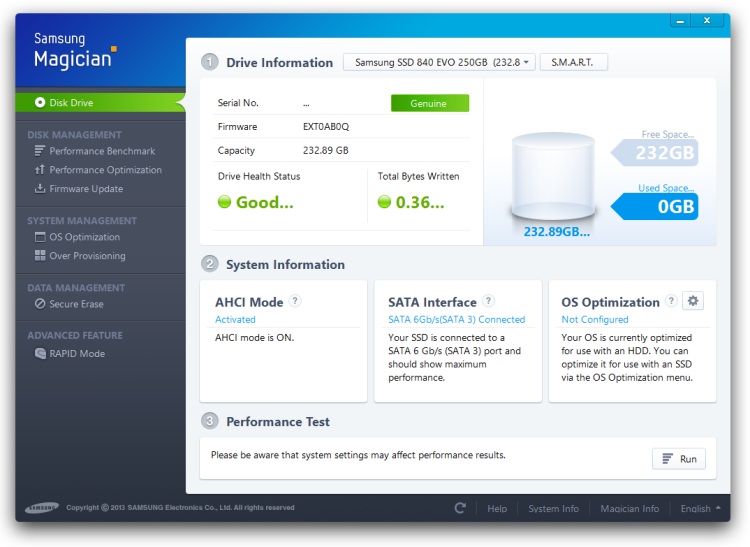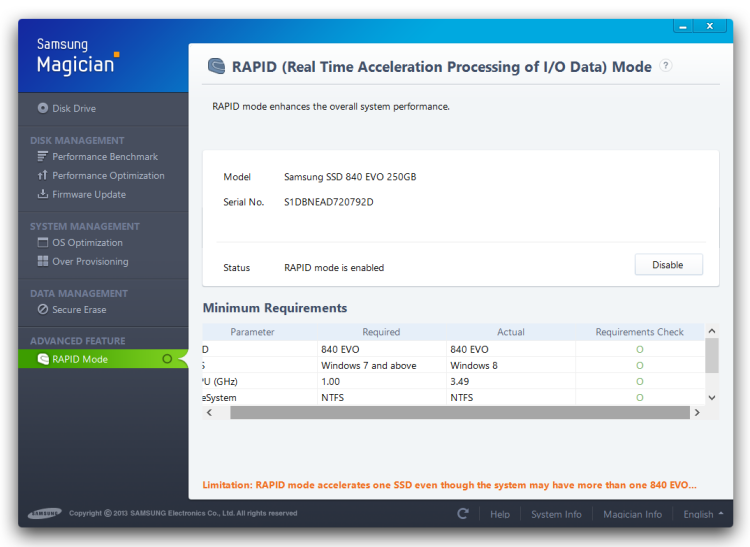What is RAPID DRAM caching?, How We Test
We've been left with a poor impression of most caching technologies, but Samsung's RAPID (Real-time Accelerated Processing of I/O Data) is different in that it uses system memory. In a typical caching setup (let's say a low capacity Crucial Adrenaline SSD paired with an HDD), you only really experience a boost on tasks that are repeated several times, so you're stuck with bottom of the barrel performance more often than not.
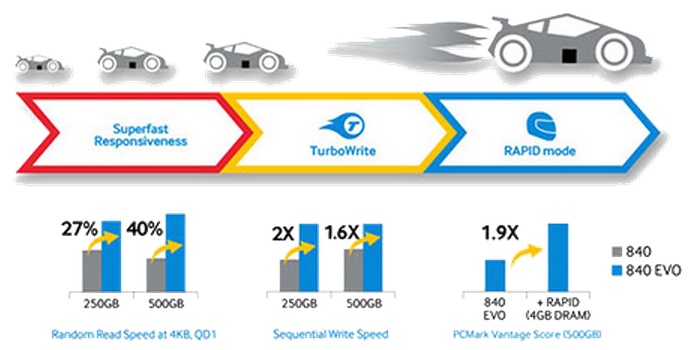
When caching doesn't work – as is often the case in our experience – you're left with sluggish disk speeds, so it has made more sense for most enthusiasts to just spring for a decent primary SSD alongside a secondary storage HDD.
Besides losing up to a gig of memory, the primary disadvantage of Samsung's RAPID technology is the chance of data loss if the power goes out, which is probably why the technology is disabled by default.
Samsung has talked about the potential of allowing RAPID to use even more memory and that seems sensible considering how common it is for high-end systems to have 16GB or more of RAM these days – much of which goes unused.
RAPID can be enabled through the Samsung SSD Magician utility and only works when running either Windows 7 or Windows 8, the latter of which we used for testing.
When on, RAPID monitor reads and writes through a filter driver and caches data based on user access patterns, ignoring large files that seem unlikely to benefit from the special attention.
How We Test
Along with an array of flash drives, we've included the Western Digital 4TB 3.5" 7200RPM and Western Digital Velociraptor 1TB 10,000RPM hard drives for comparison's sake. Other SSDs tested have controllers such as the SandForce SF-2281, JMicron JMF616, Intel PC29AS218A, Marvell 88SS9174, Toshiba TC58NCF618GBT and Samsung S3C29MAX01. Our testing suite consists of four synthetic benchmark programs and our own file copying and load time tests.
As you likely know, while manufacturers claim impressive peak I/O performance out of the box, this performance can diminish over time. Unlike a conventional hard drive, any write operation made to an SSD is a two-step process: a data block must be erased and then written to. Obviously if the drive is new and unused there will be nothing to erase and therefore the first step can be bypassed, but this only happens once unless the drive is trimmed.
Considering this, we'll test how much performance you can expect to lose from each SSD over time. We'll examine all drives in their clean unused state, and then run the HD Tach full benchmark several times to fill the entire drive. This simulates heavy usage and clearly indicates how performance will be affected after normal long-term use.
All drives in this roundup support the Windows 7 TRIM function, which is meant to counteract these negative effects.
Test System Specs
- Intel Core i7-4770K (LGA1155)
- x2 4GB DDR3-1600 G.Skill (CAS 8-8-8-20)
- Asrock Z77 Extreme9 (Intel Z87)
- OCZ ZX Series (1250w)
- Western Digital Black 4TB
- Western Digital Velociraptor 1TB
- Samsung SSD 840 Evo 1TB (RAPID Mode)
- Samsung SSD 840 Evo 250GB (RAPID Mode)
- Samsung SSD 840 Evo 1TB
- Samsung SSD 840 Evo 250GB
- SanDisk Extreme II 240GB
- OCZ Vector 512GB
- OCZ Vector 256GB
- OCZ Vertex 450 256GB
- OCZ Vertex 4 256GB
- OCZ Agility 4 256GB
- OCZ Octane 512GB
- Kingston HyperX 3K 240GB
- Kingston SSDNow V+200 240GB
- Crucial m4 256GB
- Crucial v4 256GB
- Intel SSD 520 Series 240GB
- Intel SSD 510 Series 120GB
- Intel SSD 320 Series 300GB
- Samsung SSD 840 Pro 512GB
- Samsung SSD 830 512GB
- Gainward GeForce GTX 780 (3072MB)
- Microsoft Windows 7 Ultimate SP1 (64-bit)
- Nvidia Forceware 326.80