Software Utility
The 64-bit multi-language version of the G502's software weighs in at 60.6MB, which isn't overly large for such a utility.

The first menu lets you switch between the G502's on-board memory for saving profiles or the host computer. Saving to the mouse has a few advantages, namely that these profiles won't be lost in the event of a format or if you take your mouse to game on a different system.
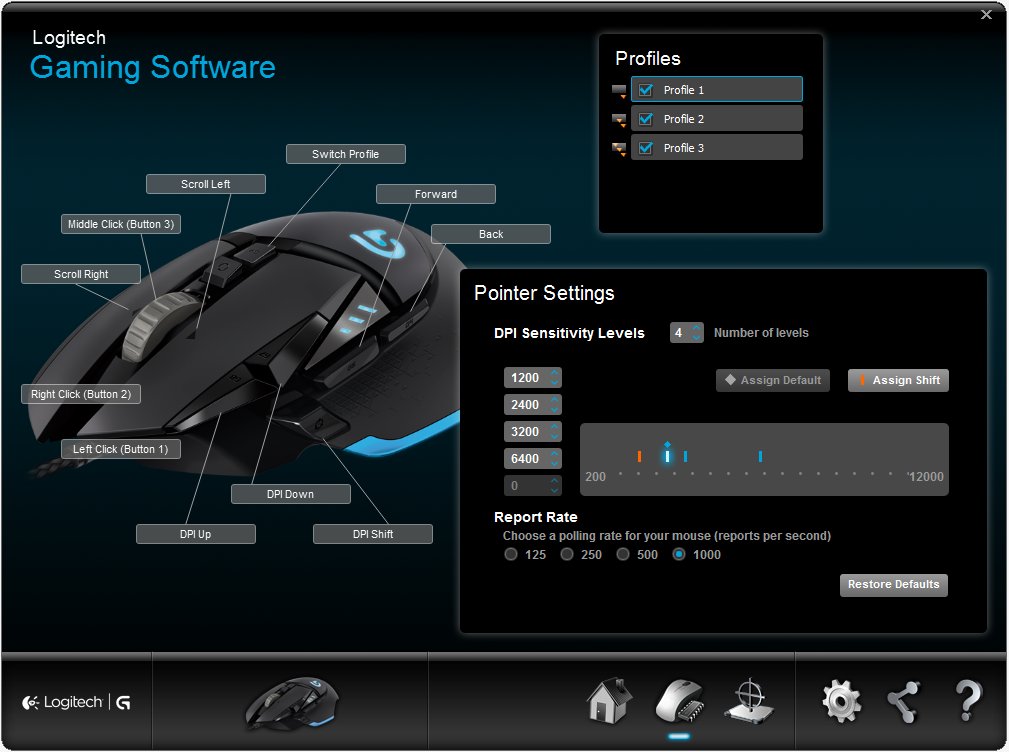
You can customize the profiles once you decide where they are going to be stored. Logitech offers three profiles that can be saved onto the G502.
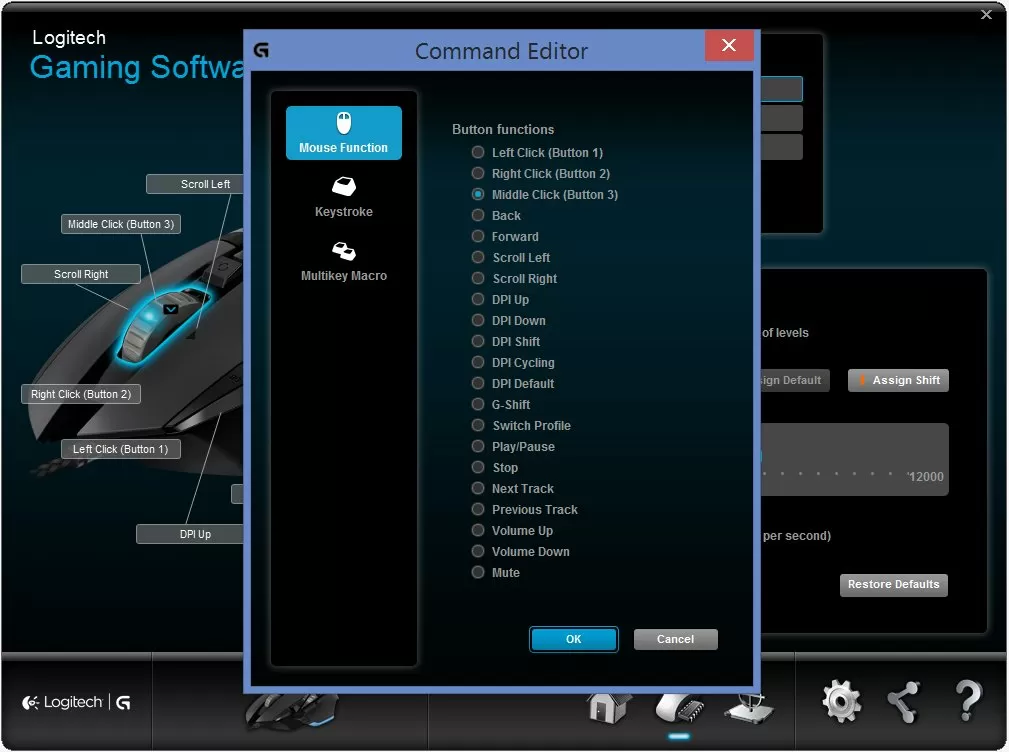
As we mentioned earlier, there are eleven programmable buttons on the G502 and the software utility makes it easy to customize them by showing in a diagram exactly where each button is. Once the button has been selected, in our case the scroll-wheel, you can edit what it does.
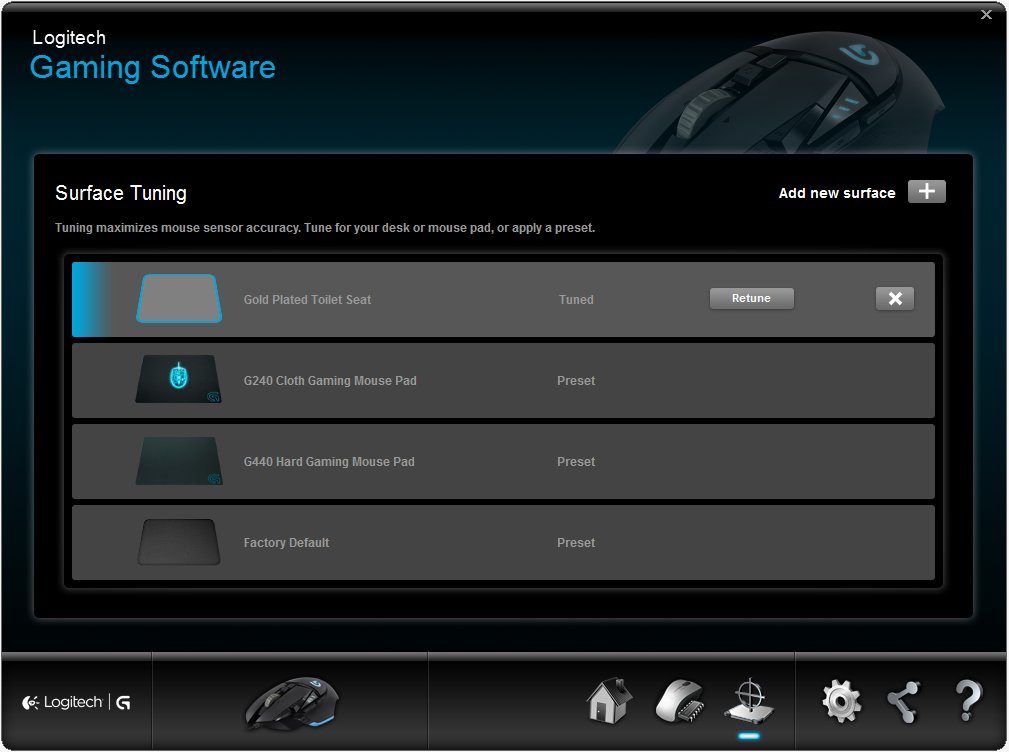
This is also where gamers can fine tune the optical sensor in Proteus Core for playing on various surfaces to improve accuracy, precision and responsiveness. By default, the software includes a preset for the G240 cloth mat and G440 hard pad as well as a factory default. Gamers can add as many new surfaces as they like which can then be calibrated.

To calibrate a new surface you hold down the left button and then perform a series of figure eights at a reasonable speed. Once complete, you let go of the left clicker and it's done – couldn't be much easier.
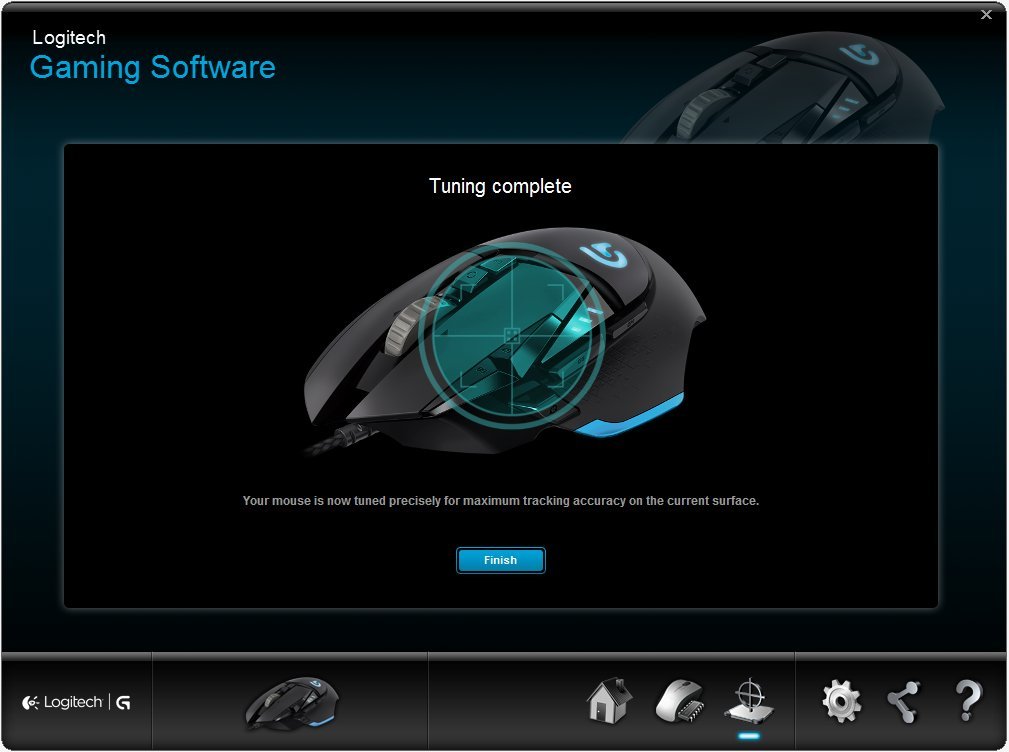
Ta-da, tuning complete. That was some serious circle work.

A few other options can be changed in the settings menu, such as the G502's illumination, which can be turned on or off and can also be set to turn off after a certain period of inactivity.
