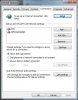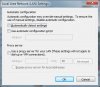Guys,
Having an issue with setting up a new router on my PC. I simply cannot get onto 192.168.1.1 directly from my PC to configure the router!
I'm running XP Pro, and I currently use the Huawei E122 dongle for internet access. I purchased the Sapido GR-1733 router which will allow me to put the dongle in the USB port & set it as the WAN access. (I still have the dongle plugged directly into the PC for Internet access at the moment.)
I initially had issues with setting up an IP address getting the 169.254.xxx.xxx issue but have managed to sort that now via PortForward Static IP amongst other things!
My problem is when logging onto 192.168.1.1 to set up the router, it times out most of the time.
I can ping 127.0.0.1, 192.168.1.50 which is the built in Intel Pro/100 NIC, but when I ping 192.168.1.1 sometimes it times out, other times it has no problems, and other times it will lose 1 packet! However, it NEVER gets me to the config area, the furthest I've gotten is to the username/password screen.
When running ipconfig /all it currently shows up the following:
Ethernet Adapter Local Area Connection:
Connection-specific DNS Suffix:
Description: Intel Pro/100 NIC
Physical Address: (gives MAC Address)
DHCP Enabled: No
IP Address: 192.168.1.50
Subnet Mask: 255.255.255.0
Default Gateway: 192.168.1.1
DHCP Server: 192.168.1.1
DNS Server: 8.8.8.8
8.8.8.4
I currently have the TCP/IP Properties manually configured, as when I had the 'Obtain IP address automatically' clicked, it would give me the 169.254 etc address which I believe is a DHCP issue, but am not 100% sure at the moment.
However, as it is also a wireless router, I can connect to the router config screen via my iPhone, and have set the router to DHCP server but this hasn't helped at all.
Finally, the ethernet cable is brand new and when I plug it in/out the Network Connection recognises it so I don't think the cable is the issue. (and have tried different e/net ports in case that was an issue). I've reset the router, powered on/off, disabled firewall etc all to no avail.
At this stage I'm completely flummexed!!
I don't have another PC to try it on in case that is suggested!
Appreciate & and all help!
Will
P.S. I should add that both my 3G and NIC card IP are both Static IP's.
Having an issue with setting up a new router on my PC. I simply cannot get onto 192.168.1.1 directly from my PC to configure the router!
I'm running XP Pro, and I currently use the Huawei E122 dongle for internet access. I purchased the Sapido GR-1733 router which will allow me to put the dongle in the USB port & set it as the WAN access. (I still have the dongle plugged directly into the PC for Internet access at the moment.)
I initially had issues with setting up an IP address getting the 169.254.xxx.xxx issue but have managed to sort that now via PortForward Static IP amongst other things!
My problem is when logging onto 192.168.1.1 to set up the router, it times out most of the time.
I can ping 127.0.0.1, 192.168.1.50 which is the built in Intel Pro/100 NIC, but when I ping 192.168.1.1 sometimes it times out, other times it has no problems, and other times it will lose 1 packet! However, it NEVER gets me to the config area, the furthest I've gotten is to the username/password screen.
When running ipconfig /all it currently shows up the following:
Ethernet Adapter Local Area Connection:
Connection-specific DNS Suffix:
Description: Intel Pro/100 NIC
Physical Address: (gives MAC Address)
DHCP Enabled: No
IP Address: 192.168.1.50
Subnet Mask: 255.255.255.0
Default Gateway: 192.168.1.1
DHCP Server: 192.168.1.1
DNS Server: 8.8.8.8
8.8.8.4
I currently have the TCP/IP Properties manually configured, as when I had the 'Obtain IP address automatically' clicked, it would give me the 169.254 etc address which I believe is a DHCP issue, but am not 100% sure at the moment.
However, as it is also a wireless router, I can connect to the router config screen via my iPhone, and have set the router to DHCP server but this hasn't helped at all.
Finally, the ethernet cable is brand new and when I plug it in/out the Network Connection recognises it so I don't think the cable is the issue. (and have tried different e/net ports in case that was an issue). I've reset the router, powered on/off, disabled firewall etc all to no avail.
At this stage I'm completely flummexed!!
I don't have another PC to try it on in case that is suggested!
Appreciate & and all help!
Will
P.S. I should add that both my 3G and NIC card IP are both Static IP's.