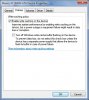As many users report data corruption during the last 18 months, we gather more data that let us identify more precisely what is the problem. Below, two easy way to reproduce the problem.
First use case:
Second use case: Do the exact same step but instead of a blackout create a blue screen (BSOD) using the special registry key CrashOnCtrlScroll. You will end with the exact same result...
Note that we reproduce this problem with many computers and many applications. Our application but yours also: Office document, BMP created with paint, C++ file created with visual studio, etc.
A blue screen or a blackout may lead to data lost IF AND ONLY IF the file is currently open. We discover that many files may be corrupted even file edited 3 hours ago...
We tried to reproduce this problem with Windows Vista and XP but it seams they don't have this bug.
This is a very serious issue for professional working with Windows 7.
I submit this problem to microsfot connect in 2012 and it is still open. Any ideas or explaination?
First use case:
- Boot your computer.
- Log in to your account.
- Start Notepad and create a new file.
- Add some text to the file and save it.
- Close notepad.
- Go to your coffee break...
- Unplug your computer (simulate a blackout).
- Boot your computer.
- Log in to your account.
- Start Notepad and open the file created in step 3.
- THERE IS NOTHING in the file... It looks like all space but if you open the file in a binary editor, you will see that the file contain only zero.
Second use case: Do the exact same step but instead of a blackout create a blue screen (BSOD) using the special registry key CrashOnCtrlScroll. You will end with the exact same result...
Note that we reproduce this problem with many computers and many applications. Our application but yours also: Office document, BMP created with paint, C++ file created with visual studio, etc.
A blue screen or a blackout may lead to data lost IF AND ONLY IF the file is currently open. We discover that many files may be corrupted even file edited 3 hours ago...
We tried to reproduce this problem with Windows Vista and XP but it seams they don't have this bug.
This is a very serious issue for professional working with Windows 7.
I submit this problem to microsfot connect in 2012 and it is still open. Any ideas or explaination?