I found this:
[HEADING=1]Manually fix Shadow Copy service error in Windows 10[/HEADING]
Method 1. Increase the space available on system drive and one the drive with previous version (Shadow Copy) enabled
1. Click "Start" and then click My Computer/This PC.
2. Click "Shadow Copies" tab > Click the volume that has Shadow Copies enabled, click "Settings".
3. In Storage Area, click "Details" and compare Used and Maximum Size columns to determine whether disk space is low.
4. If it is, use Disk Management tool extend volume size on the system drive and the drive with Shadow Copy.
[HEADING=2]Method 2. Reduce the size of Event Log to a maximum of 64 MB[/HEADING]
1. Click "Start" > click "Administrative Tools", and then click "Event Viewer".
2. In the console tree, click any "Event Log" that is larger than 64 MB.
3. Click "Properties" > On the "General" tab, in Maximum log size, specify a log size of 64000 kilobytes or less.
4. Click "Clear Log" to put the new setting into effect.
If you want to retain the information currently in the log, click Yes when a message appears asking if you want to save the original log before clearing it, and then click OK.
I think it has something to do with making backups, but if it was under audio it might be worth a try.
[HEADING=2]Method 3. Disable Directory Service access auditing[/HEADING]
1. Click "Start" > "Server Management" > "Advanced Management" > "Group Policy Management".
2. Navigate to: /Forest/Domains/your domain/Domain Controllers, and then right-click "Small Business Server Auditing Policy".
3. Click "Edit" to open Group Policy Object Editor and navigate to: Computer Configuration/WindowsSettings/Security Settings/Local Policies/Audit Policy.
4. Double-click "Audit directory service access".
5. Clear the "Success" and "Failure" boxes if they are checked.
6. Click "Start", open "Command Prompt", and then type: gpupdate /Force to refresh the policy setting.
I don't know if it will help you, I Think it has something to do with making a backup, but anything is worth a try.


 www.techspot.com
www.techspot.com
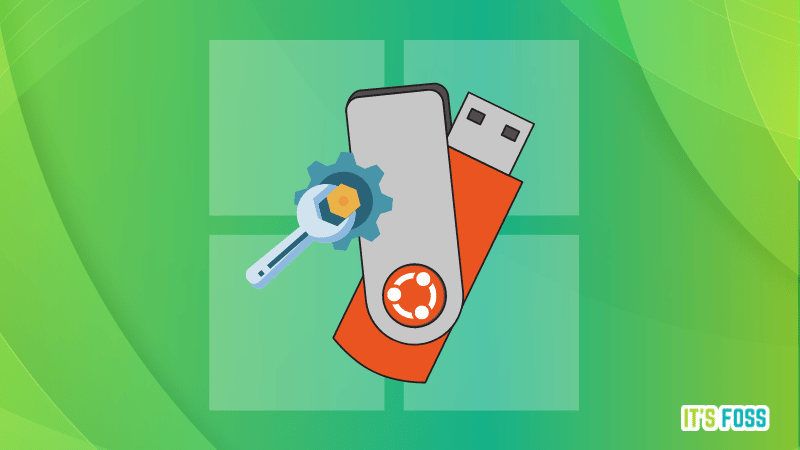
 itsfoss.com
itsfoss.com