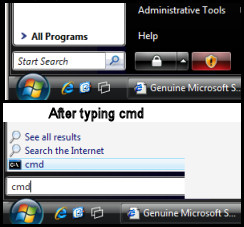I would have liked to see the virus from Kaspersky.
The Eset entry no longer shows.
You are missing three Java entries that would have started with Java v6u12. They are:
C:\Program Files\Java\jre6\bin\jqs.exe
O2 - BHO: JQSIEStartDetectorImpl - {E7E6F031-17CE-4C07-BC86-EABFE594F69C} - C:\Program Files\Java\jre6\lib\deploy\jqs\ie\jqs_plugin.dll
O23 - Service: Java Quick Starter (JavaQuickStarterService) - Sun Microsystems, Inc. - C:\Program Files\Java\jre6\bin\jqs.exe
JQS= Java Quick Start. The processes aren't necessary, can be removed and the Service disabled, but you do not give any indication that you have done this.
The only Java entries you have are for the auto-updater:
C:\Program Files\Java\jre6\bin\jusched.exe
O4 - HKLM\..\Run: [SunJavaUpdateSched] "C:\Program Files\Java\jre6\bin\jusched.exe"
and a plug-in for an earlier version- Java(TM) Platform SE 6 U10\
O2 - BHO: Java(tm) Plug-In 2 SSV Helper - {DBC80044-A445-435b-BC74-9C25C1C588A9} - C:\Program Files\Java\jre6\bin\jp2ssv.dll
I have compared the HJ logs for the security programs. The tally is below:
HJ 1 Scan saved at 8:02:59 AM, on 5/17/2009: AVG (toolbar), O20 - AppInit_DLLs: avgrsstx.dll , Avira, Symantec/Norton, Windows Defender, TeaTimer,
HJ 2 Scan saved at 6:17:38 AM, on 5/22/2009: Windows Defender, Trojan Hunter, Avira, AVG (toolbar), O20 - AppInit_DLLs: avgrsstx.dll. TeaTimer, Avira, NO Symantec/Norton
HJ 3 Scan saved at 2:44:10 PM, on 5/22/2009: Avira, Windows Defender, AVG (toolbar, O20 - AppInit_DLLs: avgrsstx.dll, NO TeaTimer
HJ 4 Scan saved at 8:54:53 AM, on 5/24/2009: Avira, Windows Defender, AVG toolbar continues> this is the entry:
O3 - Toolbar: (no name) - {A057A204-BACC-4D26-9990-79A187E2698E} - (no file)[/b], O20 - AppInit_DLLs: avgrsstx.dll
HijackThis can remove the toolbar but not the 020 entry. The 020 type items are associated with library files that are loaded automatically on every Windows startup.
Please try this:
1) Click on Start, Control Panel
2) Open Add/Remove Programs
3) Find AVG in the Programs list and highlight it
4) Click Remove and follow the prompts to uninstall AVG Free
It's the basic. If you get any error message trying to do this:
Boot into Safe Mode> Start> Run> msconfig> enter> Selective Startup> Startup tab> UNCHECK all AVG entries> Apply> OK
Then try the uninstall above.
Reboot the computer into Normal mode. NOTE: ignore and close the nag message after the reboot after checking 'don't show this message again.' Stay in Selective Startup.
One more scan with HijackThis to make sure AVG is gone. I used AVG and did a normal uninstall without any special tool and had no files left over.
See if you can now manually update Avira. Run a full system scan. Leave HJ log and Avira log attached to next reply. It's important to know if you can update manually. IF you can, but aren't getting the auto-updates, then it's a configuration problem.