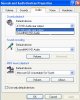So you have an HDMI port on your new graphics card. Interesting....
Then here's what i
think is going on (input from any others welcome as this is just my best guess)
1. You have an HDMI cabable graphics card
That means it should have its own video and sound hardware plus drivers so it can provide both video + sound signals over HDMI to your monitor (and any internal speakers for the monitor).
> Using the new graphics card, are you connecting over HDMI to your monitor? or DVI? or VGA?
> Normally, if you connect over HDMI, and have Windows audio playback set to your addon card, sound will only playback over the HDMI cable to the monitor so the monitor needs internal speakers
> /* edit */ Tho part of problem in your current situation is you have NO option to set Windows audio playback as it sees NO sound device
> HOWEVER, the headphone/speaker jacks on your computer should still work IF
===> a) Onboard sound is Enabled in your BIOS and
===> b) Windows audio playback is set to play via onboard sound
2. My guess is when your computer boots and detects the new graphics card it automatically disables your onboard graphics (which is why your old monitor ports won't work). However, this shouldn't automatically disable onboard
sound
As to your sound problem:
I see 2 possible issues because you should be able to get sound from either the HDMI connection via your new graphics card OR the speaker jacks on your computer via onboard sound
So let's start by checking your BIOS
see here. You'll find instructions about hitting F10 during bootup to see your BIOS settings menu. Look for the
Onboard Audio option. How is it set??? Is it set to Auto? or Disabled? or something else? /* edit */
Don;t change anything other then Onboard Audio option
Also, when using the new graphics card: are you using a HDMI cable? or DVI or VGA connection?