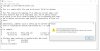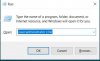You are using an out of date browser. It may not display this or other websites correctly.
You should upgrade or use an alternative browser.
You should upgrade or use an alternative browser.
Few websites do not open even with fast internet speed
- Thread starter madhav04
- Start date
Cycloid Torus
Posts: 4,892 +1,712
Notice says you are not running as administrator. Please describe steps you take to open command prompt. Do you select 'run as administrator'?
I bet jobeard knows another way if this does not work for you.
I bet jobeard knows another way if this does not work for you.
Cycloid Torus
Posts: 4,892 +1,712
I think I'm stumped. I just cannot figure out why a command prompt started as a 'run as administrator' does not do so.
Hrrumph.
Maybe this will work....
Hrrumph.
Maybe this will work....
- Click on Start Button
- Rt. click on 'Notepad'
- Click "Run As Administrator"
- Click "Continue" on the prompt
- Navigate to C:\Windows\System32\drivers\etc\ using Notepad's 'Open' location option.
- Select 'all files' and then choose the 'hosts' file. Make necessary changes and save!
Last edited:
D
DelJo63
Hmm; Runas /user:administrator cmd
cd c:
cd \windows\system32\drivers\etc
dir hosts*
bet you have hosts.txt (which is wong)
when saving; save type is ALL FILES and name is just hosts
As to notepad; select hosts; right-click ->open with ; type in notepad
cd c:
cd \windows\system32\drivers\etc
dir hosts*
bet you have hosts.txt (which is wong)
when saving; save type is ALL FILES and name is just hosts
As to notepad; select hosts; right-click ->open with ; type in notepad
Cycloid Torus
Posts: 4,892 +1,712
It asks me for a password. Please refer screenshot.
I dont know the password. I tried the same password which I use for logging in windows. On pressing enter, the window closes.
I also noticed that, when I type the password, nothing appears on the cmd screen. The cursor keeps on blinking at the same position. Nothing gets typed
I dont know the password. I tried the same password which I use for logging in windows. On pressing enter, the window closes.
I also noticed that, when I type the password, nothing appears on the cmd screen. The cursor keeps on blinking at the same position. Nothing gets typed
Attachments
Cycloid Torus
Posts: 4,892 +1,712
I am not sure. Is there an account on your system which is an administrator and for which you know the password? I think you would enter :
runas /user:{accountname} cmd
and then respond to request for password by using the one for that account
runas /user:{accountname} cmd
and then respond to request for password by using the one for that account
D
DelJo63
Cycloid Torus
Posts: 4,892 +1,712
Seems to work on my Win10 - cmd gets command prompt after feeding password - if I put notepad instead of command, I get notepad after supplying passwordI'm on Win/7 and the issue with Runas may be Win/10 changes ... sorry
D
DelJo63
Cycloid Torus
Posts: 4,892 +1,712
Runas /user:{accountname} cmd
replace {accountname} with Mr.Perfect, hit enter, supply password and you should be at a command prompt with admin privilege
replace 'cmd' with 'notepad', hit enter, supply password and you should be in notepad program with admin privilege
hosts is merely text providing a lookup for some information and I would not consider it as a batch file. The lines beginning with '#" do nothing. Batch files include commands which execute as if they were entered at the command prompt (dir, cd, md, etc)
replace {accountname} with Mr.Perfect, hit enter, supply password and you should be at a command prompt with admin privilege
replace 'cmd' with 'notepad', hit enter, supply password and you should be in notepad program with admin privilege
hosts is merely text providing a lookup for some information and I would not consider it as a batch file. The lines beginning with '#" do nothing. Batch files include commands which execute as if they were entered at the command prompt (dir, cd, md, etc)
D
DelJo63
if so, the IPCONFIG /FLUSHDNS will not return an error but successMy account is showing as administrator account
D
DelJo63
you could CD to the ETC directory shown above and justI remember there is a command is dos where you can write in batch files.
type "127.0.0.1 localhost" >hosts
Hi... I did 2 things
1. Tried steps by @Cycloid Torus , I am able to open cmd and notepad. In the title bar of cmd it says "Mr.Pefect". When I try to the notepad file, I get the same error of requiring admin's permission
Also tried @jobeard solution in cmd, CD to the ETC directory shown above and just type "127.0.0.1 localhost" >hosts. ---- This gives an error "Access Denied". I had also changed the attrib to -r
2. This I happened accidentally
At the lock screen, if I take my cursor in bottom left, a pop comes which shows 2 users, Mine(Mr.Perfect) and Administrator.
I clicked on Administrator account, windows set that account up.
In this account, I tried the solutions at cmd and at notepad. Getting same errors
Please refer attachment - this is how my accounts look like now
1. Tried steps by @Cycloid Torus , I am able to open cmd and notepad. In the title bar of cmd it says "Mr.Pefect". When I try to the notepad file, I get the same error of requiring admin's permission
Also tried @jobeard solution in cmd, CD to the ETC directory shown above and just type "127.0.0.1 localhost" >hosts. ---- This gives an error "Access Denied". I had also changed the attrib to -r
2. This I happened accidentally
At the lock screen, if I take my cursor in bottom left, a pop comes which shows 2 users, Mine(Mr.Perfect) and Administrator.
I clicked on Administrator account, windows set that account up.
In this account, I tried the solutions at cmd and at notepad. Getting same errors
Please refer attachment - this is how my accounts look like now
Attachments
D
DelJo63
AFTER BOOTING, Your desktop should show Mr.Perfect and Administrator
Click on the latter and login on THAT ACCOUNT.
cd to \Windows\System32\drivers\etc
issue attrib -r hosts
edit hosts as already discussed and save
reissue attrib +r hosts
Click on the latter and login on THAT ACCOUNT.
cd to \Windows\System32\drivers\etc
issue attrib -r hosts
edit hosts as already discussed and save
reissue attrib +r hosts
D
DelJo63
What you are seeing is Mr.Perfect while having Admin rights, is STILL known as itself. The UAC controls impact what and how this works
The way to disable Windows 10 UAC is by turning it off. However, we don't recommend this practice because it puts your environment at significant risk. Furthermore, Microsoft designed UAC to prevent unauthorized changes, and turning it off disregards Microsoft security best practices.
I restarted my PC and logged in to Administrator account.
Opened CMD>>Changed attrib>>While saving the file, getting the same error.
Please refer attached screenshot.
Things to highlight in image:
1. The title bar of the cmd says "Administrator:Command Prompt". So, I am hoping that I am following your instructions correctly and running everything as administrator
2. Error message is same as earlier
3. Every time when I save the notepad file, I get the message alert from my anti-virus. (Bottom right of the screen shot). Hope this is not causing any problems.
Opened CMD>>Changed attrib>>While saving the file, getting the same error.
Please refer attached screenshot.
Things to highlight in image:
1. The title bar of the cmd says "Administrator:Command Prompt". So, I am hoping that I am following your instructions correctly and running everything as administrator
2. Error message is same as earlier
3. Every time when I save the notepad file, I get the message alert from my anti-virus. (Bottom right of the screen shot). Hope this is not causing any problems.
D
DelJo63
Bravo -- correct user-id & loginThe title bar of the cmd says "Administrator:Command Prompt". So, I am hoping that I am following your instructions correctly and running everything as administrator
Before changing the R/O:
C:\Windows\System32\drivers\etc>attrib hosts*
A R C:\Windows\System32\drivers\etc\hosts
A R C:\Windows\System32\drivers\etc\hosts-0
A R C:\Windows\System32\drivers\etc\hosts.00
A R C:\Windows\System32\drivers\etc\hosts.20200116-120718.backup
A R C:\Windows\System32\drivers\etc\hosts.20200116-121548.backup
A R C:\Windows\System32\drivers\etc\hosts.jeffs
C:\Windows\System32\drivers\etc>
change and redisplay
C:\Windows\System32\drivers\etc>attrib -r hosts
C:\Windows\System32\drivers\etc>attrib hosts*
A C:\Windows\System32\drivers\etc\hosts
A R C:\Windows\System32\drivers\etc\hosts-0
A R C:\Windows\System32\drivers\etc\hosts.00
A R C:\Windows\System32\drivers\etc\hosts.20200116-120718.backup
A R C:\Windows\System32\drivers\etc\hosts.20200116-121548.backup
A R C:\Windows\System32\drivers\etc\hosts.jeffs
In Addition, notice the SaveAs dialogue for All Files
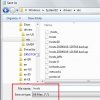
Now add +r to protect the file
C:\Windows\System32\drivers\etc>attrib +r hosts
C:\Windows\System32\drivers\etc>attrib hosts*
A R C:\Windows\System32\drivers\etc\hosts
A R C:\Windows\System32\drivers\etc\hosts-0
A R C:\Windows\System32\drivers\etc\hosts.00
A R C:\Windows\System32\drivers\etc\hosts.20200116-120718.backup
A R C:\Windows\System32\drivers\etc\hosts.20200116-121548.backup
A R C:\Windows\System32\drivers\etc\hosts.jeffs
D
DelJo63
READ more carefully:
A R is the OUTPUT from C:\\windows\...
Do not copy any preceding line numbers, just the text
A R is the OUTPUT from C:\\windows\...
Do not copy any preceding line numbers, just the text
Similar threads
- Replies
- 6
- Views
- 290
- Replies
- 8
- Views
- 117
Latest posts
-
Former Google CEO Eric Schmidt wants to put data centers in space
- GodisanAtheist replied
-
Nintendo sues Genki for showing Switch 2 mockups before official reveal
- BuckarooBonzaii replied
-
A laptop GPU now leads the Valve Steam survey, AMD CPUs reach all-time high
- Prrredictable replied
-
Who Offers the Best Commercial Painting Services?
- Elaina Psyrris replied
-
TechSpot is dedicated to computer enthusiasts and power users.
Ask a question and give support.
Join the community here, it only takes a minute.