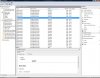Hi,
I need help on an external hard drive problem I'm having now. I have a Western Digital 160gb IDE hard drive in an external USB enclosure. I set it to CS on the jumpers, and it detected the drive, and I was able to access all files with some permission issues. Then a power outage occurred and when I connect to the drive, it runs but I can only access certain files and folders. Other folders take along while to access then I get this message: folder not accessible: Incorrect Function (see image attached).
I've tried connecting the drive to another computer and it opens the folder but it's blank?! The drive itself indicates that there's about 127gb stored. The folder I'm trying to access has about 117gb of data. Also when I try to safely remove hardware for this drive, it stalls for a long time.
I've also tried another smaller 60gb WD hard drive and it works fine when I connect to the enclosure although it's a blank drive with no data. When trying to safely remove, it works fine.
It's strange that the drive was able to be accessed prior to the power outage and now it's not and seems really slow.
I'm running Vista Home.
Please help.
Siedog
I need help on an external hard drive problem I'm having now. I have a Western Digital 160gb IDE hard drive in an external USB enclosure. I set it to CS on the jumpers, and it detected the drive, and I was able to access all files with some permission issues. Then a power outage occurred and when I connect to the drive, it runs but I can only access certain files and folders. Other folders take along while to access then I get this message: folder not accessible: Incorrect Function (see image attached).
I've tried connecting the drive to another computer and it opens the folder but it's blank?! The drive itself indicates that there's about 127gb stored. The folder I'm trying to access has about 117gb of data. Also when I try to safely remove hardware for this drive, it stalls for a long time.
I've also tried another smaller 60gb WD hard drive and it works fine when I connect to the enclosure although it's a blank drive with no data. When trying to safely remove, it works fine.
It's strange that the drive was able to be accessed prior to the power outage and now it's not and seems really slow.
I'm running Vista Home.
Please help.
Siedog