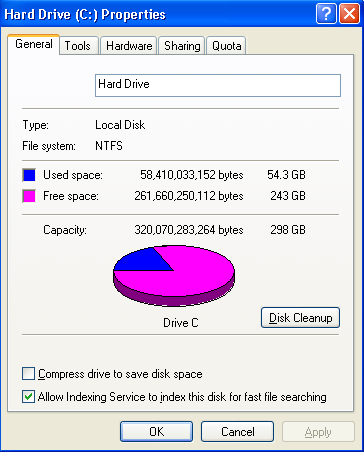My Lenovo/IBM R60 has always been a bit tricky to work with. However, I've recently discovered that it doesn't gauge hd space properly.
The hard drive is rated for 320G, with an actual capacity of 298G. Not too long ago, it suddenly went from saying I had about 150G free, then 50G free. I know that isn't right, because my files added up to about 150G. (I do a lot of sound editing, using high-quality WAV files.) I cleaned out some older files, reducing what I had to about 110G.
TreeSize thinks the hard drive is only 160G, but it clearly shows "50G out of 298G free" in places. This is taking hidden folders into account, and I've already checked system restore and hibernation. They weren't doing anything out of the ordinary.
Showing 160G out of 298G is significant I think, because that's exactly half of the 320 stated capacity. The disk defragmenter/analyzer also seems to be broken. Possible virus? Please give me a few suggestions I'm thinking about reinstalling XP to fix this and some other issues. I know there are similar topics like this; what has been suggested didn't seem to do anything.
I have a screenshot of TreeSize, but I can't post it yet.
The hard drive is rated for 320G, with an actual capacity of 298G. Not too long ago, it suddenly went from saying I had about 150G free, then 50G free. I know that isn't right, because my files added up to about 150G. (I do a lot of sound editing, using high-quality WAV files.) I cleaned out some older files, reducing what I had to about 110G.
TreeSize thinks the hard drive is only 160G, but it clearly shows "50G out of 298G free" in places. This is taking hidden folders into account, and I've already checked system restore and hibernation. They weren't doing anything out of the ordinary.
Showing 160G out of 298G is significant I think, because that's exactly half of the 320 stated capacity. The disk defragmenter/analyzer also seems to be broken. Possible virus? Please give me a few suggestions I'm thinking about reinstalling XP to fix this and some other issues. I know there are similar topics like this; what has been suggested didn't seem to do anything.
I have a screenshot of TreeSize, but I can't post it yet.