You are using an out of date browser. It may not display this or other websites correctly.
You should upgrade or use an alternative browser.
You should upgrade or use an alternative browser.
How to repair Windows XP/2000 if you are unable to boot into Windows
- Thread starter Rick
- Start date
Pc so slow after XP home repair
I did a XP home repair as detailed here to try and fix some problems I had with incomplete windows activation code and problems with outlook express and now my pc's so slow. It's slow even from initial boot. Seems like the processor's running at 10% speed. Anyone have any ideas?
I did a XP home repair as detailed here to try and fix some problems I had with incomplete windows activation code and problems with outlook express and now my pc's so slow. It's slow even from initial boot. Seems like the processor's running at 10% speed. Anyone have any ideas?
Hi
I'm new to this forum and need some major help please. I have this same problem of not being able to boot into windows, so I took the steps to get into the windows setup page with my cd-rom. As soon as I am at this setup page I get a blue warning screen stating PAGE_FAULT_IN_NONPAGED_AREA and STOP: 0x00000050. It basically stated that there is something wrong and I can go no further. Any idea what's going on?
I'm new to this forum and need some major help please. I have this same problem of not being able to boot into windows, so I took the steps to get into the windows setup page with my cd-rom. As soon as I am at this setup page I get a blue warning screen stating PAGE_FAULT_IN_NONPAGED_AREA and STOP: 0x00000050. It basically stated that there is something wrong and I can go no further. Any idea what's going on?
winxp won't install
sorry if this has been asked already, I didn't want to browse through all 12 pages of this thread
I have the winxp CD, and tried repairing first, but it just stayed with the "checking current configuration" at the bottom forever
so then I went to just install it, and it's staying at the "please wait..." going on 10 minutes now
my computer won't even start up, i get an error about a driver being not_less_than_or_equal
it's not the memory, because it works on my friend's computer so I know that's not it. any ideas?
sorry if this has been asked already, I didn't want to browse through all 12 pages of this thread
I have the winxp CD, and tried repairing first, but it just stayed with the "checking current configuration" at the bottom forever
so then I went to just install it, and it's staying at the "please wait..." going on 10 minutes now
my computer won't even start up, i get an error about a driver being not_less_than_or_equal
it's not the memory, because it works on my friend's computer so I know that's not it. any ideas?
I had this problem for the past few days and was unable to backup any information due to the frequent restarts that were hardly under my control. I did a "non-destructive" HP System Recovery and recently found out that everything that was in my "My Documents" folder was erased. Everything else remains. Is there any way to retrieve this lost data? I had some very important information on there such as manuscripts (in draft form), organizational planning, term papers, etc. I'm even considering getting a Mac.
Why was it this particular folder that was wiped?
Why was it this particular folder that was wiped?
Same Problem

Im having this exact same problem can someone please help me?Rizzano said:I've read this entire thread and have a lot of similar issues but have not see anything exactly like what I am experiencing.
All I was doing was writing down some things on notepad, hadn't installed anything new, then I rebooted.
My screen loads the Microsoft Windows XP Home Edition loading screen. The three green bars move and stop, move and stop, move and stop. There is no sound or notice of activity coming from my hard drive (ie, the light isn't blinking) so I reboot.
Upon second reboot, it gives me the option of rebooting to safe mode, safe mode to command prompt, safe mode to network, last known working specs, or as normal. I choose as normal, and reach the same "hangtime" on the XP Load screen.
After a few more reboots, I try safe mode. It loads some drivers and then at the bottom it says "press esc to cancel loading a347bus.sys" which disappears rather I press it or not, then hangs on "multi(0)disk(0)partition(2)\WINDOWS\System32\Drivers\Mup.sys" and hangs and hangs.
So I came here, and saw about trying stuff. I have tried pressing F12 and going into the diagnostic menu, which has the "symptoms" testing, I chose OS Fails to load, it ran a 30 minute multitude of tests all which passed, as did the extended test that tested everything.
I also tried booting from the XP CD, and tried both repairing, which fails to work because it hangs on "Examining 250000 Disk:0 Partition 0" and the same goes for trying to do a fresh install. I cannot even boot to the command prompt.
So basically, I hang at the OS load screen, cannot get into any type of safe mode, the internal diagnostics tested everything fine, and I cannot repair or install a fresh copy of XP, so I have 2 questions.
1-Is it possible, since I was able to safely unhook my hard disk to make sure it was clean with canned air, to hook it up to a second computer to see if it loads, or will it just do the same thing since it's all on the hard disk.
2-Are there any fresh ideas on what to try that I have not listed. Nothing I have seen as a solution has worked, or I just can't do them, is it possible my processor is fried, or my drive, or maybe the cross cables, and how much would it cost to fix those (rough estimate) and is it easy to do with instructions or would it be better handled by a tech.
Sorry for the long posts and all the questions, and any help would be most appreciated.
aznmagic2015
Posts: 10 +0
I just installed a new vid card (Radeon 9250) and set that as primary display adapter in Display properties instead of my onboard video card. My question is if my new Card fails(which is a PCI) or I remove the PCI vid card, will windows automatically detect that there is no PCI card and will switch back to my onboard as primary display adapter? Or am I royally screwed?
I tried to boot from CD. It asked me wether to repair existing installation or new installation. No matter what option i choose the screen seems to hang. it doesnt come up with the screen asking to press f8 to continue. Im running windows xp home edition and when i try to boot up windows i get the stop error message and i cant even run in safe mode. need help badly!! thanks
Computer Came With Restore Disk Rather Than The Original Xp2000
How Do I Boot My System With The 6 Floopy Disk Xp Boot Disk Didn't Work. System Crashed And Is In The Loop..
How Do I Boot My System With The 6 Floopy Disk Xp Boot Disk Didn't Work. System Crashed And Is In The Loop..
Hey, im not sure if this has been posted, sorry if it has:
I have a problem of XP Pro not booting past the splash screen, it gets up to it, where i have to choose safe mode or whatever, but then just restarts.
I read in this topic earlier about booting up from the CD and choosing repair, but when i set my CD to my first boot device, it says booting from CD, then nothing else and tries to boot up windows again.
Also i tried using F11 and selecting CD ROM, but then it just did the same thing.
Im not sure how i am supposed to repair or anything if i cant properly boot from the CD..
I have a problem of XP Pro not booting past the splash screen, it gets up to it, where i have to choose safe mode or whatever, but then just restarts.
I read in this topic earlier about booting up from the CD and choosing repair, but when i set my CD to my first boot device, it says booting from CD, then nothing else and tries to boot up windows again.
Also i tried using F11 and selecting CD ROM, but then it just did the same thing.
Im not sure how i am supposed to repair or anything if i cant properly boot from the CD..
I am having trouble booting into WinXP. It loads up and recognizes my HDD. but, whenever it should be loading windows it just has a black screen for a few mins. and then says that Windows could not load because the file C:\Windows\system32\config\system is either missing or corrupt. and it says to use the cd to repair it. I tried booting from cd but when i go to the install screen, it shows that what's on my HDD is unknown. is there anyway that i can get windows back up without completely reinstalling? because i don't want to lose my data. would it be possible to just copy the files over for the system directory? i can get into the actual repair console. please help.
Mictlantecuhtli
Posts: 4,049 +13
If I remember correctly, the boot menu has an option to disable rebooting on system failure. That might give you time to see what's causing the reboot. Or maybe that's only for BSODs.rimarj said:Hey, im not sure if this has been posted, sorry if it has:
I have a problem of XP Pro not booting past the splash screen, it gets up to it, where i have to choose safe mode or whatever, but then just restarts.
Are you sure the CD is bootable? Sounds like it's not.I read in this topic earlier about booting up from the CD and choosing repair, but when i set my CD to my first boot device, it says booting from CD, then nothing else and tries to boot up windows again.
I found the problem, the disk i had was a copy of the original, because its on a corporate license and i couldnt get the proper original, then i made a copy of the copy becuz the first copy had to go back, and i still had to install windows, and i used a programme, cant remember which, but it said the disk wasnt finalized, then i used nero to make a boot disk, now it boots, but goes into DR-DOS?
I can't boot up from the CD-ROM
My computer crashed due to a virus problem. I did a format from DOS to re-format my hard drive. I then rebooted my computer and entered Setup to change the first bootup to CD-ROM and had the WinXP Pro SP1 CD in it. However, it only loaded up to the second screen, after the "Veriying the DMI Pool Data" and prompted me to press any key to boot from the CD-ROM, which I did but it hung right then and there and did not do anything. I tried removing the CD and re-inserted and press a key but still nothing happens.
Help!!!! Does anyone know what the problem can be? Thanks in advance for any advice.
BlueBeetle
My computer crashed due to a virus problem. I did a format from DOS to re-format my hard drive. I then rebooted my computer and entered Setup to change the first bootup to CD-ROM and had the WinXP Pro SP1 CD in it. However, it only loaded up to the second screen, after the "Veriying the DMI Pool Data" and prompted me to press any key to boot from the CD-ROM, which I did but it hung right then and there and did not do anything. I tried removing the CD and re-inserted and press a key but still nothing happens.
Help!!!! Does anyone know what the problem can be? Thanks in advance for any advice.
BlueBeetle
I can see the blue Windows Setup screen now and it was checking my hardware and loading up files to my computer but when it finally came to the "Setup is starting Windows" part, it stopped and hung. Usually how long does it take for setup to start Windows? It didn't load up the screen with the options to install or repair Windows. What is wrong? HELP!!!!
BlueBeetle
BlueBeetle
So what happens if there is a partition?
"Next, Windows Setup will find existing Windows XP/2000 installations. You will be asked to repair an existing XP installation or install a fresh copy of Windows XP/2000.
If no installations are found, then you will not be given the option to repair. This may happen if the data or partition on your drive is too corrupted."
SO what happens if there's a partition? There's no repair option... can't delete, can't reinstall on the partition... help please.
"Next, Windows Setup will find existing Windows XP/2000 installations. You will be asked to repair an existing XP installation or install a fresh copy of Windows XP/2000.
If no installations are found, then you will not be given the option to repair. This may happen if the data or partition on your drive is too corrupted."
SO what happens if there's a partition? There's no repair option... can't delete, can't reinstall on the partition... help please.
milky
Posts: 83 +0
not sure exactly whos post you are replying to, but if you have data on that drive that you need to get at, then you could always install that HD in another computer with a working operating system as a slave and back the data up to the good HD.SO what happens if there's a partition? There's no repair option... can't delete, can't reinstall on the partition... help please.
If you don't have another computer, ask a friend to let you install it in theirs. Otherwise buy a new HD, install an OS, then install old HD as slave and do the same as above.
This may not be the best solution. Just one solution.
XP Boot prooblems
I have a laptop (from a friend) that won't boot into XP. It hangs whn loading the video driver (using F8 boot mode). I tried doing a windows recovery but, the drive appears to be too corrupted (per windows). What is the best way to recover a laptop drive? I am looking for a bootable CD to diagnose the drive and potentially fix the drive (NTFS).
I have a laptop (from a friend) that won't boot into XP. It hangs whn loading the video driver (using F8 boot mode). I tried doing a windows recovery but, the drive appears to be too corrupted (per windows). What is the best way to recover a laptop drive? I am looking for a bootable CD to diagnose the drive and potentially fix the drive (NTFS).
milky
Posts: 83 +0
which F8 option did you choose?
try "Enable VGA Mode". This loads a standard VGA driver without starting in Safe Mode (Windows boots normally with the exception of the video driver). If the video driver is corrupt you can uninstall and reinstall an updated driver with this mode.
If your problem goes deeper than that, you might want to start a new thread being that this one is very old and long.
try "Enable VGA Mode". This loads a standard VGA driver without starting in Safe Mode (Windows boots normally with the exception of the video driver). If the video driver is corrupt you can uninstall and reinstall an updated driver with this mode.
If your problem goes deeper than that, you might want to start a new thread being that this one is very old and long.
Can't get anywhere
System history
Windows XP Home SP1 originally installed. All updates including SP2 installed to current date.
Hard disk – 80GB, NTFS
Symptoms
During normal use, computer froze. Attempts to reboot – failure to locate config system files.
During an attempt to CHKDSK the power supply failed.
I suspect the faulty power supply has damaged/corrupted the hard drive.
What I have tried/errors received.
Boot from disc into setup
C: Partition(unknown) 78152MB (78152MB free)
Unpartitioned space 8MB
When I enter into setup (from the original installation disk) I get – Partition is either too full, damaged, not formatted or formatted with an incompatible file system. To continue, windows must format etc……
From recovery consul
CHKDSK /R reaches 50% then gives – one or more areas are unrepairable etc…
FIXBOOT recognizes the NTFS and tells me that is has been successful. There is then no difference in its boot capabilities.
FIXMBR gives – This computer appears to have a non standard or invalid boot record. Fixmbr may damage your partition tables if you proceed. This could cause all the partitions on the current hard disk to become inaccesable. If you are not having problems accessing your drive do not continue.
I have not continued into this as yet.
Attempt to use MS article 307545
At the recovery consul prompt when MD TMP is entered I get - Access denied. (At no point am I asked for administrator details)
Conclusions
I am going to install a new drive and start again but there are files I want to recover if possible with the original drive as a slave. Although I suspect the slave drive would not read from the windows system.
Should I continue with FIXMBR?
Is there a recommended recovery utility that would get my data back once the new drive is in place?
Any help would be more than welcome
graham
System history
Windows XP Home SP1 originally installed. All updates including SP2 installed to current date.
Hard disk – 80GB, NTFS
Symptoms
During normal use, computer froze. Attempts to reboot – failure to locate config system files.
During an attempt to CHKDSK the power supply failed.
I suspect the faulty power supply has damaged/corrupted the hard drive.
What I have tried/errors received.
Boot from disc into setup
C: Partition(unknown) 78152MB (78152MB free)
Unpartitioned space 8MB
When I enter into setup (from the original installation disk) I get – Partition is either too full, damaged, not formatted or formatted with an incompatible file system. To continue, windows must format etc……
From recovery consul
CHKDSK /R reaches 50% then gives – one or more areas are unrepairable etc…
FIXBOOT recognizes the NTFS and tells me that is has been successful. There is then no difference in its boot capabilities.
FIXMBR gives – This computer appears to have a non standard or invalid boot record. Fixmbr may damage your partition tables if you proceed. This could cause all the partitions on the current hard disk to become inaccesable. If you are not having problems accessing your drive do not continue.
I have not continued into this as yet.
Attempt to use MS article 307545
At the recovery consul prompt when MD TMP is entered I get - Access denied. (At no point am I asked for administrator details)
Conclusions
I am going to install a new drive and start again but there are files I want to recover if possible with the original drive as a slave. Although I suspect the slave drive would not read from the windows system.
Should I continue with FIXMBR?
Is there a recommended recovery utility that would get my data back once the new drive is in place?
Any help would be more than welcome
graham
Hi I tried what you suggested it said could not delete some files and did what it suggested press esc at each file then it continued then it stated it could not replace?? I think that is what it said I386 folder so i had to quit. I started the process again and it said that an attempt had already been made do I wish to continue which I did it worled away for a while then said to reboot which I did. But I still have the same problem. Windows could not start because the following file is missing or corrupt \Windows\syetm32\1_intl.nls you can attempt to repir this file etc etc by doing a repaie. I am back at square 1. I cant boot up in safe mode or comand prompt so I do not know what to do now. any ideas. Thanks
Rick said:HOW TO PERFORM AN 'IN PLACE UPGRADE' / SYSTEM REPAIR
Is your system unable to boot into Windows XP/2000 or even Safe Mode? Whether you get a blue screen or XP/2000 just hangs, then this information is for you. This will allow you to repair your Windows XP/2000 installation (hopefully) without having to losing your data or settings.
Indications:
- May allow Windows to load properly if there are critical driver, software or registry problems which have rendered the system unbootable. (Blue screens, hanging, errors etc..)
- May repair/reinstall missing Windows components or solve otherwise quirky behavior
- May allow drive to be installed on another system or motherboard with different chipset
This information will also allow you to install new motherboards or make other large hardware changes that XP may not readily accept with PnP.
Note: The system repair function will remove any updates you have previously installed that are not included on the CD. Drivers will also be reverted to their original XP versions, as well as some settings (network & performance settings may sometimes be reset to their defaults). It may be necessary to reactivate your Windows XP as well.
Step 1: Determine the problem
First, figure out what CAUSED the problem. Often times, when Windows is rendered unbootable, there is a good reason. This can often be due to hardware failure (bad hard disk, memory or CPU for example). In these cases, the system repair function will not work. System repair will only repair your software.
I strongly recommend you run a disk utility on your hard drive before performing a system repair. You can find more information about disk utilities here:
https://www.techspot.com/vb/showthread.php?s=&threadid=7602
Memory can also cause these problems. A good memory test can be found here: www.memtest86.com
Step 2: Begin the repair process
- You must boot from your XP or 2000 CD. Please make sure it is the same version of Windows that is currently installed on your computer (ex. XP Home cannot upgrade XP Professional). Place the CD in your CDROM and start your computer. Newer versions will work as well (ie. Windows XP Pro SP1 CD will work on an older WinXP Pro non-SP1 installation)
Before the Windows logo appears, you will be asked to press any key to boot from CD, so do just that.
If you are unable to boot from the XP/2000 CD, then please check the last step in this short guide.
Step 3: System repair steps
- A blue screen will appear and will begin loading XP setup from the CD.
RAID/SCSI/Unsupported UDMA users:
You will be prompted to "press F6 to install any third party SCSI or RAID drivers". Most users will not have to press F6, but if you are running RAID, SCSI or unsupported UDMA controllers, then you will have to have your controller drivers on a floppy disk. If you are unsure whether you have RAID/SCSI, then simply let the CD load without pressing F6.
Once completed, you will be confronted with "Windows Setup". You will be asked to setup up Windows, or repair Windows with the recovery console. Choose the FIRST option, NOT recovery console.
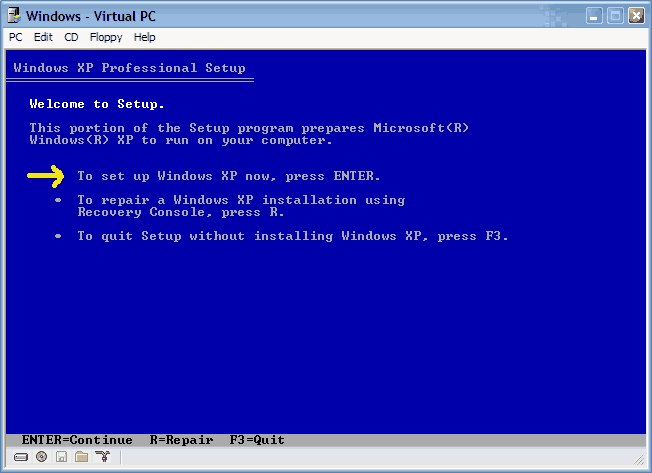
Choose F8 to continue.
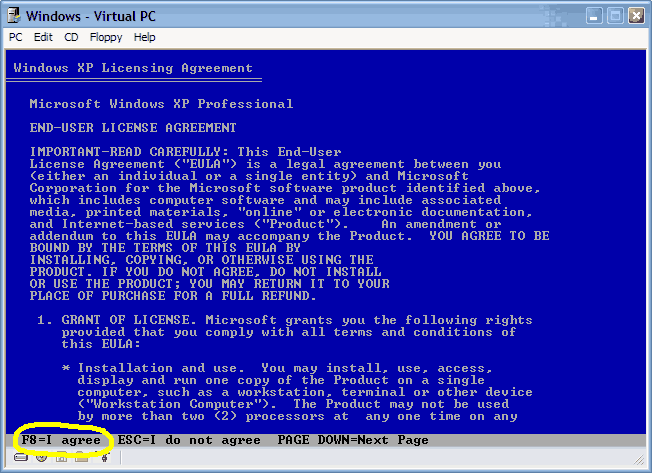
- Next, Windows Setup will find existing Windows XP/2000 installations. You will be asked to repair an existing XP installation or install a fresh copy of Windows XP/2000.
If no installations are found, then you will not be given the option to repair. This may happen if the data or partition on your drive is too corrupted.
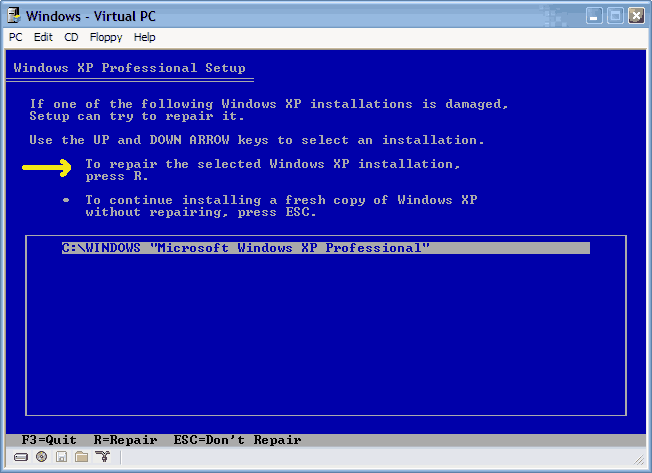
- That should be it. Windows XP/2000 will appear to be installing itself for the first time, but it will retain all of your data and settings. Just follow the prompts, have your CD-KEY handy and hope for the best!
Similar threads
- Replies
- 5
- Views
- 222
- Replies
- 35
- Views
- 896
Latest posts
-
We supply perfectly
- johnwilliams9 replied
-
Essential Apps to Install on Windows and macOS
- Julio Franco replied
-
Doom: The Dark Ages, 36 GPU Benchmark
- GGG777 replied
-
Microsoft begins cleanup of legacy drivers from Windows Update
- Watzupken replied
-
TechSpot is dedicated to computer enthusiasts and power users.
Ask a question and give support.
Join the community here, it only takes a minute.