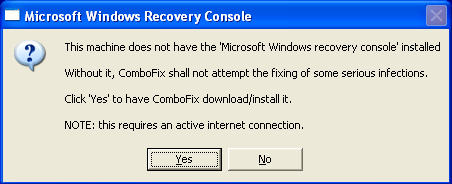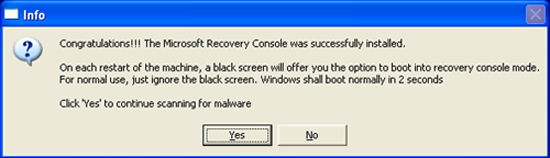stidesforty
Posts: 28 +0
Hi and thanks in advance for your help. Over the weekend I started getting a number of the fake virus protection pop-ups and thought I was careful to avoid clicking on them. I run Vista on a Dell with McAfee security. I generally use IE, although I also have Firefox and Chrome installed. Even after scanning with McAfee and running AdAware, when using IE or Firefox (not sure with Chrome), links after a Google search were sending me to random sites/yellow pages/ etc and not to the linked page.
I have since followed the 8 step removal process, but links are still getting hijacked. Attached are the three logs requested. Thanks again!
I have since followed the 8 step removal process, but links are still getting hijacked. Attached are the three logs requested. Thanks again!