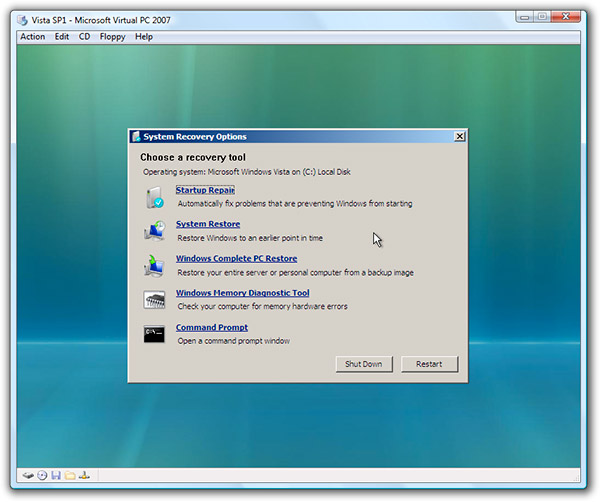Broni
Posts: 56,041 +517
Run OTL
=========================================================================
Last scans.....
1. Download Security Check from HERE, and save it to your Desktop.
2. Download Temp File Cleaner (TFC)
3. Go to Kaspersky website and perform an online antivirus scan.
- Under the Custom Scans/Fixes box at the bottom, paste in the following
Code::OTL O6 - HKLM\Software\Policies\Microsoft\Internet Explorer\control panel present O6 - HKLM\Software\Policies\Microsoft\Internet Explorer\restrictions present O7 - HKCU\Software\Policies\Microsoft\Internet Explorer\control panel present O28 - HKLM ShellExecuteHooks: {AEB6717E-7E19-11d0-97EE-00C04FD91972} - Reg Error: Key error. File not found :Services :Reg :Files :Commands [purity] [emptytemp] [emptyflash] [Reboot] - Then click the Run Fix button at the top
- Let the program run unhindered, reboot the PC when it is done
- You will get a log that shows the results of the fix. Please post it.
=========================================================================
Last scans.....
1. Download Security Check from HERE, and save it to your Desktop.
- Double-click SecurityCheck.exe
- Follow the onscreen instructions inside of the black box.
- A Notepad document should open automatically called checkup.txt; please post the contents of that document.
2. Download Temp File Cleaner (TFC)
- Double click on TFC.exe to run the program.
- Click on Start button to begin cleaning process.
- TFC will close all running programs, and it may ask you to restart computer.
3. Go to Kaspersky website and perform an online antivirus scan.
- Disable your active antivirus program.
- Read through the requirements and privacy statement and click on Accept button.
- It will start downloading and installing the scanner and virus definitions. You will be prompted to install an application from Kaspersky. Click Run.
- When the downloads have finished, click on Settings.
- Make sure these boxes are checked (ticked). If they are not, please tick them and click on the Save button:
- Spyware, Adware, Dialers, and other potentially dangerous programs
- Archives
- Mail databases
- Click on My Computer under Scan.
- Once the scan is complete, it will display the results. Click on View Scan Report.
- You will see a list of infected items there. Click on Save Report As....
- Save this report to a convenient place. Change the Files of type to Text file (.txt) before clicking on the Save button. Then post it here.