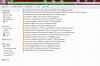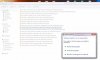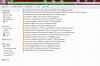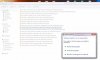FYI:
Some fundamentals:
Consider what is happening when the OS goes looking for something:
get yourself a command prompt (search, enter CMD and hit enter)
in the window just type NOTEPAD and enter
Yep, you get the Notepad application
But HOW did that happen?
Conceptually it is quite easy: the system searches every directory listed in the %PATH% variable. I'll show you mine:
Code:
C:\Users\Jeff>echo %PATH%
C:\windows\SYSTEM32;C:\windows;C:\windows\SYSTEM32\WINDOWSPOWERSHELL\V1.0\;C:\PE
RL64\SITE\BIN;C:\PERL64\BIN;C:\PROGRAM FILES (X86)\PC CONNECTIVITY SOLUTION\;C:\
PROGRAM FILES\COMMON FILES\MICROSOFT SHARED\WINDOWS LIVE;C:\PROGRAM FILES (X86)\
COMMON FILES\MICROSOFT SHARED\WINDOWS LIVE;C:\PROGRAM FILES (X86)\COMMON FILES\R
OXIO SHARED\DLLSHARED\;C:\PROGRAM FILES (X86)\Java\jre7\bin\;C:\PROGRAM FILES (X
86)\COMMON FILES\ROXIO SHARED\OEM\DLLSHARED\;C:\PROGRAM FILES (X86)\COMMON FILES
\ROXIO SHARED\OEM\12.0\DLLSHARED\;C:\PROGRAM FILES (X86)\ROXIO\OEM\AUDIOCORE\;C:
\PROGRAM FILES (X86)\WINDOWS LIVE\SHARED;C:\PROGRAM FILES (X86)\COMMON FILES\INT
UIT\QBPOSSDKRUNTIME;C:\PROGRAM FILES (X86)\CALIBRE2\;C:\windows\SYSTEM32\WBEM;C:
\Perl\c\bin;C:\Perl\perl\site\bin;C:\Perl\perl\bin;C:\Program Files (x86)\QuickT
ime\QTSystem\;C:\Program Files (x86)\MySQL\MySQL Utilities 1.3.5\;C:\Program Fil
es (x86)\MOVEit;C:\UnixEQUIV;C:\Curl\curl-7.34.0;
C:\Users\Jeff>
(yea, linewrap on the copy / paste)
Goodness, that's a long list !
this creates a program lookup something like
Code:
foreach $dir in %PATH% {
if fileexists(notepad.exe) { launch notepad.exe}
}
two performance choices:
- put everything into ONE directory to reduce the Foreach ()
- use as MANY directory as possible to reduce the fileexists(notepad.exe) test
It just happens the the Foreach() is faster as the fileexists(notepad.exe) test is expensive (aka slow in and of itself).
SO WHAT? This is directly the performance issue noted in this topic - - slow response times creating the Green Bars.
@Karlheinz comment demonstrates there are secondary possibilities to the 'slow response times', but in general, using dirs/subdirs to organize you files will greatly improve your statisfaction when opening any dir/.
As a consideration, did you ever place all your files into My Documents/ - - almost unusable wasn't it. Not only difficult for you to find the file you wanted, but regardless of how you sorted the folder {modified, name, type, size} you still had difficulty in locating 'associated content' (eg: cities visited on your 200x vacation)
The takeaway here is: Better organization always pays in finding files and system performance.