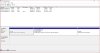JesseM
Posts: 237 +10
I'm trying to completely wipe my laptop's HDD and fresh install Windows 7 from a USB drive in preparation to sell this particular laptop. I've created the bootable USB and booted into the Windows installer. Here comes the problem. When I get to the step "Where do you want to install Windows?", there are no drives listed but instead I get the error "No drives were found. Click Load Driver to provide a mass storage driver for installation."
I checked diskpart and got a single partition, the OEM disk recovery partition: "Disk 0 - Online - 14GB". What gives? How can I wipe the drive? I remember using Boot and Nuke in the past, but I'm not remembering the process or even if it's applicable here. Please advise, many thanks!
UPDATE:
I just wiped the HDD on the laptop using DBAN and get the exact same error, and see the exact same information in diskpart. What's going on people?!
UPDATE 2:
I just installed the HDD driver (Intel Matrix Storage Manager) from the laptop manufacturer's website. I still get the same error, no drives show up in the installer,but now in diskpart the drive shows up with two partitions as follows:
Disk 0 - Status: Online - Size: 14GB - Free: 14GB
Disk 1 - Status: Online - Size: 960MB - Free: 0B
I feel like there's something funky going on with the handling of the HDD partitions. There shouldn't be anything wrong with the hardware as Windows had been running a-ok before attempting to wipe and reinstall Windows.
UPDATE 3:
*facepalm* those two drives are the bootable USB drives I'm using for Windows 7 install and DBAN. So my internal HDD is not showing up at all.
UPDATE:
UPDATE 2:
I just installed the HDD driver (Intel Matrix Storage Manager) from the laptop manufacturer's website. I still get the same error, no drives show up in the installer,
Disk 0 - Status: Online - Size: 14GB - Free: 14GB
Disk 1 - Status: Online - Size: 960MB - Free: 0B
I feel like there's something funky going on with the handling of the HDD partitions.
UPDATE 3:
*facepalm* those two drives are the bootable USB drives I'm using for Windows 7 install and DBAN. So my internal HDD is not showing up at all.
Last edited: