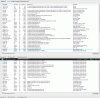I need some help to clean up my background processes.
I have cleaned up msconfig as best as I can - theres nothing more I can move from thier I'm sure - and have often tried to stop Windows 'services' running automatically (from 'services.msc'), but I don't know which ones I need and which to get rid of without it causing problems, as different sites give different explanations so it is confusing.
Could someone take a look at this and tell me which processes to get rid of, and how - depending on what programs/services they stem from etc. I normally keep my computer running efficiently, and although it is running alright, it does lag sometimes despite 46/123Gb free space on the main partition.
And yes I do like to run SmartDefrag, and Sidebar, and the Windows Aero Theme, but still, 56 processes seems a bit much!
I have attached an extended screenshot of task manager with all processes shown.
Kind regards,
tmw.
I have cleaned up msconfig as best as I can - theres nothing more I can move from thier I'm sure - and have often tried to stop Windows 'services' running automatically (from 'services.msc'), but I don't know which ones I need and which to get rid of without it causing problems, as different sites give different explanations so it is confusing.
Could someone take a look at this and tell me which processes to get rid of, and how - depending on what programs/services they stem from etc. I normally keep my computer running efficiently, and although it is running alright, it does lag sometimes despite 46/123Gb free space on the main partition.
And yes I do like to run SmartDefrag, and Sidebar, and the Windows Aero Theme, but still, 56 processes seems a bit much!
I have attached an extended screenshot of task manager with all processes shown.
Kind regards,
tmw.