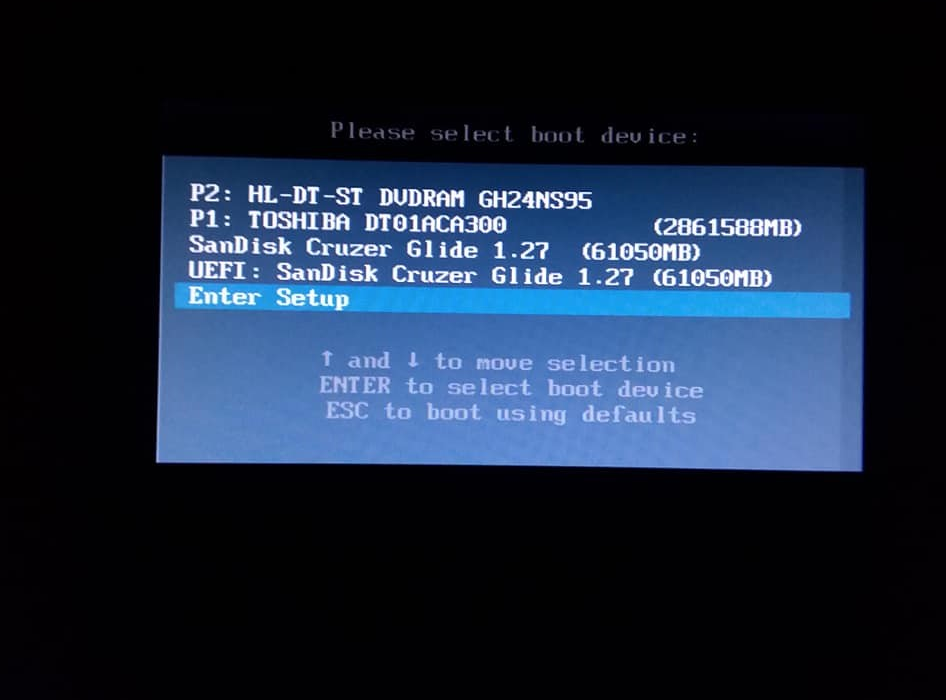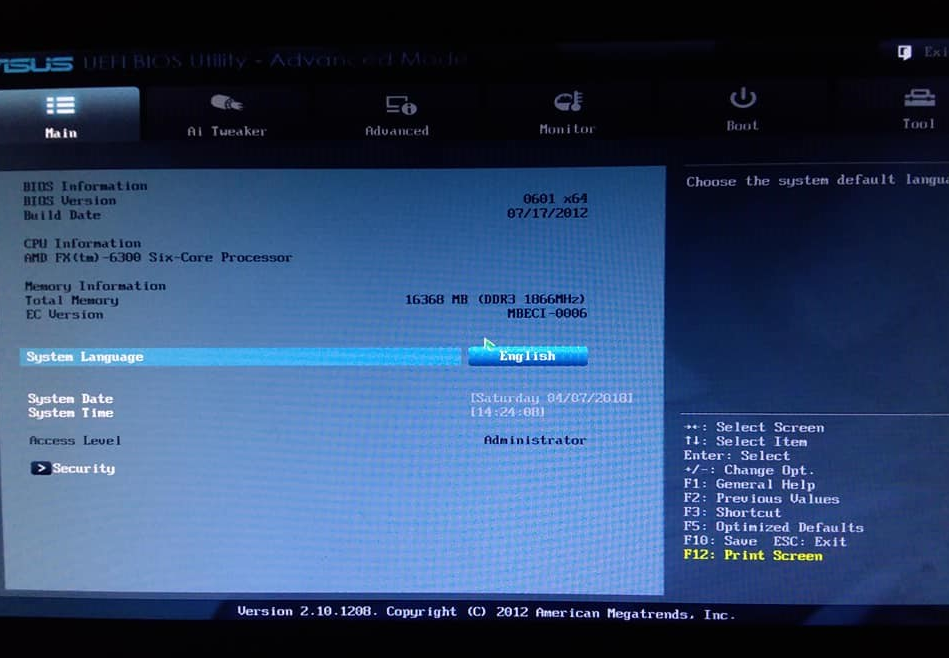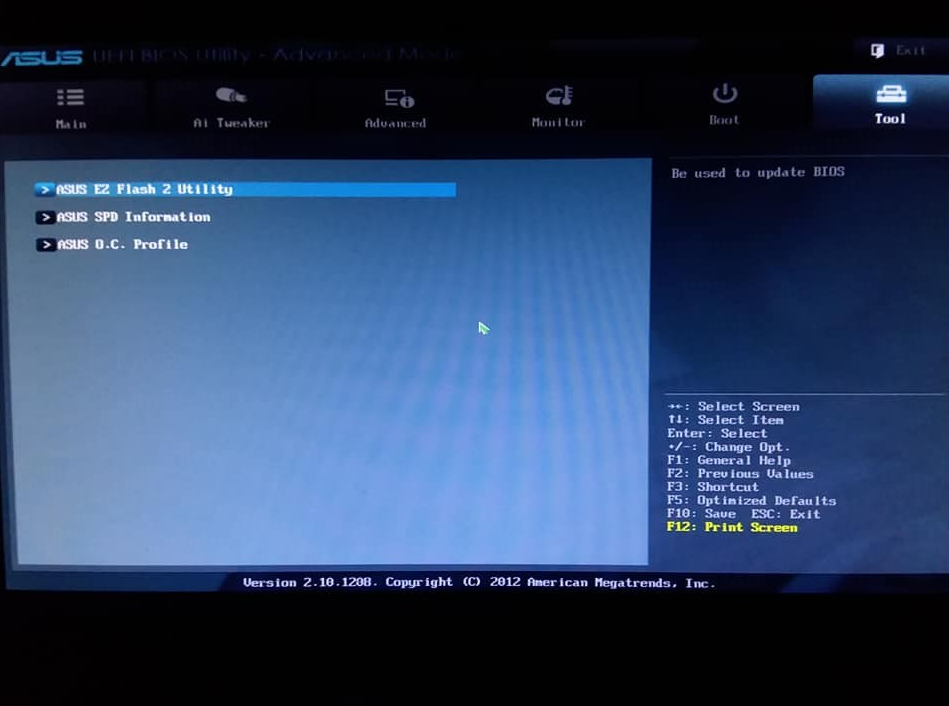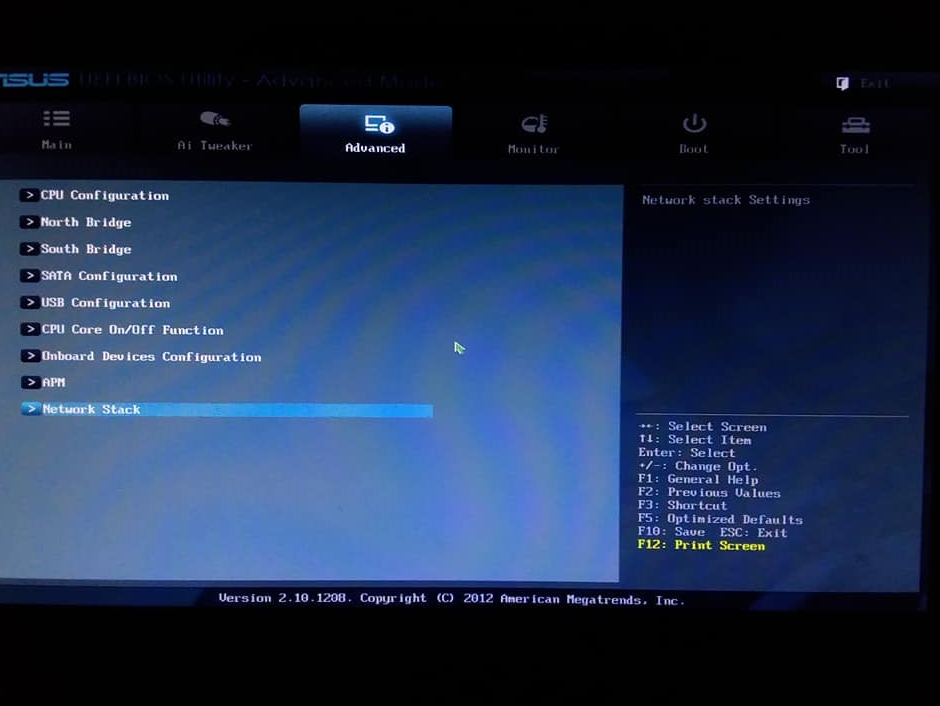Soooo, long story short during a period of sleep deprivation I downloaded a basket of fun stuff...
Now I am trying to get rid of it and for the most part I have been able to.
The worst part... there is something still here and I don't know how to get rid of it.
Everything I try to use to combat this unwanted virus is force closed either during installation or during the programs start up.... that includes many tools from this website. So far nothing has even been able to detect the problem although they did pick up a lot of other things.
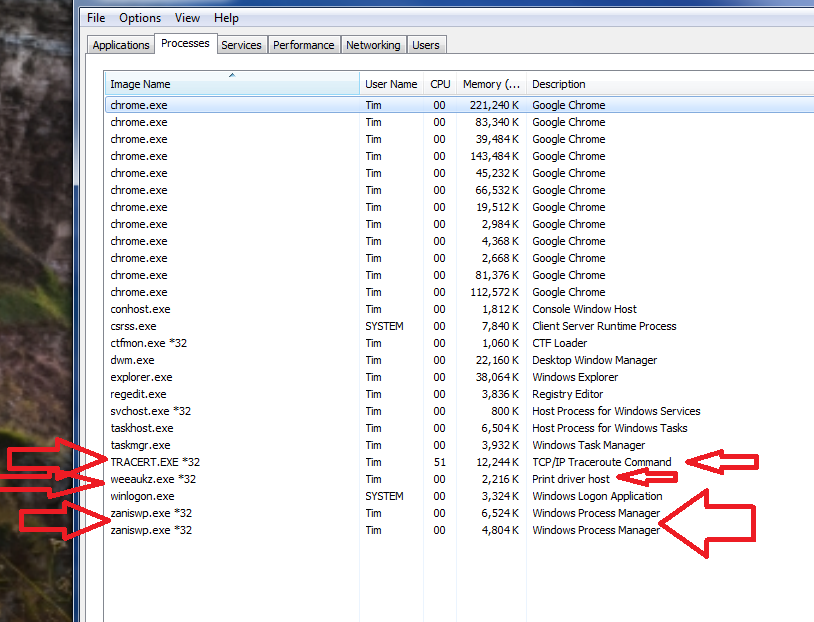
The processes with arrows are the processes that I have no idea what they are or where they came from.
I am 100% positive they aren't supposed to be there.... okay maybe 99% but I have never seen them and I know this process list like that back of my hand.
A google search doesn't turn up much information on them which makes me feel even more unsafe.
I also downloaded a few things from this website and they just close when I try to open/run them.
Anything that I want to use like games, internet browsing, forum posting, etc... works just fine. Only when I try to open a page that has anything for virus help, programs with virus removal, or other things of the sort do they force close.... hence how I am able to post this here but not use any tools elsewhere found on the website.
Alright, let me know where and how to start working on this... I am giving up and turning over the reigns.
Now I am trying to get rid of it and for the most part I have been able to.
The worst part... there is something still here and I don't know how to get rid of it.
Everything I try to use to combat this unwanted virus is force closed either during installation or during the programs start up.... that includes many tools from this website. So far nothing has even been able to detect the problem although they did pick up a lot of other things.
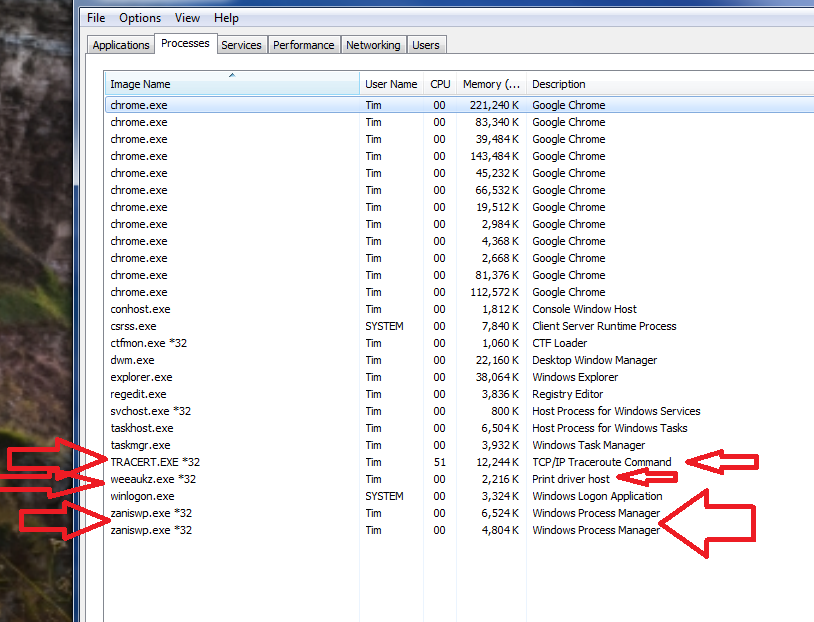
The processes with arrows are the processes that I have no idea what they are or where they came from.
I am 100% positive they aren't supposed to be there.... okay maybe 99% but I have never seen them and I know this process list like that back of my hand.
A google search doesn't turn up much information on them which makes me feel even more unsafe.
I also downloaded a few things from this website and they just close when I try to open/run them.
Anything that I want to use like games, internet browsing, forum posting, etc... works just fine. Only when I try to open a page that has anything for virus help, programs with virus removal, or other things of the sort do they force close.... hence how I am able to post this here but not use any tools elsewhere found on the website.
Alright, let me know where and how to start working on this... I am giving up and turning over the reigns.