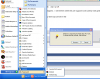I have been here before and I was very happy with the help I got so I''m going to try again and get some help since I completely messed up my computer.
Last night I finally had it with MusicMatch Jukebox but because I can't remove it and was to lazy to come here for help last night I googled my question and came up with this thing called Uninstall Plus 4.1.. Well I tried using it to remove musicmatch and it only removed somethings and there were a few error messages. But Now when I'm trying t o get to my other programs I can't seem to be able to find them. I would put a screen shot of what I'm seeing but I just discovered anything Ii can use to put a graphic in is missing. A majority of my program files are missing or moved it says. I can't even do a system restore it's not working..
So please help I am desperate.
But what I still have is my Hijackthis. so if I need to post a log I will.
Last night I finally had it with MusicMatch Jukebox but because I can't remove it and was to lazy to come here for help last night I googled my question and came up with this thing called Uninstall Plus 4.1.. Well I tried using it to remove musicmatch and it only removed somethings and there were a few error messages. But Now when I'm trying t o get to my other programs I can't seem to be able to find them. I would put a screen shot of what I'm seeing but I just discovered anything Ii can use to put a graphic in is missing. A majority of my program files are missing or moved it says. I can't even do a system restore it's not working..
So please help I am desperate.
But what I still have is my Hijackthis. so if I need to post a log I will.