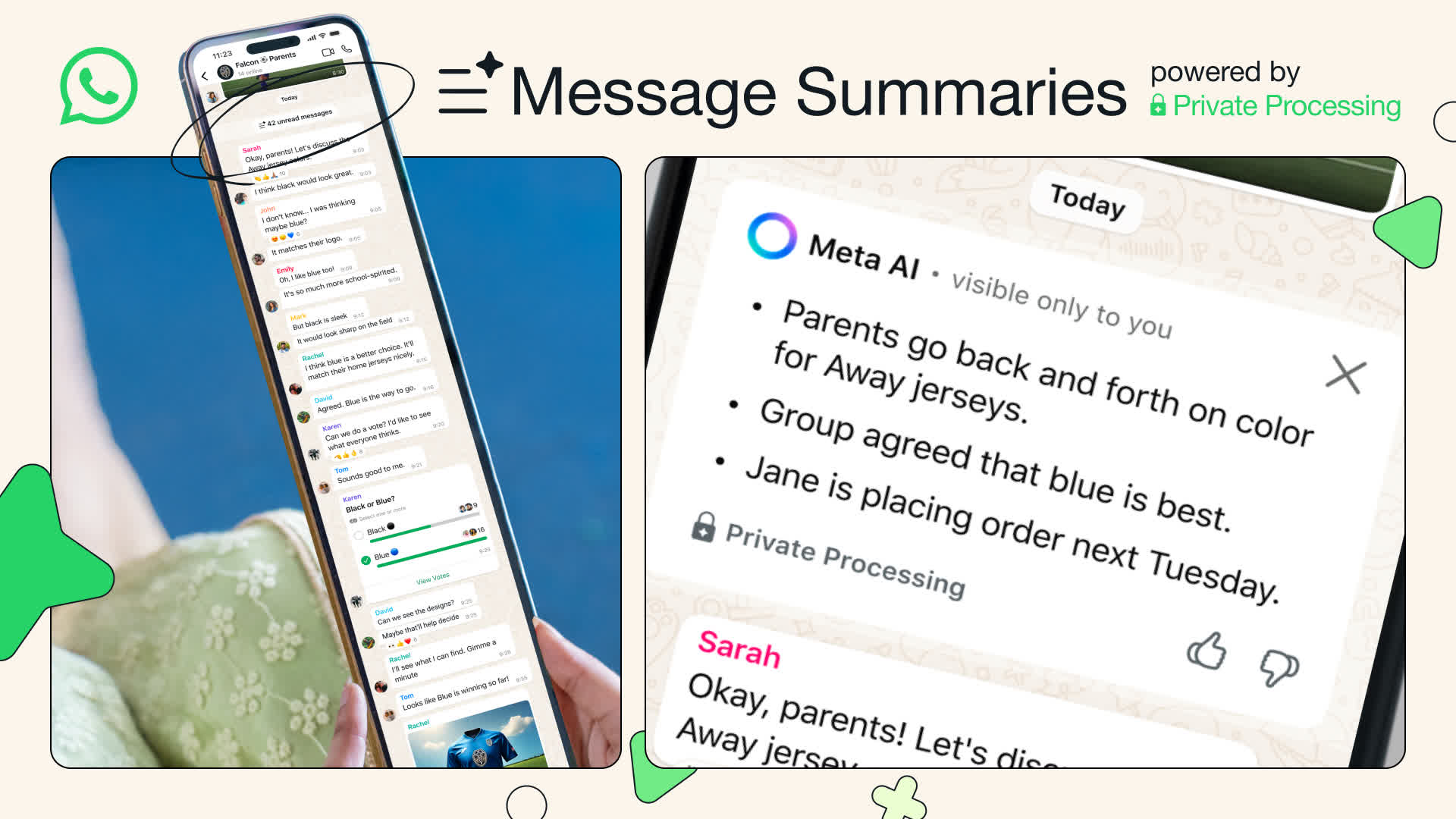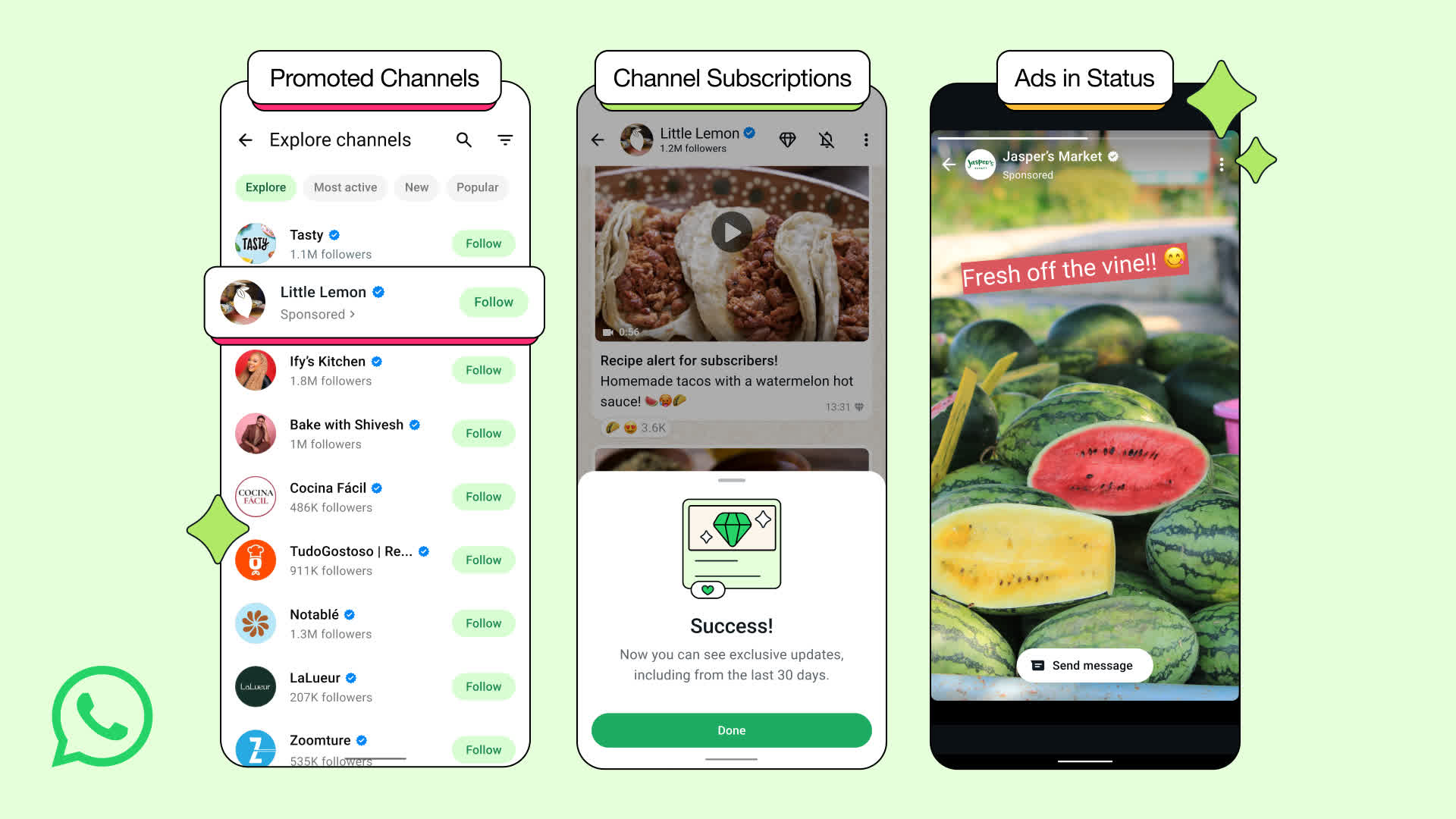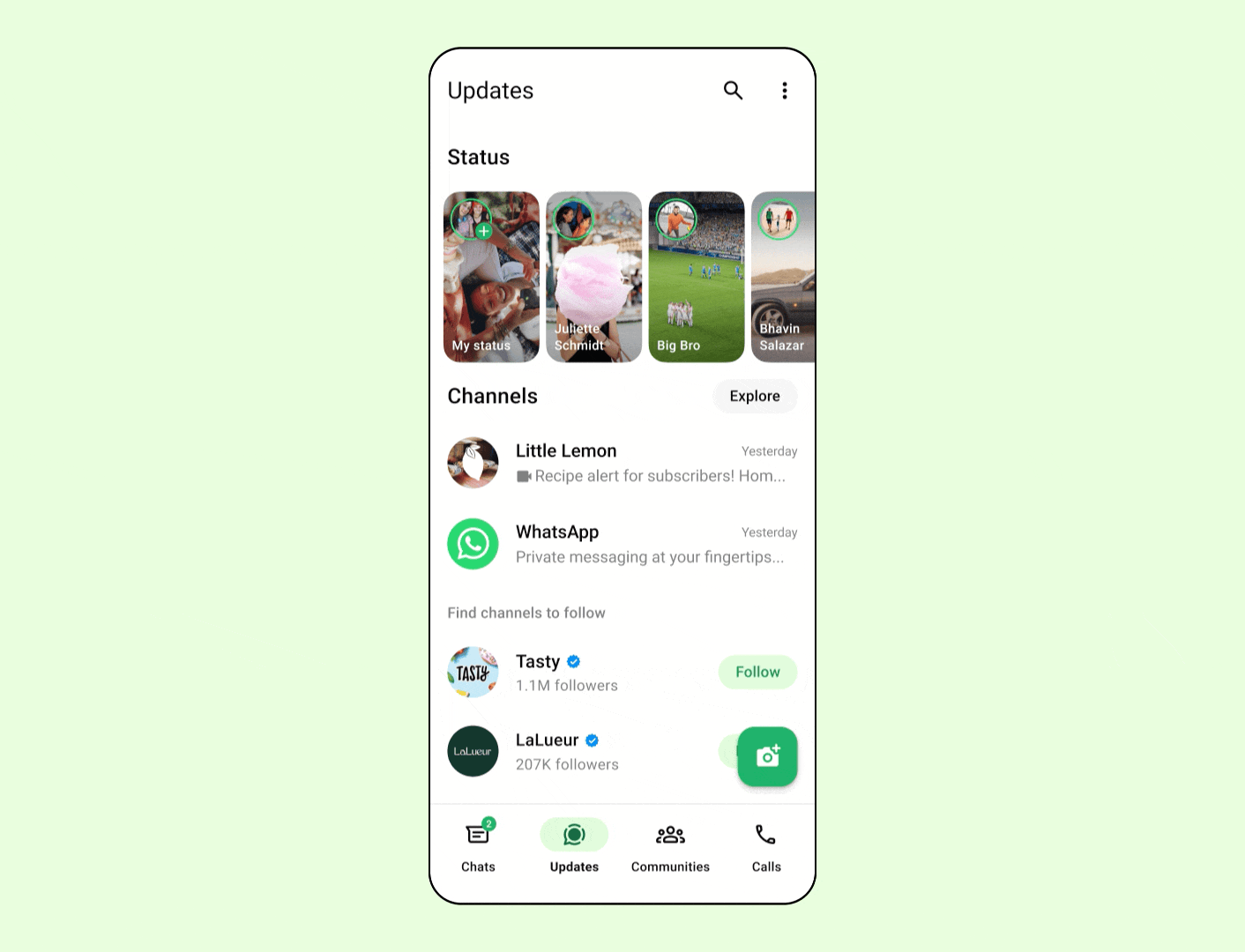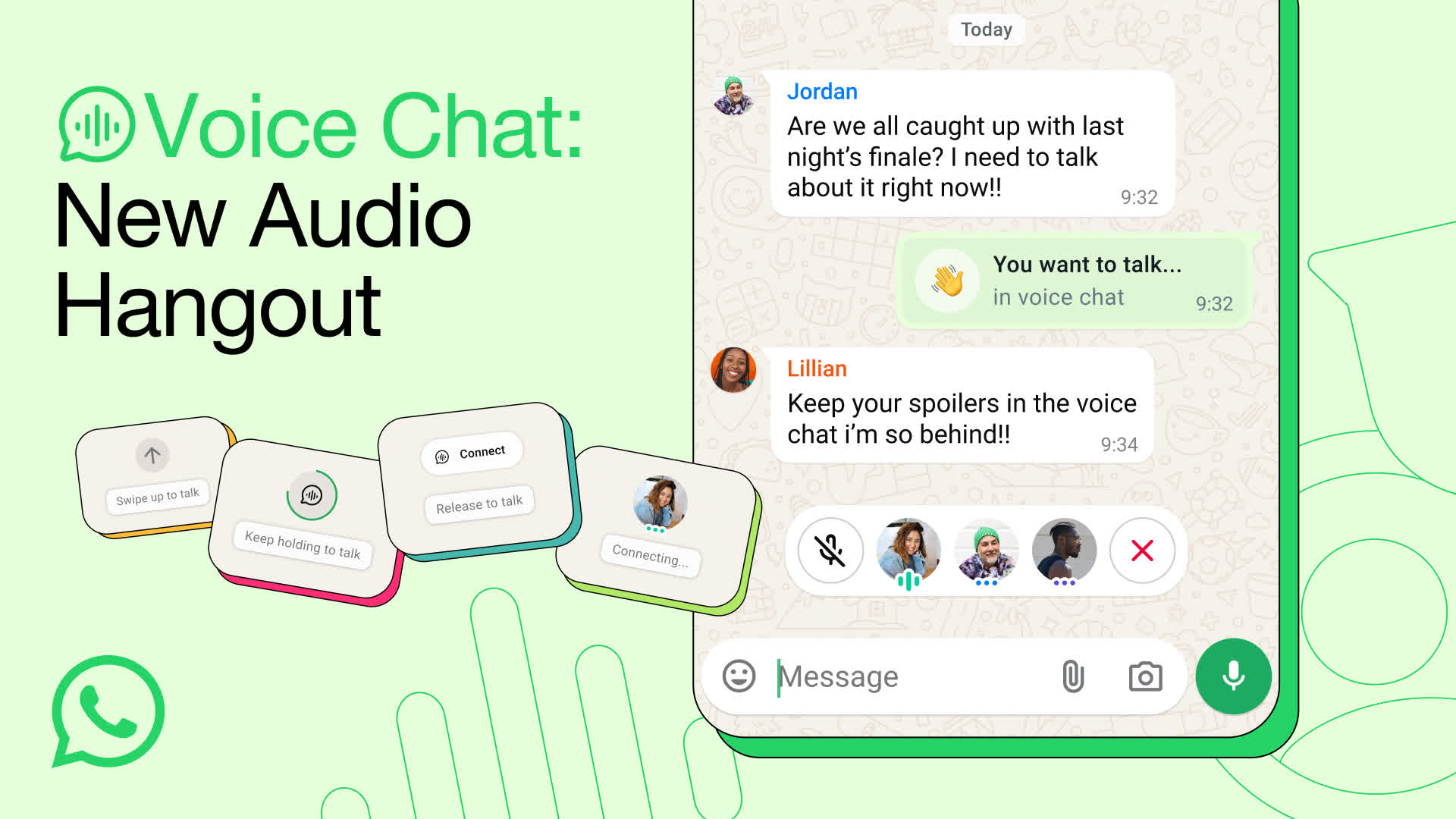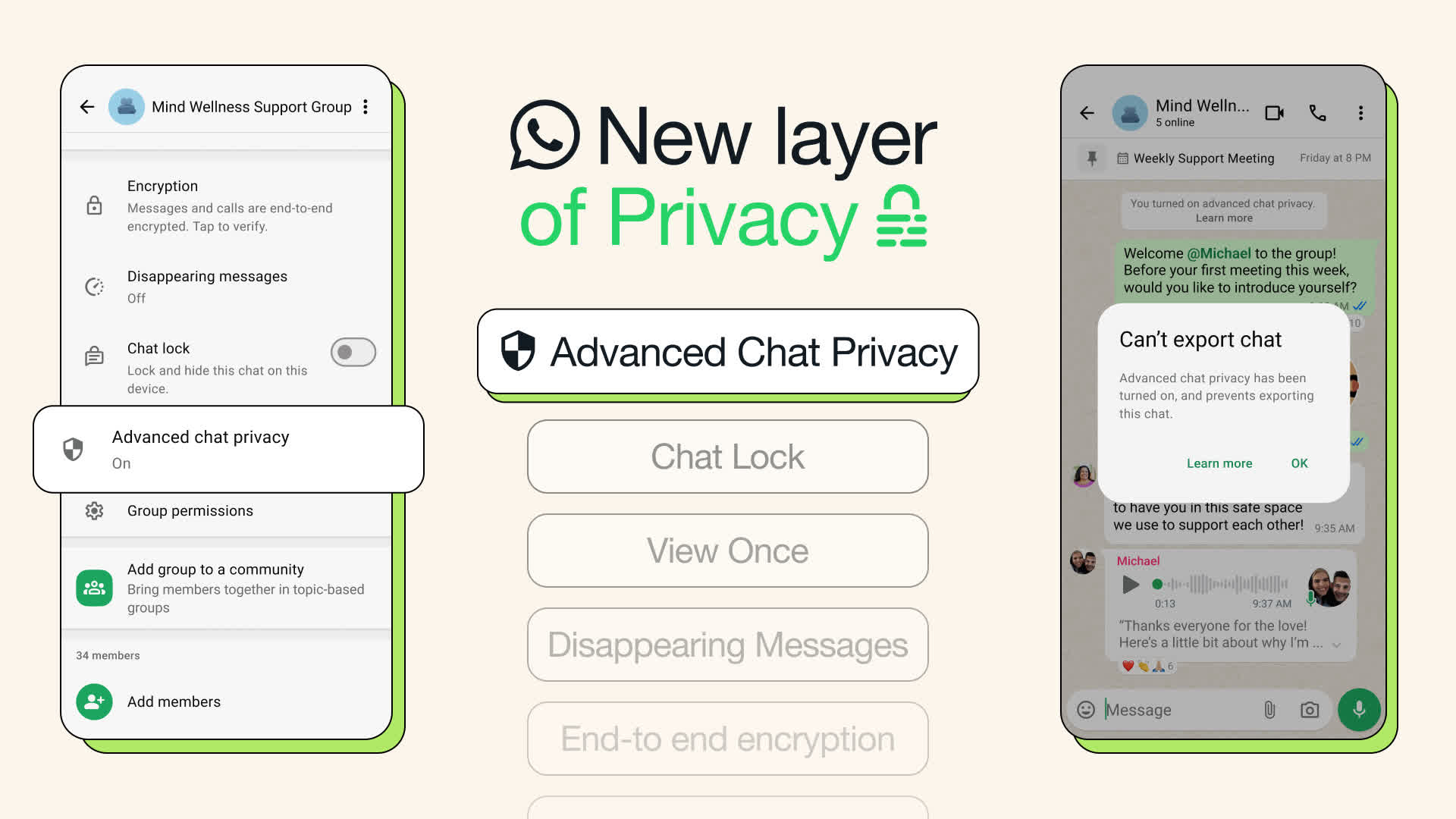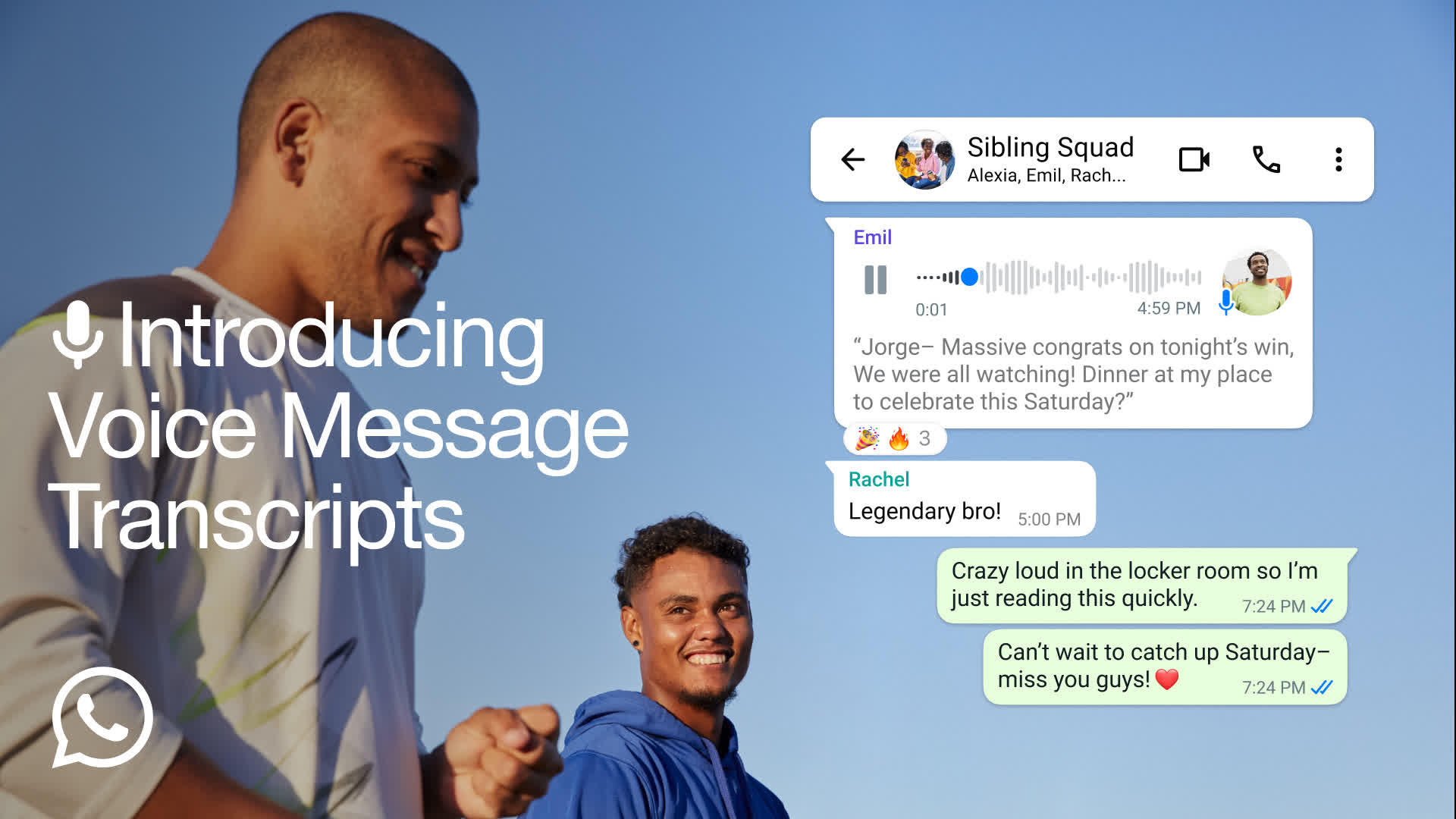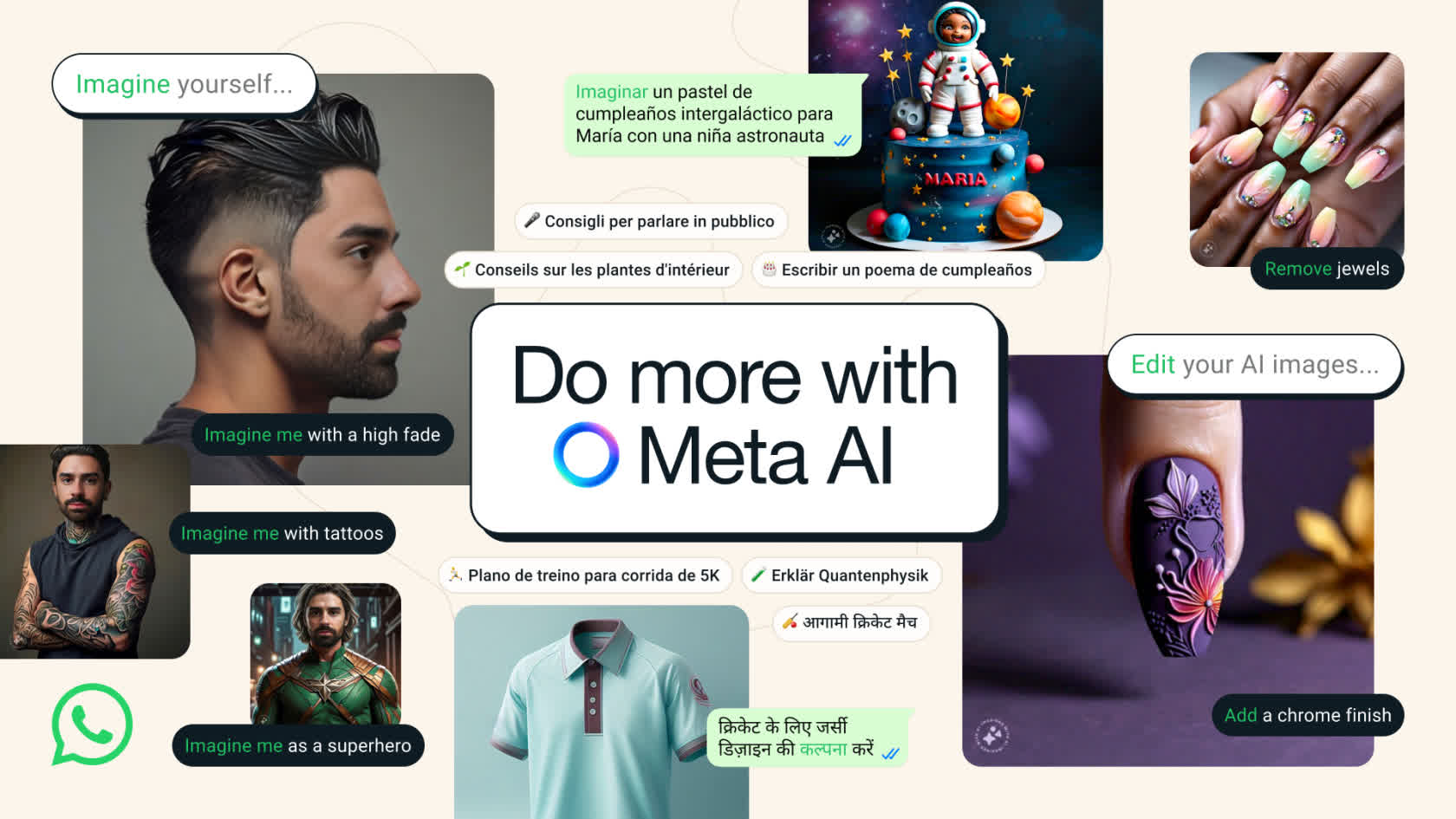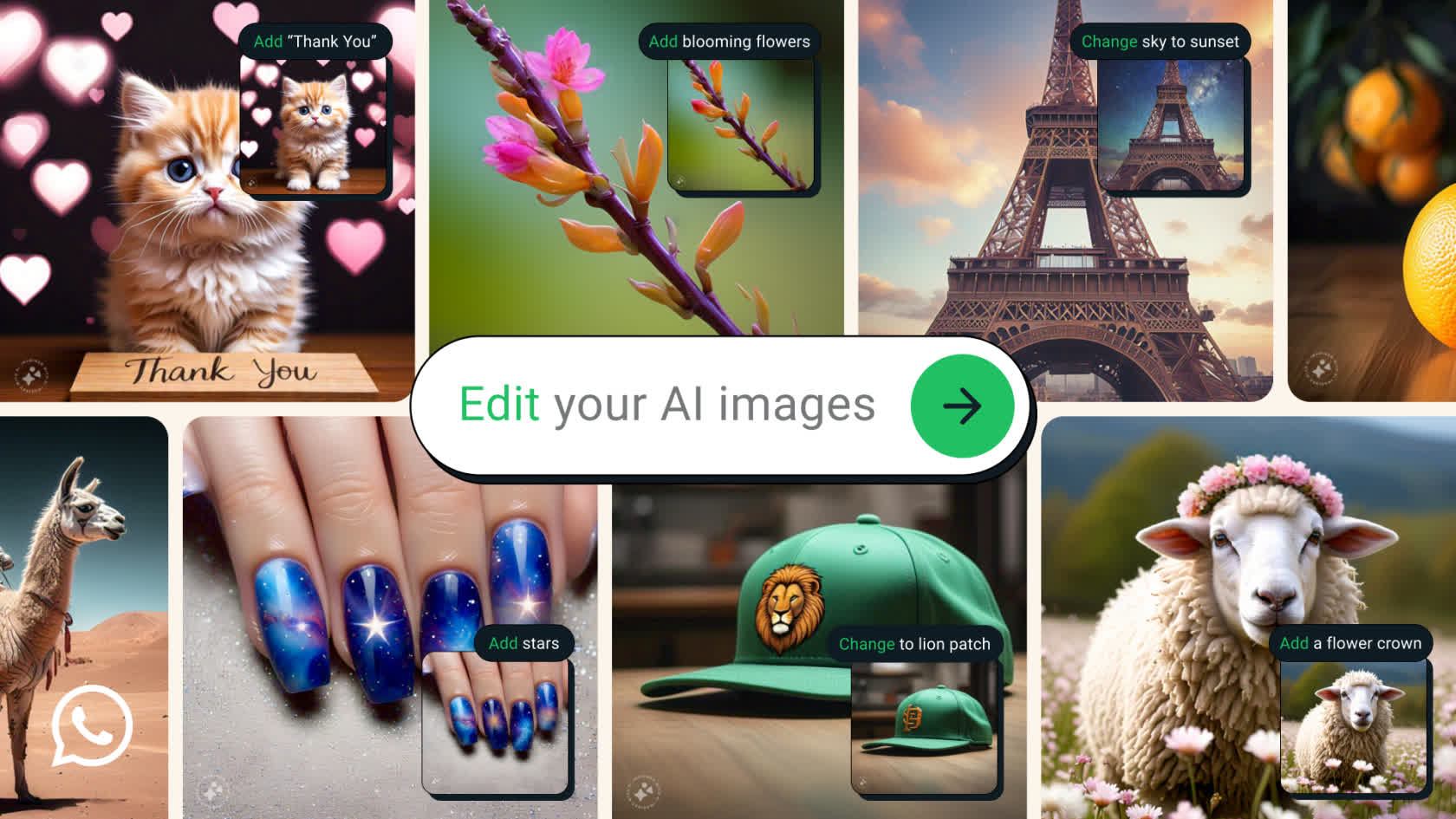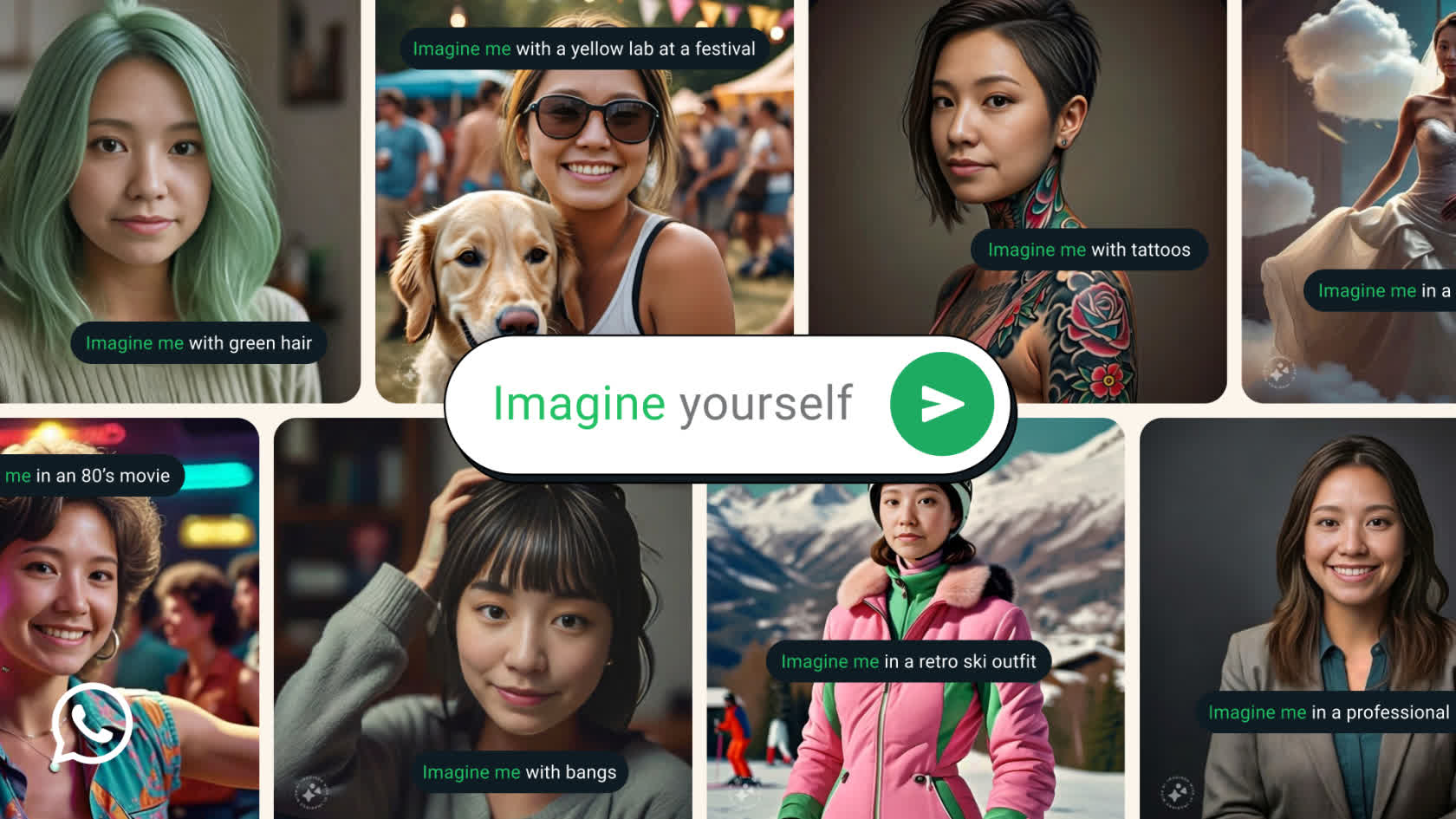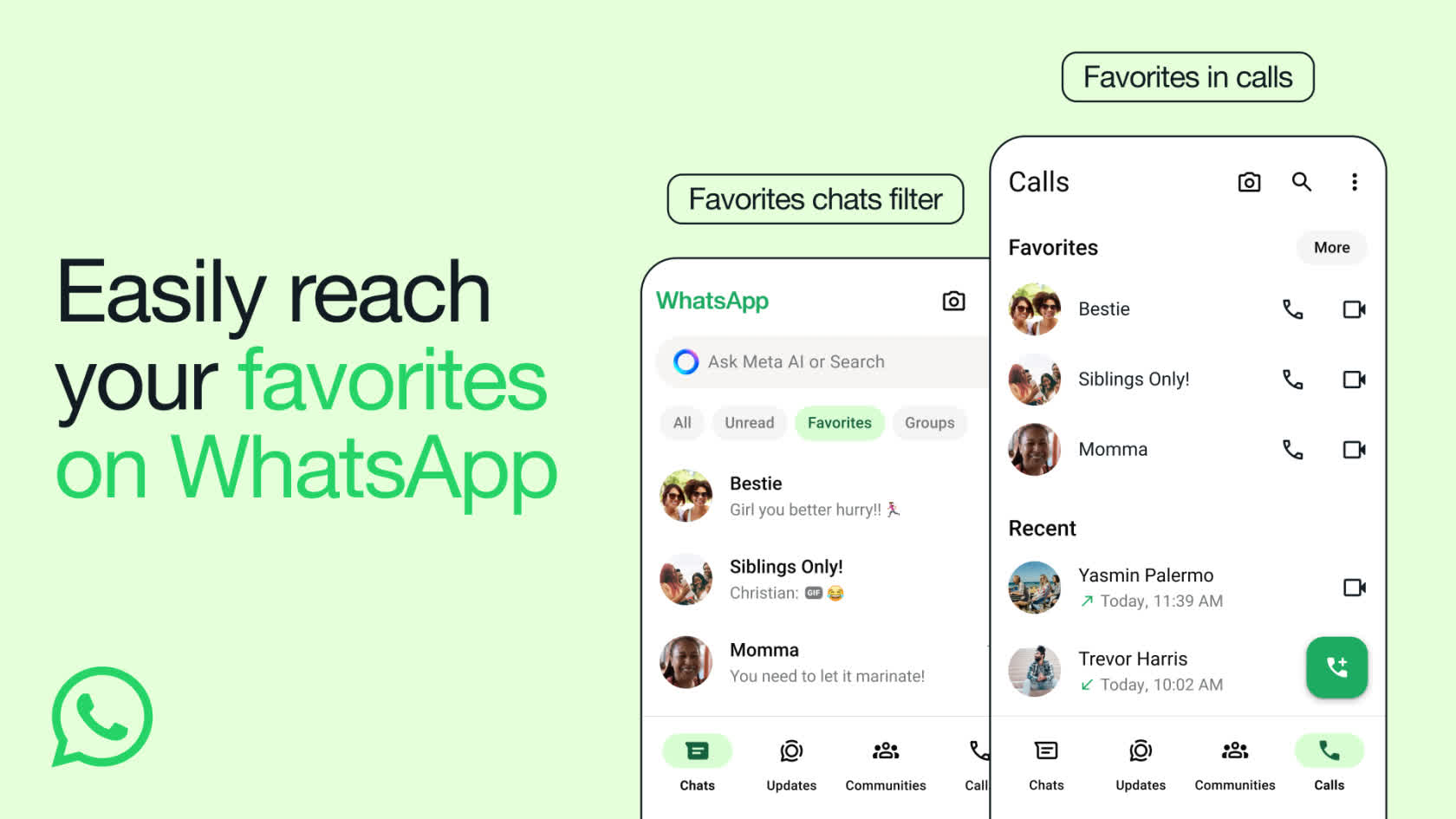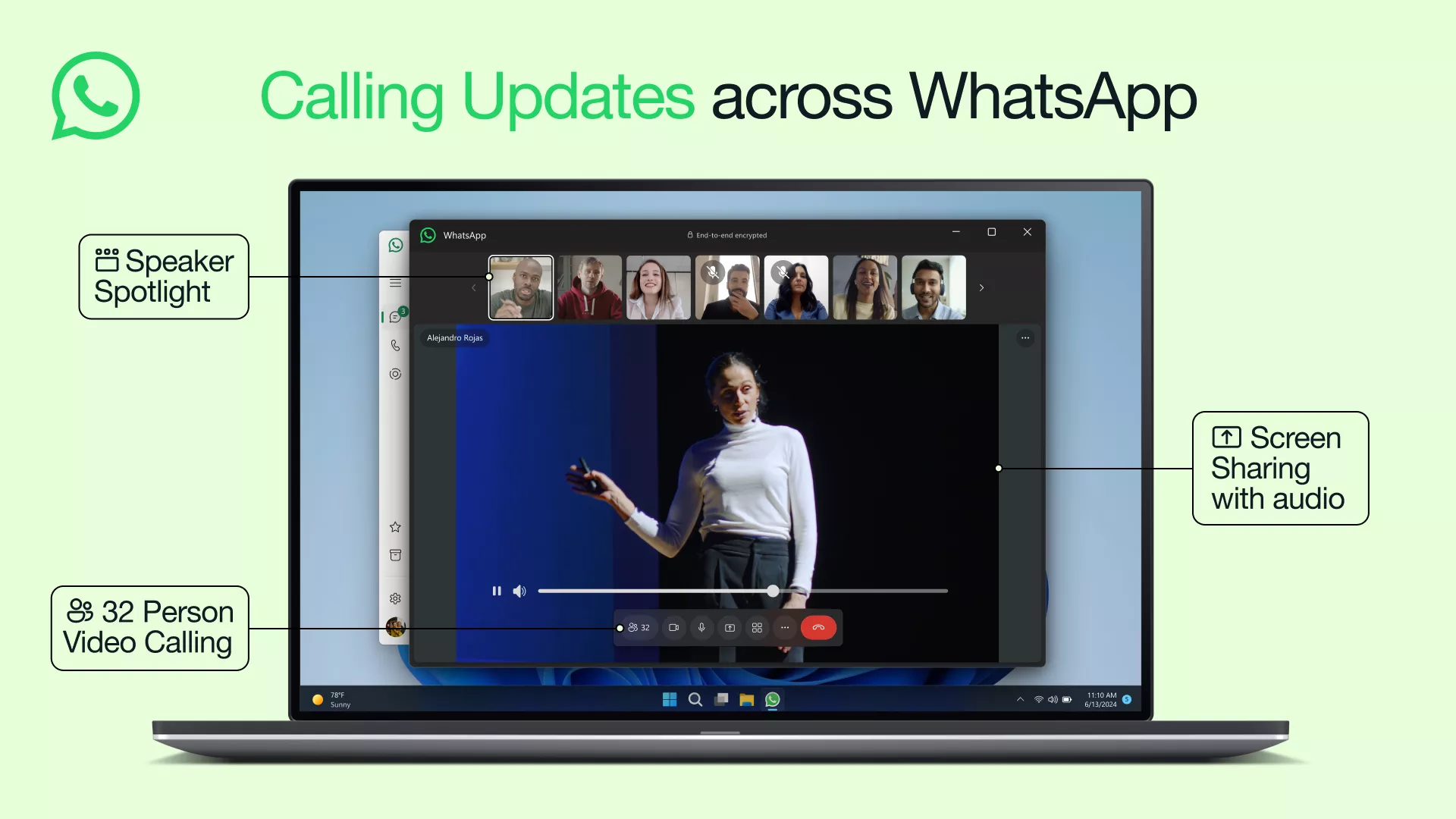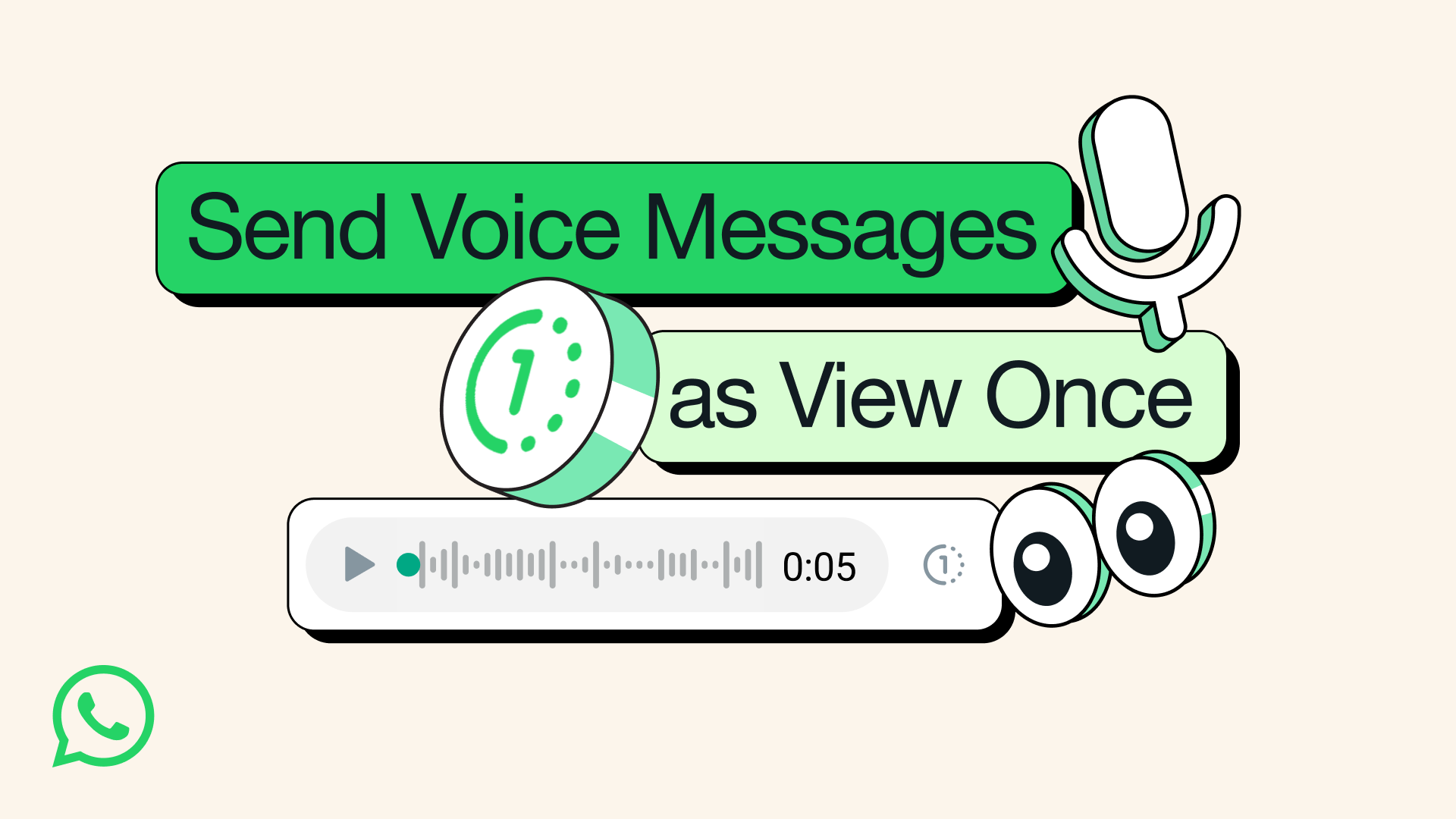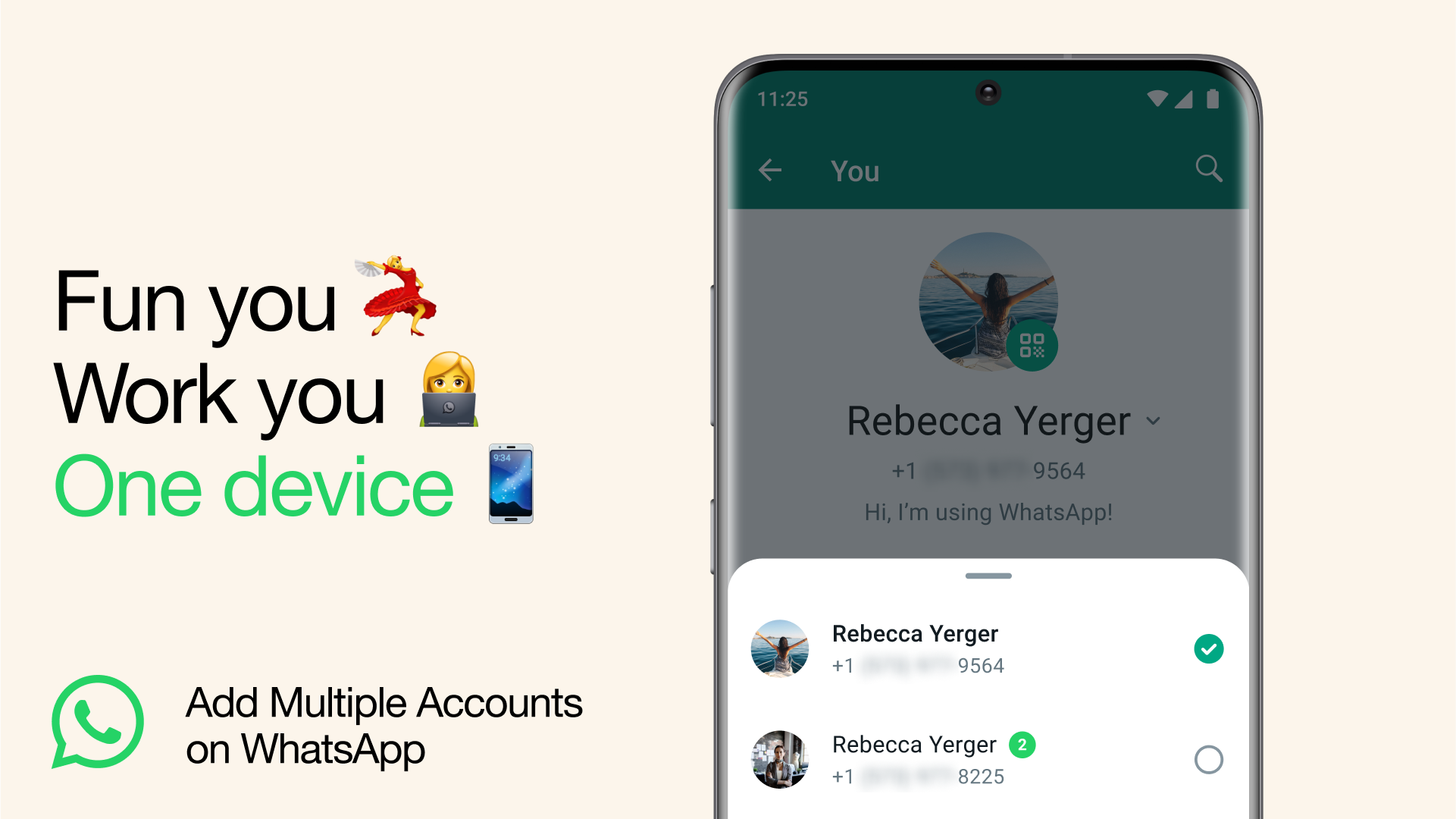WhatsApp is a cross-platform messaging service that uses the same internet data plan you use for email and web browsing, there is no cost to message and stay in touch with your friends. In addition to basic messaging WhatsApp users can create groups, send each other unlimited images, video and audio media messages.
If you are into trying new features you can also download the latest WhatsApp Beta version for Android.
Can WhatsApp read my messages?
No, WhatsApp cannot read your messages because it uses end-to-end encryption, meaning only you and the recipient can access the content of your chats. However, WhatsApp does collect metadata such as your phone number, device info, and usage patterns.
Is WhatsApp free?
Yes, WhatsApp is free to use. There are no subscription fees for messaging, voice calls, or video calls. You only need an internet connection (Wi-Fi or mobile data) to use the app. Your mobile carrier may charge for data usage if you're not on Wi-Fi.
Can I use WhatsApp on a PC without my phone?
WhatsApp Web and the desktop app require an initial connection to your phone for setup. After linking, they can function independently for a limited time. However, for full functionality and to maintain end-to-end encryption, periodic reconnection with your phone is necessary.
How can I format text in WhatsApp messages?
WhatsApp supports text formatting using specific characters:
- Bold: Wrap text with asterisks (*).
- Italic: Wrap text with underscores (_).
- Strikethrough: Wrap text with tildes (~).
- Monospace: Wrap text with backticks (').
Features
- No hidden costs: Once you and your friends download the application, you can use it to chat as much as you want. Send a million messages a day to your friends for free! WhatsApp uses your Internet connection: 3G/EDGE or Wi-Fi when available.
- Multimedia: Send Video, Images, and Voice notes to your friends and contacts.
- Group Chat: Enjoy group conversations with your contacts. Add or Remove group participants, change group subject and set a group icon.
- Personal: Set a profile photo which will be shown to all your contacts
- No international charges: Just like there is no added cost to send an international email, there is no cost to send WhatsApp messages internationally. Chat with your friends all over the world as long as they have WhatsApp Messenger installed and avoid those pesky international SMS costs.
- Say no to pins and usernames: Why even bother having to remember yet another PIN or username? WhatsApp works with your phone number, just like SMS would, and integrates flawlessly with your existing phone address book.
- No need to log in/out: No more confusion about getting logged off from another computer or device. With push notifications WhatsApp is always on and always connected.
- No need to add buddies: Your Address Book is used to automatically connect you with your contacts. Your contacts who already have WhatsApp Messenger will be automatically displayed under Favorites, similar to a buddy list.
- Offline Messages: Even if you miss your push notifications or turn off your iPhone, WhatsApp will save your messages offline until you retrieve them during the next application use.
- And much more: Share location and places, Exchange contacts, Custom wallpaper, Custom notification sounds, Landscape mode, Message timestamps, Email chat history, Broadcast messages and media to many contacts at once, and much much more.
About new privacy policy
We've heard from so many people how much confusion there is around our recent update. There's been a lot of misinformation causing concern and we want to help everyone understand our principles and the facts.
WhatsApp was built on a simple idea: what you share with your friends and family stays between you. This means we will always protect your personal conversations with end-to-end encryption, so that neither WhatsApp nor Facebook can see these private messages. It's why we don't keep logs of who everyone's messaging or calling. We also can't see your shared location and we don't share your contacts with Facebook.
With these updates, none of that is changing. Instead, the update includes new options people will have to message a business on WhatsApp, and provides further transparency about how we collect and use data. While not everyone shops with a business on WhatsApp today, we think that more people will choose to do so in the future and it's important people are aware of these services. This update does not expand our ability to share data with Facebook.
We're now moving back the date on which people will be asked to review and accept the terms. No one will have their account suspended or deleted on February 8. We're also going to do a lot more to clear up the misinformation around how privacy and security works on WhatsApp. We'll then go to people gradually to review the policy at their own pace before new business options are available on May 15.
WhatsApp helped bring end-to-end encryption to people across the world and we are committed to defending this security technology now and in the future. Thank you to everyone who has reached out to us and to so many who have helped spread facts and stop rumors. We will continue to put everything we have into making WhatsApp the best way to communicate privately.
What's New
Catch up on conversations with Private Message Summaries
We've all been there - rushing between meetings, catching up after a flight without Wi-Fi, or simply having too many chats to catch up on. Sometimes, you just need to quickly catch up on your messages. That's why we're excited to introduce Message Summaries, a new option that uses Meta AI to privately and quickly summarize unread messages in a chat, so you can get an idea of what is happening, before reading the details in your unread messages.
How it works
Message Summaries uses Private Processing technology, which allows Meta AI to generate a response without Meta or WhatsApp ever seeing your messages or the private summaries. No one else in the chat can see that you summarized unread messages either. This means your privacy is protected at all times. For those interested in learning more about the technical details behind Private Processing, we invite you to read our engineering blog and technical whitepaper.
You're in control
At WhatsApp, we believe that you should always be in control of your experience. That's why using Private Processing features like Message Summaries is optional and they are off by default. You can choose whether or not to use them, and can use Advanced Chat Privacy to select which chats can be shared for AI features.
Message Summaries is rolling out in the English language to people in the United States and we hope to bring it to other languages and countries later this year.
Helping you Find More Channels and Businesses on WhatsApp
Today we're introducing some new features for our Updates tab, which is home to both Channels and Status. We've worked over the last two years to make this tab the place for you to discover something new on WhatsApp and it's now used by 1.5 billion people a day. We're encouraged by the enthusiasm and also want to help admins, organizations, and businesses grow on WhatsApp.
We're going to do this in three ways:
- Channel subscriptions: You'll be able to support your favorite channel by subscribing to receive exclusive updates for a monthly fee.
- Promoted Channels: We'll help you discover new channels that might be interesting to you when you're looking through the directory. For the first time, admins have a way to increase their Channel's visibility.
- Ads in Status: You'll be able to find a new business and easily start a conversation with them about a product or service they're promoting in Status.
These new features will appear only on the Updates tab, away from your personal chats. This means if you only use WhatsApp to chat with friends and loved ones there is no change to your experience at all.
Ads built with privacy in mind
Like everything we do at WhatsApp, we've built these features in the most private way possible. Your personal messages, calls, and statuses remain end-to-end encrypted, meaning no one (not even us) can see or hear them.
To show ads in Status or Channels you might care about, we'll use limited info like your country or city, language, the Channels you're following, and how you interact with the ads you see. For people that have chosen to add WhatsApp to Accounts Center, we'll also use your ad preferences and info from across your Meta accounts.
We will never sell or share your phone number to advertisers. Your personal messages, calls and groups you are in will not be used to determine the ads you may see.
We've been talking about our plans to build a business that does not interrupt your personal chats for years and we believe the Updates tab is the right place for these new features to work. For businesses and Channel admins looking to get started, more information about how to do so is here.
Voice Chat on WhatsApp: Audio Hangouts for groups of all sizes
Whether it's a nail-biting football game, a dramatic season finale or sharing some big news, sometimes you need to talk it out with those available at that moment. That's why we're bringing voice chat to groups of all sizes so you can connect live over audio whenever, without having to leave your group chat or switch to a call, that people in your group can hop into whenever they want.
Previously available only for large groups, now anyone in your group can start a voice chat by going to the bottom of your chat, swiping up and holding for a few seconds. Starting a voice chat doesn't notify or ring anyone, so that people can join and leave the hangout whenever. The voice chat stays pinned to the bottom of your chat so you can easily access call controls, while new members can join when they want and see who else has already.
As always, WhatsApp protects your voice chats alongside your personal calls and messages with end-to-end encryption by default.
Introducing Advanced Chat Privacy: Enhanced Protection for Your Most Sensitive Conversations
The foundation of privacy on WhatsApp is that your personal messages and calls are protected by end-to-end encryption so that only the sender and recipient can see, listen to or share them. From there, we've built multiple layers of privacy, like disappearing messages and chat lock, that take privacy one step further.
Today we're introducing our latest layer for privacy called "Advanced Chat Privacy." This new setting available in both chats and groups helps prevent others from taking content outside of WhatsApp for when you may want extra privacy.
When the setting is on, you can block others from exporting chats, auto-downloading media to their phone, and using messages for AI features. That way everyone in the chat has greater confidence that no one can take what is being said outside the chat.
WhatsApp groups are increasingly an extension of our real world networks, some of which are far closer than others. We think this feature is best used when talking with groups where you may not know everyone closely but are nevertheless sensitive in nature, like talking about health challenges in a support group or organizing your community about something important to you.
You can turn this on by tapping the chat name, then tapping on Advanced Chat Privacy. This is the first version of this feature and we're planning to add more to it so that it will eventually include even more protections.
This new setting is rolling out to everyone on the latest version of WhatsApp.
Turn Up the Volume: Add Music to Your WhatsApp Status
WhatsApp Status has always been a way to share life's moments with friends and family – but what's a moment without the perfect soundtrack? Now, you can do exactly that by adding music to your Status updates.
When creating a Status, you'll now see a music note icon at the top of your screen. Tap it, and you'll unlock a library of songs to pick from – whether it's today's top hits, something new, or the earworm that's stuck in your head. Choose the exact part of the song that fits your moment – up to 15 seconds for a photo and up to 60 seconds for a video.
Our library has millions of songs to choose from. Your Status is end-to-end encrypted so WhatsApp can't see what you share, and we don't know which songs you add to your Status.
We're rolling this out globally and expanding over the next few weeks. Get ready to drop the beat, one update at a time.
Introducing Voice Message Transcripts
Sending a voice message makes connecting with friends and family even more personal. There's something special about hearing your loved one's voice even when you're far away. Though sometimes, you're on the move, in a loud place, or you receive a long voice message that you just can't stop and listen.
For those moments we're excited to introduce voice message transcripts. Voice messages can be transcribed into text to help you keep up with conversations no matter what you're doing.
Transcripts are generated on your device so that no one else, not even WhatsApp, can hear or read your personal messages.
To get started, go to Settings > Chats > Voice message transcripts to easily turn transcriptions on or off and select your transcript language. You can transcribe a voice message by long pressing on the message and tapping on 'transcribe'. We're excited to build on this experience and make it even better and more seamless.
Transcripts are rolling out globally over the coming weeks with a few select languages to start though we plan to add more over the coming months. You can learn more about how they work and which languages are currently supported by clicking here.
Making it Easier to Add and Manage Contacts
What's more important than sending a message? It's the person you're sending it to, of course. Today we're making it easier to privately add and manage your contacts on WhatsApp, from any device you may be using.
Until now, the only place you were able to add contacts was from your mobile device, by either typing in a phone number or scanning a QR code. Soon, you'll be able to add and manage contacts from the comfort of your keyboard on WhatsApp Web and Windows - and eventually other linked devices.
We're also introducing a new choice to save a contact exclusively to WhatsApp. These WhatsApp contacts are ideal for when you are sharing your phone with others or if you want to separate personal and business contacts when managing more than one WhatsApp account on your phone.
Contacts you save to WhatsApp will be restored in case you ever lose your phone or change devices.
These updates will also make it possible to eventually manage and save contacts by usernames. Usernames on WhatsApp will add an extra degree of privacy so that you don't need to share your phone number when messaging someone. Today's just one crucial step to making that reality possible and we'll have more to share when it's ready.
Meta AI on WhatsApp - Now Multilingual, More Creative and Smarter
As Meta AI continues to improve with new useful features and languages, we're excited to bring this helpful and creative assistant to more countries starting today.
Continued International Expansion
Meta AI can help you with answers, ideas and inspiration. It's now available in 22 countries, with the newest additions rolling out now including Argentina, Chile, Colombia, Ecuador, Mexico, Peru and Cameroon in several new languages including French, German, Hindi, Italian, Portuguese and Spanish with more to come.
Imagine Edit
We are also making it easier to create your ideal image with Meta AI by making it possible to easily change and edit an image, including adding or removing objects within it. To start, type "imagine" to describe your image and then respond to what Meta AI provides by asking it to add, subtract, or animate the image to your liking. Imagine Edit is available in English at first, with more languages coming soon.
Imagine Yourself
If you've ever wondered what you might look like as a superhero, or wanted to try out different hair or outfits - you can now imagine yourself doing just about anything. Simply type "Imagine me" in chats with Meta AI to get started. After a quick set up, you'll be able to add a prompt like "Imagine me in a retro pink and green ski outfit" and Meta AI will generate an image of you in that personalized scene. You can reset or delete your setup photos at any time. This is available in beta in the U.S. for now, with more languages and countries coming soon.
We are excited to continue to share new capabilities and advancements from Meta AI with more and more people on WhatsApp. As always, your personal messages and calls remain end-to-end encrypted, meaning not even WhatsApp or Meta can see or listen to them. The team is working on improving responses to Meta AI rapidly and introduces improvements every two weeks. We would love to hear from you, and see how Meta AI has helped you be more creative and expressive. Tag us on Threads and share what you've imagined.
Choose your favorites on WhatsApp
Focusing on your favorites just got a lot easier on WhatsApp. Starting today, you can quickly find the people and groups that matter most at the top of your calls tab and as a filter for your chats.
Whether it's your family group chat or your best friend, your 'favorites' will be the same across your chats and calls, so you can speed dial them from your calls tab too.
To add to your 'favorites':
- From your chats screen, select the 'favorites' filter, and select your contacts or groups there.
- From the calls tab, tap 'Add favorite' and select your contacts or groups.
- Or, simply manage your 'favorites' in your settings by going to Settings > Favorites > Add to Favorites, and you can reorder them at any time.
We're rolling out to users today, and will be available to everyone in the coming weeks.
Better calling across desktop and mobile
Since we brought Calling to WhatsApp back in 2015, we've continued to improve it with the introduction of group calls, video calls, and multi-platform support.
Today we have several updates that will make calls across your devices even bigger and better, rolling out over the next few weeks:
- Screen sharing with audio: Ideal for watching videos together, now when you share your screen, you can share your audio too
- More participants: Now you can have up to 32 people on a video call across all your devices
- Speaker spotlight: Easily see who's talking with the speaker automatically highlighted and appearing first on screen
We also remain relentlessly focused on audio and video quality, for clearer calls no matter where you are. We recently launched MLow codec which improves call reliability. Calls made on mobile devices benefit from improved noise and echo cancellation, making it easier to have calls in noisy environments, and video calls have higher resolution for those with faster connections. Audio is crisper overall, even if you have poor network connectivity or are using an older device. You can read more about the MLow codec and listen to the difference in audio quality here.
We'll continue making improvements to calling on WhatsApp so you can make the best quality, private calls wherever you are in the world.
Previous Release Notes:
- Moments happen fast, share them faster with video notes.
Voice messages just got more private
We introduced View Once for photos and videos back in 2021 to add another layer of privacy to your messages. Today, we're excited to announce you can now send a voice message that will disappear once listened to.
For reading out your credit card details to a friend, or when you're planning a surprise, you can now also share sensitive information over voice message with added peace of mind. For consistency with View Once photos and videos, View Once voice messages are clearly marked with the "one-time" icon and can only be played one time.
As with all your personal messages, WhatsApp protects your voice messages with end-to-end encryption by default, and View Once is just another example of our continued privacy innovation.
View Once voice messages are rolling out globally over the coming days, and we look forward to your feedback. See more information on how they work here.
Multiple Accounts Coming to WhatsApp
What's better than having a WhatsApp account? Well, of course it's having two.
Today, we're introducing the ability to have two WhatsApp accounts on Android logged in at the same time. Helpful for switching between accounts - such as your work and personal - now you no longer need to log out each time, carry two phones or worry about messaging from the wrong place.
To set up a second account, you will need a second phone number and SIM card, or a phone that accepts multi-SIM or eSIM. Simply open your WhatsApp settings, click on the arrow next to your name, and click "Add account". You can control your privacy and notification settings on each account.
As a reminder, only use the official WhatsApp and don't download imitations or fake versions as a way of getting more accounts on your phone. Your messages are only secure and private when using the official WhatsApp.
How to lock chats in WhatsApp
On Android and iPhone, you can turn on the chat lock feature to password protect your most personal chats. In order to read or send messages, you'll need to unlock your chats using device authentication, such as your phone passcode, Face ID or fingerprint. These chats will be kept separate from your other chats in a Locked chats folder.
- When chats are locked, the notification content and contact are hidden. The notification will show as WhatsApp: 1 new message.
- To help keep media private, you'll have to turn chat lock off to save media to your phone's gallery.
- Group chats and muted chats can also be locked.
- Calls won't be locked. A call from a locked chat contact or group will still appear.
- When you turn on chat lock from your phone, it will lock chats on that phone only. If you have other devices linked to WhatsApp, such as a desktop computer, the chats on those linked devices won't be locked.
- If you use the backup and restore feature on WhatsApp, your locked chats will still be locked once you restore to a new phone. To access your locked chats you will need to have device authentication (fingerprint or Face ID) set up first.
- When you turn on chat lock, the person you're chatting with won't know you've locked the chat.
- If you want to lock an archived chat, you'll need to unarchive it first, then lock it.
Turn on chat lock
You can turn chat lock off or on within the chat's info for each chat you want to lock. If you don't have your device authentication set up yet, such as your phone passcode, fingerprint or Face ID, you'll be prompted to set it up before locking a chat.
How to turn on chat lock:
- Tap chat info > Chat lock.
- Tap Lock this chat with fingerprint or Lock This Chat with Face ID.
- Tap View to see the chat in the Locked chats folder.
View your locked chats
You can view your locked chats in the Locked chats folder.
How to view your locked chats:
- Go to the Chats tab and swipe down.
- Tap the Locked chats folder.
- Confirm your Face ID or touch the fingerprint sensor to unlock.
- Tap the chat to view or send a message.
Turn off chat lock
You can turn off chat lock in the chat's info.
How to turn off chat lock:
- Tap chat info > Chat lock.
- Toggle off and confirm your fingerprint or Face ID.
How to edit messages in WhatsApp
You can edit any message up to 15 minutes after sending, and it'll update for everyone in the chat. Edited messages will have the word "edited" next to the timestamp.
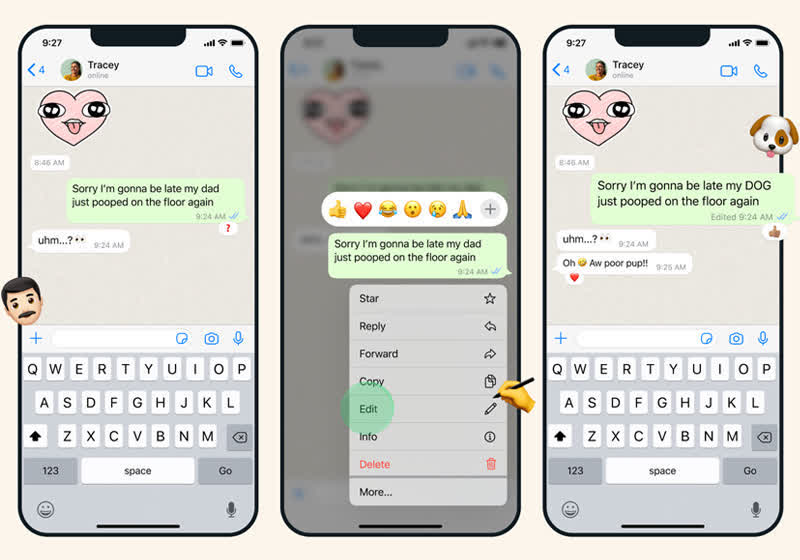
If you aren't on the latest version of WhatsApp you'll see, "This message was edited for everyone in this chat on the latest version of WhatsApp." Update your app to see edited messages.
- Select a message
- Then click Menu (three dots) > Edit message.
- Edit your message.
- Click the checkmark when you're finished with your update.
Note:
- There is a 15 minute time limit for editing messages.
- Editing a message won't send a new chat notification to people in your chat.
- You can't edit photos, videos, or other types of media.
You can edit any message up to 15 minutes after sending, and it'll update for everyone in the chat. Edited messages will have the word "edited" next to the timestamp.
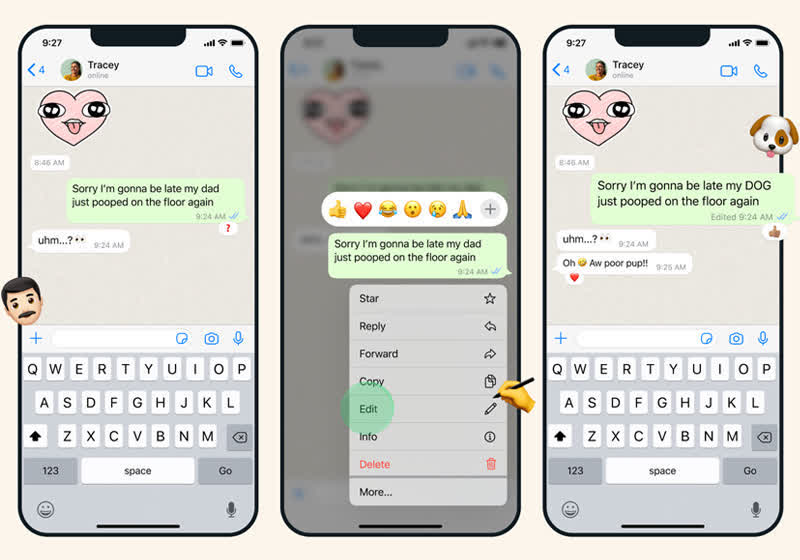
If you aren't on the latest version of WhatsApp you'll see, "This message was edited for everyone in this chat on the latest version of WhatsApp." Update your app to see edited messages.
- Select a message
- Then click Menu (three dots) > Edit message.
- Edit your message.
- Click the checkmark when you're finished with your update.
Note:
- There is a 15 minute time limit for editing messages.
- Editing a message won't send a new chat notification to people in your chat.
- You can't edit photos, videos, or other types of media.