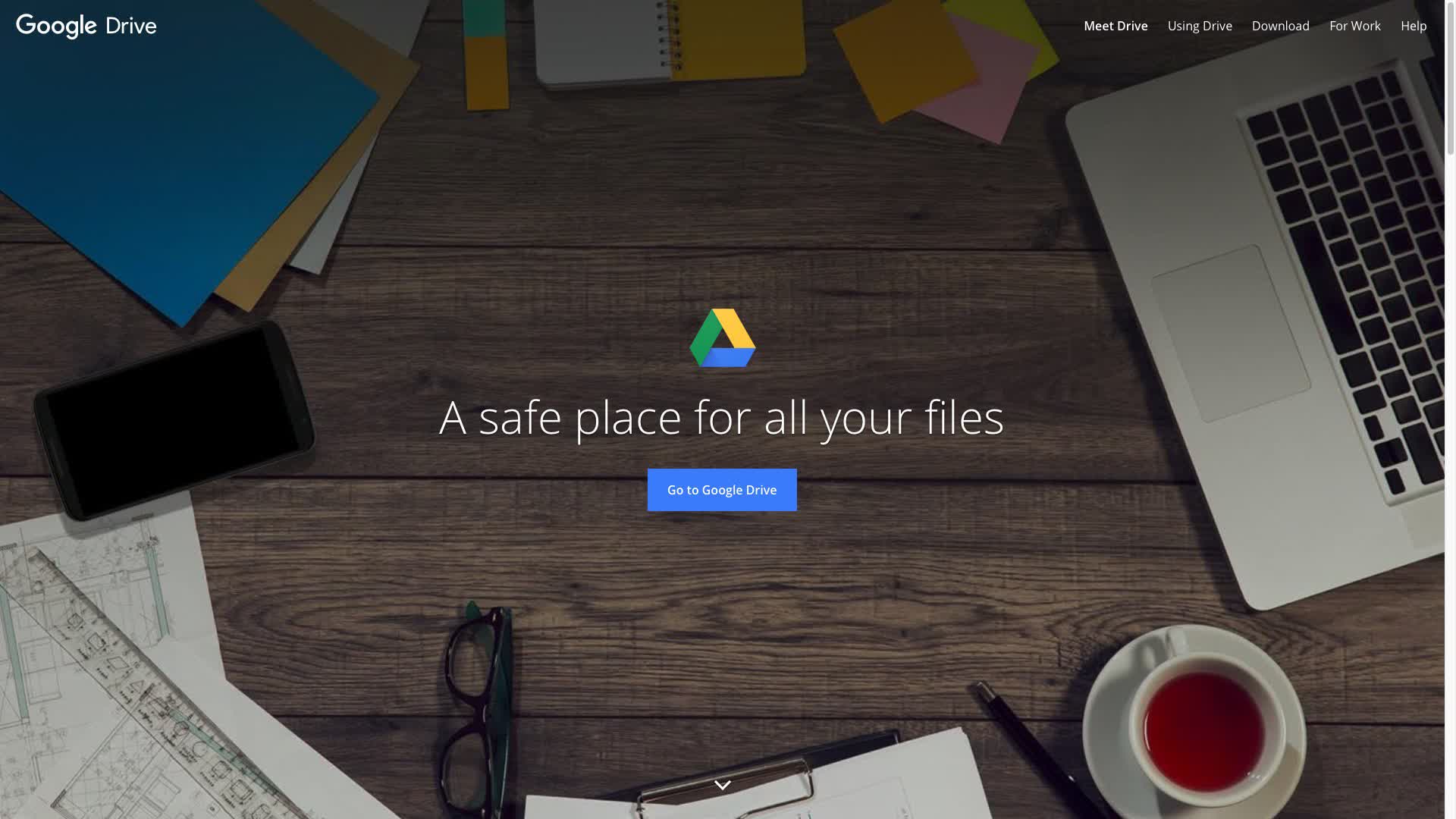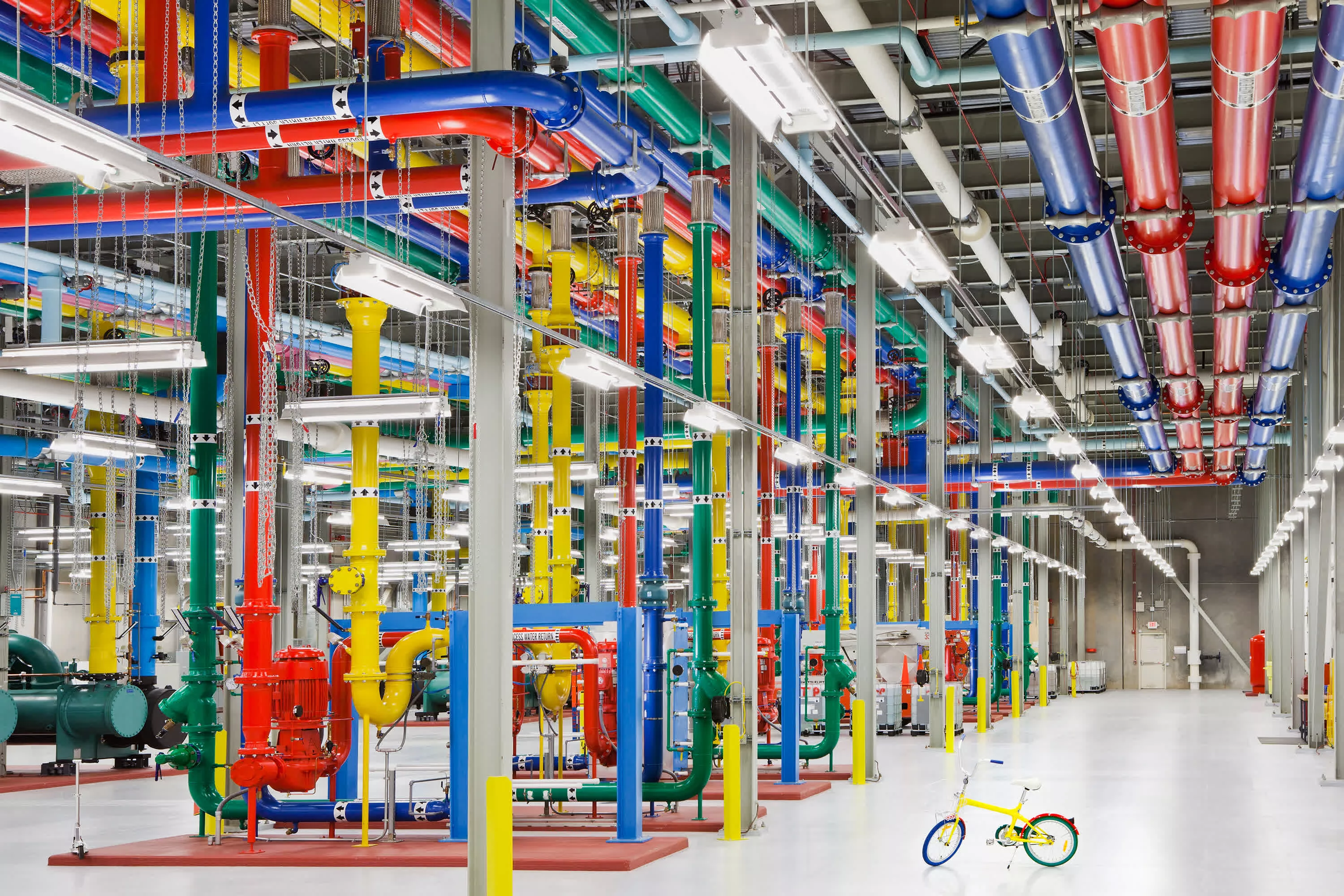PSA: Despite the convenience and rising ubiquity of cloud storage services, users shouldn't assume that files stored on the cloud are safe. Many Google Drive users are now discovering that a glitch in the service can put months of data at risk. Google is investigating the problem, and one user has found a possible solution.
Google is investigating numerous cases where months' worth of user files have disappeared from Google Drive. Until it resolves the issue, the company warns users not to remove files from critical folders, but it would be safe to create new backups.
Multiple account holders have recently complained that their Google Drive files from the last few months have vanished. One reported losing three months of work. A user described the drive rolling back to May 2023 in an even more extreme example.
Unfortunately, Google Drive's built-in file recovery system doesn't help because it only restores files that users deleted. Some forum commenters received messages from Google support saying they couldn't help, but other signs indicate the data might be recoverable.
At least one user discovered that a cache within the Google Drive section of the AppData folder contains the latest files but warns others against manipulating it. An official message from Google also says users shouldn't delete or move the AppData folder (the Mac equivalent is Application Support) or disconnect the service from their accounts. The safest measure is to make a local backup of the entire Google Drive folder until the company solves the problem.
One person willing to take the risk claims to have recovered the lost files from the cache by manipulating an older version of the Drive desktop app. Anyone trying this solution should be extremely cautious, as it goes against Google's official directions and could permanently damage the file system. Disclaimer out of the way, here's the solution described:
First, uninstall the desktop app, then install an older edition (version 82 or 83 might be available, but ensure it's from a trusted source). Next, deactivate the two Google Update services and the two scheduled tasks. While Google Drive is not running, navigate to a folder with a long number under User Data (they might be referring to AppData) > Google > DriveFS. Find a folder called "backups," move its contents into the primary folder, and restart Google Drive. Finally, back up the main drive folder, re-enable the update services, wait for the app to auto-update, and use the backup to overwrite the drive folder.
No one else has verified the unofficial solution, so it should probably be taken only as a last resort, if at all. It might be best to wait until Google has official instructions for recovering data.