Apple has released a guide to show users how to set up iCloud on their iPhone, iPad, iPod touch, Mac or PC. The instruction set also details how to activate Find My iPhone, a feature that allows you to easily locate your handset should it become lost or stolen.
The first step is to update your iOS device to iOS 5 which requires the latest version of iTunes (currently 10.5) for your Mac or PC. Once you have installed iTunes and updated your firmware on your Apple device, you will be prompted with a series of basic questions to enable iCloud.
After the initial setup, the majority of adjustments can be made in the iCloud options menus by tapping Settings then iCloud. Inside the iCloud menu, you can enable or disable multiple services such as Contacts, Reminders, Bookmarks and Notes. As part of the service, each category that you enable will be backed up and synched across all of your other iOS 5 or iCloud-enabled devices.
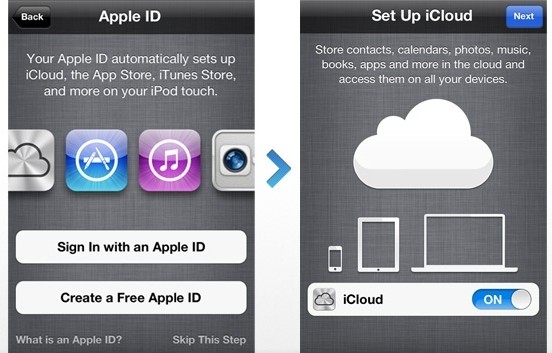
iOS owners can also enable automatic downloads which will automatically sync any new music, apps and book purchases across all iCloud devices. To enable this feature, tap Settings and then select Store.
Furthermore you can enable Find My iPhone, a service designed to locate your handset on a map should it become lost or stolen. To use this service, simply install the Find My iPhone app on another iOS device and sign into it with your Apple ID. Once located, you can display a message, play a sound, remotely lock the device or erase all of your data.
Finally there is the ability to turn on iCloud Backup which will back up selected data to iCloud whenever your device is plugged in, locked and connected to Wi-Fi.
Mac users will need the latest version of OS X Lion (version 10.7.2 as of writing). Windows users must have either Vista Service Pack 2 or Windows 7 to use iCloud.