Microsoft has once again taken to their Building Windows 8 blog to detail another new feature in the upcoming operating system. Bohdan Raciborski from the storage team gives us the skinny on File History, a backup application designed to continuously protect files found in Libraries, Desktop, Favorites and Contacts folders.
By default, the service scans the file system every hour for changes. If something has changed, a copy of the file(s) in question will be backed up to an external storage device selected by the user. Over time, the service will build a complete history of changes to any and all personal files. File History supersedes the existing Windows Backup and Restore features currently found in Windows 7, a feature that is utilized by less than five percent of consumers, according to Microsoft's data.
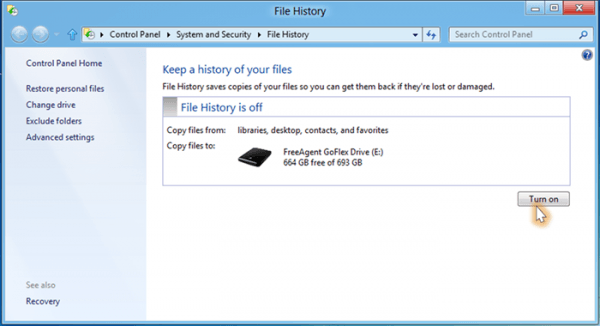
With File History, Microsoft wants users to feel confident that their files are protected when using the feature. It hopes to eliminate the complexity of setting up and restoring backups by automating the process as a silent service that does all of the work in the background without interrupting the user.
To enable File History, simply open the File History control panel applet, connect an external device like a USB flash drive or external hard drive and click or tap Turn on. The same can be done in AutoPlay by tapping or clicking the notification that shows up when a new drive is detected and opting to configure the drive for backup.
If something goes wrong and you need to recover data, Microsoft starts the search right in Windows Explorer, allowing you to browse to a specific folder or location and tap or click the History button to see all versions of the file, folder or library available.
Microsoft says the feature is optimized for performance by scanning NTFS journals for file changes and only protects the personal files that are most precious and hardest to recreate. Common operating system files and applications could easily be recovered using traditional means.
Be sure to check out the full posting at Building Window 8 for more details.