Something to look forward to: It's not that often that Microsoft changes the default font of its office applications. The last time was in 2007, when Calibri replaced Times New Roman. Fourteen years have passed since then, and Microsoft wants to do it again, but this time with the help of Microsoft 365 users. Out of the five custom fonts that Microsoft has commissioned, users must choose one, but even if your favorite doesn't win, Microsoft will keep all of them available in Microsoft 365 apps.
The five new fonts available for the taking are called Tenorite, Bierstadt, Skeena, Seaford, and Grandview. Microsoft's Design Team will evaluate the fonts for the next few months alongside cloud app users and expects them to expose their opinion through social media after testing them out.
Tenorite designers say that their font looks like a "warmer, more friendly" sans-serif. It consists of elements such as big dots, accents, and punctuation that should make it easier to read on smaller screens, and wider characters for a more open look.
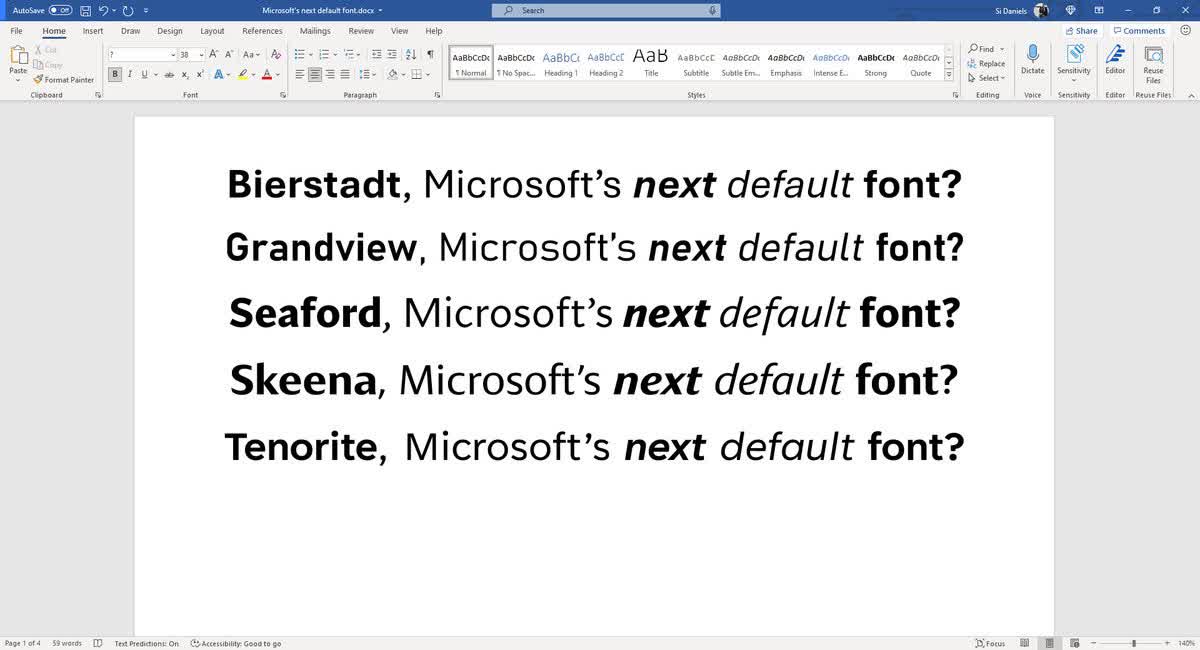
Bierstadt adopts a more precise and modern style "inspired by mid-20th-century Swiss typography." Its simple and clear characters give it a more "blocky" appearance, similar to what we find in 'Helvetica'.
The most unique of the bunch is Skeena. Based on "multiple typographic periods," the designers created a humanist font with varying thickness across all characters. Despite being suited for text walls, it also fits nicely in shorter text sections such as tables, presentations, and brochures.
Seaford is an old-school-styled serif font that should look familiar to most. Featuring asymmetric forms and distinctive characters, Seaford inspires a comfortable feeling when reading content written with it.
We need to talk. What should our next default font be? pic.twitter.com/fV9thfdAr4
--- Microsoft (@Microsoft) April 28, 2021
Grandview is similar to the font used in German roads and railways, meaning it can be easily read at significant distances, even in bad weather. Due to its origins, this font was designed for short passages in small spaces, but the small adjustments made by the designer also allow it to be used in body text.
You can check the new fonts if you use a Microsoft app with access to cloud fonts, like Outlook for Microsoft 365. To check the new cloud fonts, open the app while connected to the Internet, go to File > Account > Manage Settings and under Account Privacy, enable 'Optional connected experiences'.
