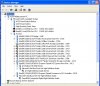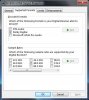LookinAround
Posts: 6,429 +186
I installed a new ATI Radeon HD 5450 graphics card (which supports Hi Def sound) and now I'm the one having having audio problems. Any help / hints / insights / or even just guesses appreciated!!
Specs
Initial Symptoms
I installed the new graphics card. Connection between the PC and TV/Monitor is HDMI cable only. After a few iterations of: {running awhile, making some adjustments and rebooting} I noticed I wasn’t hearing normal Windows system sounds (e.g. alarms and alerts, device insertion/removal, etc. i.e. Program Event system sounds you can test in Control Panel->Sounds->Sound tab)
Specs
- System: Dell Optiplex 360 Desktop
- Onboard Sound: Soundmax Integrated Digital Definition Audio
- OS: Dual boot XP Pro / Windows 7 Professional
- Monitor: Samsung UN22C4000
> It’s an HD TV/monitor combination
> Inputs include two HDMI and one PC audio IN port - Addon Graphics/Sound card: ATI Radeon HD 5450
> It has one HDMI and one DVI port - Speakers: The Dell has internal speakers plus there are speakers on TV/monitor, of course
Initial Symptoms
I installed the new graphics card. Connection between the PC and TV/Monitor is HDMI cable only. After a few iterations of: {running awhile, making some adjustments and rebooting} I noticed I wasn’t hearing normal Windows system sounds (e.g. alarms and alerts, device insertion/removal, etc. i.e. Program Event system sounds you can test in Control Panel->Sounds->Sound tab)
Initial troubleshooting points towards the add-on sound card (at least as part of the total problem)
Does any of this make any sense???- When onboard sound is BIOS enabled and I select default sound = Soundmax audio I hear all System sounds
- But when onboard sound BIOS enabled and select default sound = ATI audio, I have problems with Systems sounds
- When onboard sound is BIOS disabled still have have problems with System sound with the ATI card
- The above is all true whether i boot into XP or Win 7
- I installed ATI stuff from their install CD so I went to ATI’s website to update ATI's Catalyst Control Center and drivers
> XP updates OK but still have same problem
> Win7 crashes during the update - Problem seems to be specific to .wav files. I can play CD Audio or streaming Netflix without sound problems
- I just found the problem (consistently) applies to only SOME wav files not ALL wav files where everything works OK with Soundmax Audio but i find some, but not all, wav files won't play under ATI Audio.
Examples: Directory C:\Windows\media includes files: tada.wav, notify.wav and Windows XP Startup.wav
> All 3 play fine if select Soundmax onboard sound as my default playback (and set use default only)
> But when I select ATI audio as my default (and set use default only) tada.wav and notify.wav don’t generate sound. Yet Windows XP Startup.wav still does!