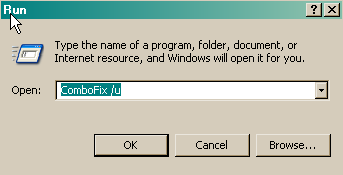I am having the same problem as I see many others are having with the PC-Antispyware, Abebot and PCCleaner. Except I only know the basics on how to use a computer so I am confused on how to get rid of it. Could someone please help me? I have no idea where to begin. I did a vrus scan using AVG but the pop ups are still going like crazy. Thank you!
You are using an out of date browser. It may not display this or other websites correctly.
You should upgrade or use an alternative browser.
You should upgrade or use an alternative browser.
Abebot, PC-Antispyware, PCCleaner
- Thread starter dlk10782
- Start date
- Status
- Not open for further replies.
kritius
Posts: 2,077 +0
The first thing that I need you to do for me is to download and install HijackThis for me,
Highjackthis Instructions
Do not add anything to the ignore list.
Don't use the AnalyseThis button, its findings are dangerous if misinterpreted.
Hijackthis will give me an idea as to what nasty things there are lurking about in your system and will help the both of us get rid of them.
If you have any problems or questions then please post back.
Download and Run Malwarebytes' Anti-Malware
Please download Malwarebytes' Anti-Malware to your desktop.
Download SDFix and save it to your Desktop.
Double click SDFix.exe and it will extract the files to %systemdrive%
(Drive that contains the Windows Directory, typically C:\SDFix)
Please then reboot your computer in Safe Mode by doing the following :
That should start you off.
Highjackthis Instructions
- Make sure you have the LATEST version of HJT (currently v2.0.2) it can be downloaded from HERE
- Run the HijackThis Installer and it will automatically place HJT in its own folder, usually C:\Program Files\Trend Micro\HijackThis. Please don't change the directory as it is necessary to create backups.
- After installing, the program launches automatically, select Scan now and save a log
- After the scan is complete attach the log into your reply.
Do not add anything to the ignore list.
Don't use the AnalyseThis button, its findings are dangerous if misinterpreted.
Hijackthis will give me an idea as to what nasty things there are lurking about in your system and will help the both of us get rid of them.
If you have any problems or questions then please post back.
Download and Run Malwarebytes' Anti-Malware
Please download Malwarebytes' Anti-Malware to your desktop.
- Double-click mbam-setup.exe and follow the prompts to install the program.
- At the end, be sure a checkmark is placed next to:
- Update Malwarebytes' Anti-Malware
- Launch Malwarebytes' Anti-Malware
- Then click Finish.
- If an update is found, it will download and install the latest version.
- Once the program has loaded, select Perform full scan, then click Scan.
- When the scan is complete, click OK, then Show Results to view the results.
- Be sure that everything is checked, and click Remove Selected.
- When completed, a log will open in Notepad. please attach the log into your next reply.
- If you accidently close it, the log file is saved here and will be named like this: C:\Documents and Settings\<your username>\Application Data\Malwarebytes\Malwarebytes' Anti-Malware\Logs\mbam-log-date (time).txt
Download SDFix and save it to your Desktop.
Double click SDFix.exe and it will extract the files to %systemdrive%
(Drive that contains the Windows Directory, typically C:\SDFix)
Please then reboot your computer in Safe Mode by doing the following :
- Restart your computer
- After hearing your computer beep once during startup, but before the Windows icon appears, tap the F8 key continually;
- Instead of Windows loading as normal, the Advanced Options Menu should appear;
- Select the first option, to run Windows in Safe Mode, then press Enter.
- Choose your usual account.
- Open the extracted SDFix folder and double click RunThis.bat to start the script.
- Type Y to begin the cleanup process.
- It will remove any Trojan Services and Registry Entries that it finds then prompt you to press any key to Reboot.
- Press any Key and it will restart the PC.
- When the PC restarts the Fixtool will run again and complete the removal process then display Finished, press any key to end the script and load your desktop icons.
- Once the desktop icons load the SDFix report will open on screen and also save into the SDFix folder as Report.txt
(Report.txt will also be copied to Clipboard ready for posting back on the forum). - Finally attach the contents of the Report.txt back on the forum with a new HijackThis log
That should start you off.
Okay! I think I got this so far, here is my hijack this report and the Malware report. I tried the SDFix, it extracts and then just goes away, something pops up saying it wasn't installed correctly.... I have no idea. Well I thought I could attach my hijack report and malware report but now I can't find it in my documents. This is frustrating please help me.... lol.
Blind Dragon
Posts: 3,774 +4
SDFix is not yet compatible with Vista
Go ahead and run
Combofix
Combofix will automatically save the log file to C:\combofix.txt
Scan with Hijackthis after combofix is done and attach both logs please
Go ahead and run
Combofix
- Download Combofix to your desktop.
- Double click combofix.exe & follow the prompts.
- A window will open with a warning.
- Type "1" (and Enter) to start the fix.
- When the scan completes it will open a text window. Please attach that log back here together with a fresh HJT log.
Combofix will automatically save the log file to C:\combofix.txt
Scan with Hijackthis after combofix is done and attach both logs please
Blind Dragon
Posts: 3,774 +4
your running combofix from your temp files, this wont work though it removed some of the infection already
C:\Users\Donna\AppData\Local\Microsoft\Windows\Temporary Internet Files\Content.IE5\6EFRJGWP\ComboFix[1].exe
please navigate there and move it to the desktop
C:\Users\Donna\AppData\Local\Microsoft\Windows\Temporary Internet Files\Content.IE5\6EFRJGWP\ComboFix[1].exe
please navigate there and move it to the desktop
I went to look for it to move it to my desktop and I can't find it anywhere. I went to Users/Donna but I can't find the application data. Is there another way I can find it? I have to go pick my child up from school and should be back around in a hour or 2. Thank you for all your help so far.
Blind Dragon
Posts: 3,774 +4
Go to start -> run -> type combofix /u -> click ok
After combofix has uninstalled redo the above instructions, letting it installed to the correct directory
After combofix has uninstalled redo the above instructions, letting it installed to the correct directory
Ok I was able to save combofix to my desktop and here is the log. I also ran Hijackthis but it said " For some reason your system denied write access to the Hosts file." I after I hit ok it opened a log in notepad. I am not sure if it scanned my system or not but I attached the log.
Blind Dragon
Posts: 3,774 +4
Update your Java Runtime Environment
If for some reason you couldn't update through the above instructions.
CFScript
Open notepad and copy/paste the text in the code box below into it:
NOTE* make sure to only highlight and copy what is inside the quote box nothing out side of it.
Also ..
Pay particular attention to this :-
Make sure the word File:: is on the first line of the text file you save (no blank line above it, & no space in front of it)
Save this as CFScript.txt
Then drag the CFScript.txt into ComboFix.exe as you see in the screenshot below.

This will start ComboFix again. After reboot, (in case it asks to reboot), post the contents of Combofix.txt in your next reply together with a fresh HJT log.
- First try going to Start -> Control Panel -> double click Java
- Select the Update Tab at the top of the Java console
- Click the Check for Updates button at the bottom
- If it finds the newer version (Java 6 Update 5) Follow the on screen instructions
- After it installs the newest version Go back to Control Panel -> Add/remove programs
- Uninstall any older versions of Java
If for some reason you couldn't update through the above instructions.
- Click the following link
Java Runtime Environment 6 Update 5 - The 4th option down is the one you want (click Download)
- Check the box to agree to terms of service
- Check the box for your operating system and click 'Download selected'at the bottom
- After the install Go to Start-> Control Panel-> add/remove programs (Programs and features), and uninstall any old versions
- Navigate to C:\programfiles\Java -> delete any subfolders except the jre1.6.0_05 folder
CFScript
Open notepad and copy/paste the text in the code box below into it:
NOTE* make sure to only highlight and copy what is inside the quote box nothing out side of it.
Also ..
Pay particular attention to this :-
Make sure the word File:: is on the first line of the text file you save (no blank line above it, & no space in front of it)
File::
C:\ProgramData\faniifbs\atcxctwz.exe
C:\ProgramData\kfbxowql\ijilwjmj.exe
C:\ProgramData\clwjupyf\wlstglox.exe
C:\ProgramData\scbbkkxo\ovcvydsr.exe
Folder::
C:\ProgramData\faniifbs
C:\ProgramData\kfbxowql
C:\ProgramData\clwjupyf
C:\ProgramData\scbbkkxo
Registry::
[HKEY_CURRENT_USER\SOFTWARE\Microsoft\Windows\CurrentVersion\Run]
"scbbkkxo"=-
"AsUMrp8HVP"=-
"kfbxowql"=-
"faniifbs"=-
Save this as CFScript.txt
Then drag the CFScript.txt into ComboFix.exe as you see in the screenshot below.

This will start ComboFix again. After reboot, (in case it asks to reboot), post the contents of Combofix.txt in your next reply together with a fresh HJT log.
Blind Dragon
Posts: 3,774 +4
Your Java doesnt appear to have been updated. This is how these vundo type infections usually get in. The exploit older versions of Java. Please update Java using the above instructions.
I see that Viewpoint is installed. Viewpoint, Viewpoint Manager, Viewpoint Media Player are Viewpoint components which are installed as a side effect of installing other software, most notably AOL and AOL Instant Messenger (AIM). Viewpoint Manager is responsible for managing and updating Viewpoint Media Player’s components. You can disable this using the Viewpoint Manager Control Panel found in the Windows Control Panel menu. By selecting Disable auto-updating for the Viewpoint Manager -- the player will no longer attempt to check for updates. Anything that is installed without your consent is suspect.
Viewpoint Manager is considered as foistware instead of malware since it is installed without user's approval but doesn't spy or do anything "bad". This may change, read Viewpoint to Plunge Into Adware.
I recommend that you remove the Viewpoint products; however, decide for yourself. To uninstall the the Viewpoint components :
Download and Run ATF Cleaner
Download ATF Cleaner by Atribune to your desktop.
Double-click ATF Cleaner.exe to open it.
Under Main choose:
Windows Temp
Current User Temp
All Users Temp
Cookies
Temporary Internet Files
Prefetch
Java Cache
*The other boxes are optional*
Then click the Empty Selected button.
Firefox or Opera:
Click Firefox or Opera at the top and choose: Select All
Click the Empty Selected button.
NOTE: If you would like to keep your saved passwords, please click NO at the prompt.
Click Exit on the Main menu to close the program.
:Run Kaspersky Online AV Scanner:
Order to use it you have to use Internet Explorer.
Go to Kaspersky and click the Accept button at the end of the page.
Note for Internet Explorer 7 users: If at any time you have trouble with the accept button of the licence, click on the Zoom tool located at the right bottom of the IE window and set the zoom to 75 %. Once the license accepted, reset to 100%.
I see that Viewpoint is installed. Viewpoint, Viewpoint Manager, Viewpoint Media Player are Viewpoint components which are installed as a side effect of installing other software, most notably AOL and AOL Instant Messenger (AIM). Viewpoint Manager is responsible for managing and updating Viewpoint Media Player’s components. You can disable this using the Viewpoint Manager Control Panel found in the Windows Control Panel menu. By selecting Disable auto-updating for the Viewpoint Manager -- the player will no longer attempt to check for updates. Anything that is installed without your consent is suspect.
Viewpoint Manager is considered as foistware instead of malware since it is installed without user's approval but doesn't spy or do anything "bad". This may change, read Viewpoint to Plunge Into Adware.
I recommend that you remove the Viewpoint products; however, decide for yourself. To uninstall the the Viewpoint components :
- Click Start, point to Settings, and then click Control Panel.
- In Control Panel, double-click Add or Remove Programs.
- In Add or Remove Programs, highlight >>Viewpoint component<< , click Remove.
How to prevent it from being recreated every time you run the AOL software:- Open AOL
- Go to Help on the toolbar
- Select About AOL
- Hit Ctrl D and a secret panel can be accessed which will allow you to disable all desktop and IM features associated with Viewpoint.
Download and Run ATF Cleaner
Download ATF Cleaner by Atribune to your desktop.
Double-click ATF Cleaner.exe to open it.
Under Main choose:
Windows Temp
Current User Temp
All Users Temp
Cookies
Temporary Internet Files
Prefetch
Java Cache
*The other boxes are optional*
Then click the Empty Selected button.
Firefox or Opera:
Click Firefox or Opera at the top and choose: Select All
Click the Empty Selected button.
NOTE: If you would like to keep your saved passwords, please click NO at the prompt.
Click Exit on the Main menu to close the program.
:Run Kaspersky Online AV Scanner:
Order to use it you have to use Internet Explorer.
Go to Kaspersky and click the Accept button at the end of the page.
Note for Internet Explorer 7 users: If at any time you have trouble with the accept button of the licence, click on the Zoom tool located at the right bottom of the IE window and set the zoom to 75 %. Once the license accepted, reset to 100%.
- Read the Requirements and limitations before you click Accept.
- Allow the ActiveX download if necessary.
- Once the database has downloaded, click Next.
- Click Scan Settings and change the "Scan using the following antivirus database" from standard to extended and then click OK.
- Click on "My Computer"
- When the scan has completed, click Save Report As...
- Enter a name for the file in the Filename: text box and then click the down arrow to the right of Save as type: and select text file (*.txt)
- Click Save - by default the file will be saved to your Desktop, but you can change this if you wish.
Blind Dragon
Posts: 3,774 +4
Blind Dragon
Posts: 3,774 +4
Unless it didn't find any infections, run again. If it had found something, I need to see where the infections are.
- Status
- Not open for further replies.
Similar threads
- Replies
- 23
- Views
- 3K
Latest posts
-
Apple slashes Vision Pro production, cancels 2025 model in response to plummeting demand
- Theinsanegamer replied
-
QDEL technology set to become the premium display replacement to OLEDs by 2026
- Cal Jeffrey replied
-
TechSpot is dedicated to computer enthusiasts and power users.
Ask a question and give support.
Join the community here, it only takes a minute.